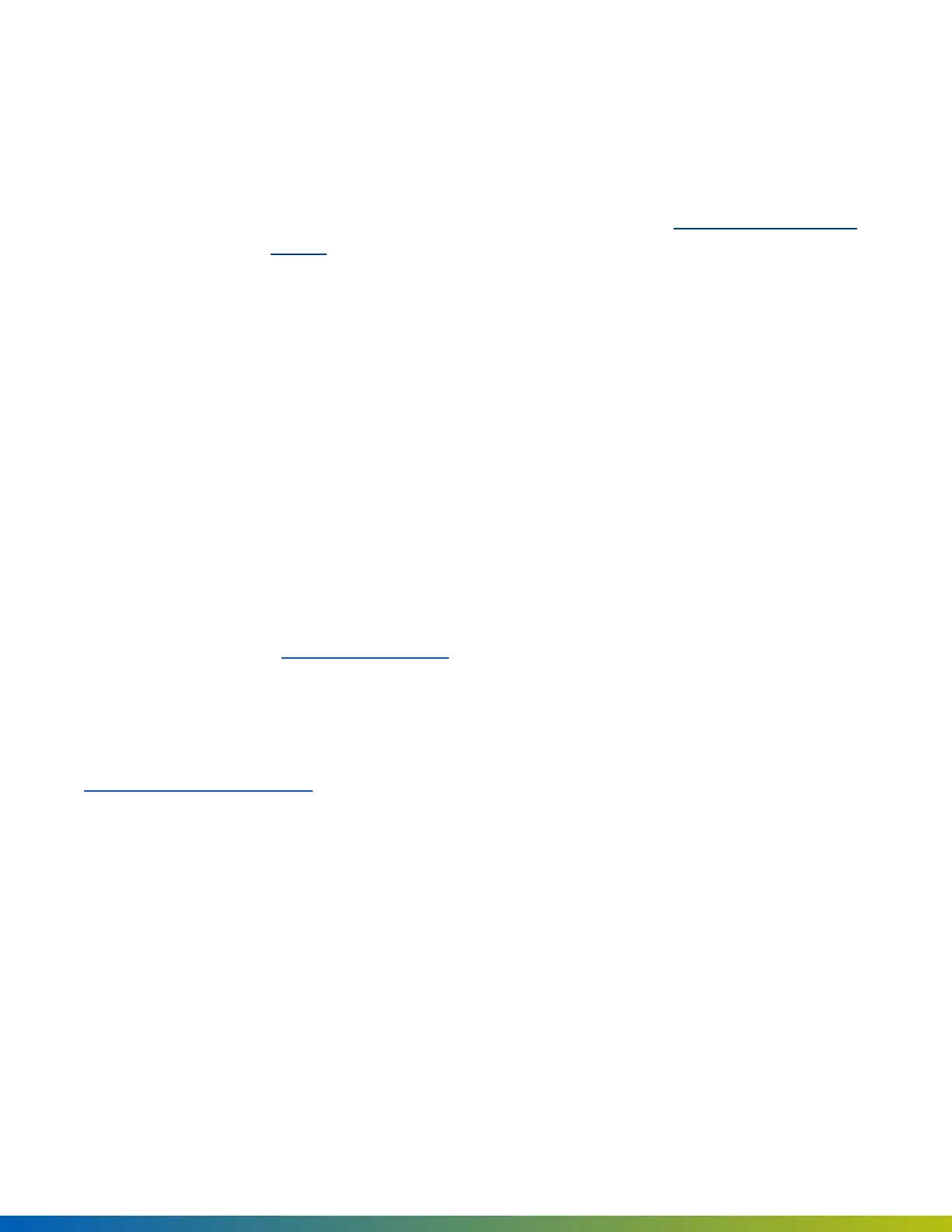a. Open a command prompt and run:
i. On Windows: ping oppi.local
ii. On Mac or Linux: ping -c4 oppi.local
l
If nothing returns, check your network requirements. See Network requirements on
page11.
b. You should see the ACU's IP address (either in IPv4 or IPv6 format). Copy the address and return to
the error page.
c. In the URL, delete everything before :8080
i. If using an IPv4 address, paste before :8080. For example: 192.0.2.0:8080
ii. If using an IPv6 address, delete the last two digits and the percentage sign, put square
brackets outside the address, and paste before :8080.
l
Correct: a123::b456:5a18:eb8f:7fd6:8080
l
Incorrect: a123::b456:5a18:eb8f:7fd6%29:8080
iii. Press Enter, then click the Provisionbutton.
iv. If the Provision button still doesn't appear, contact Avigilon Alta Support at (844) 673-6728
Ext 2 or support@openpath.com.
Test internet connection using Open Admin app
In the Open Admin app, you can tap Test Internet Connection to check if the ACU can ping
https://api.openpath.com/health.
Configure network settings using Open Admin app
In the Open Admin app, you can configure network settings for the ACU. While wired Internet connections are
preferred, you can configure the Access Control Core to use Wi-Fi instead. The default interface for the Access
Control Core is Ethernet/wired connection. Ethernet and Wi-Fi connections can be DHCP (default) or can have a
static IP address.
The Core supports 2.4 GHz and 5 GHz Wi-Fi connections.
Provisioning ACUs 65
