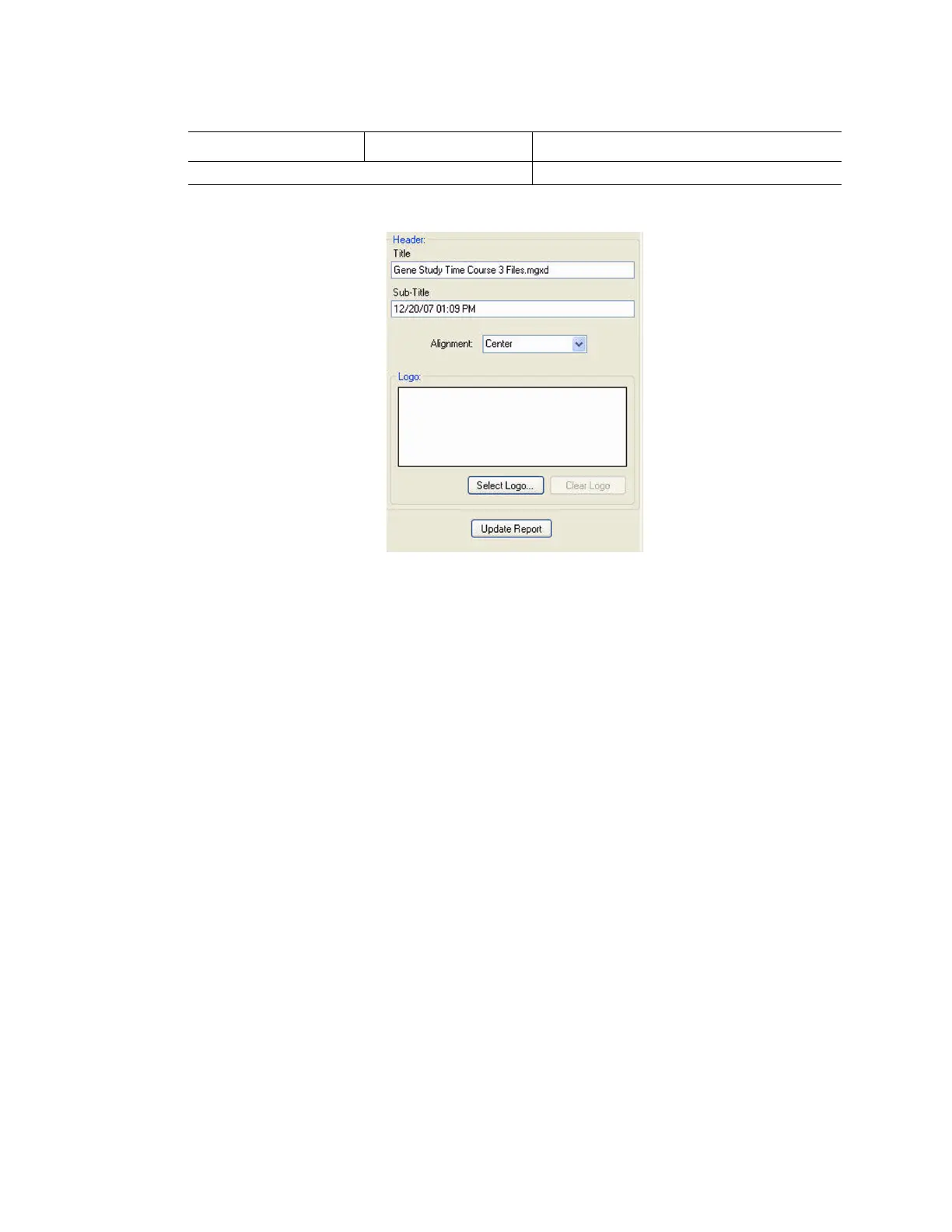Gene Expression Analysis
114
4. Fill in the text for the report by entering text and images in option panes (Figure 107).
Figure 107. Example of Header and Logo options in a Gene Study report.
5. Click the Update Report button to update the report preview pane.The report preview
pane shows a view of the Report.
6. Print or save the report. Click the Print button in the toolbar to print the current report.
Select File > Save to save the report as a PDF (Adobe Acrobat Reader file), MHT
(Microsoft document), or MHTML (Microsoft document) formatted file and select a
location to store the file. Select File > Save As to save the report with a new name or in a
new location.
7. Create a report template once you create a report with the content you want to include in
all reports. To create a template, select Te mp la t e > S av e or Save As and save the
current report as a template.
Frequently Asked Questions
The following list is a series of questions (Q) and answers (A) about gene expression analysis in
CFX Manager software.
Q: Why should I normalize my data?
A: Relative quantity data that is not normalized by some means is difficult to interpret. Imagine
the case where you load 1 μg of RNA in one well and 10 ng in the other well. If you perform a
relative quantity analysis on the results from such an assay, then the fact that the 10 ng sample
has a smaller relative quantity value is irrelevant. It is likely the result of using less RNA and not
the result of some biological response.
Q: Why does the formula for relative quantity when a control is selected vary from that outlined
in the geNorm web site?
Inter-Run Calibration Inter-run calibration data
Table 43. Categories for a Gene Study report (continued)
Category Option Description