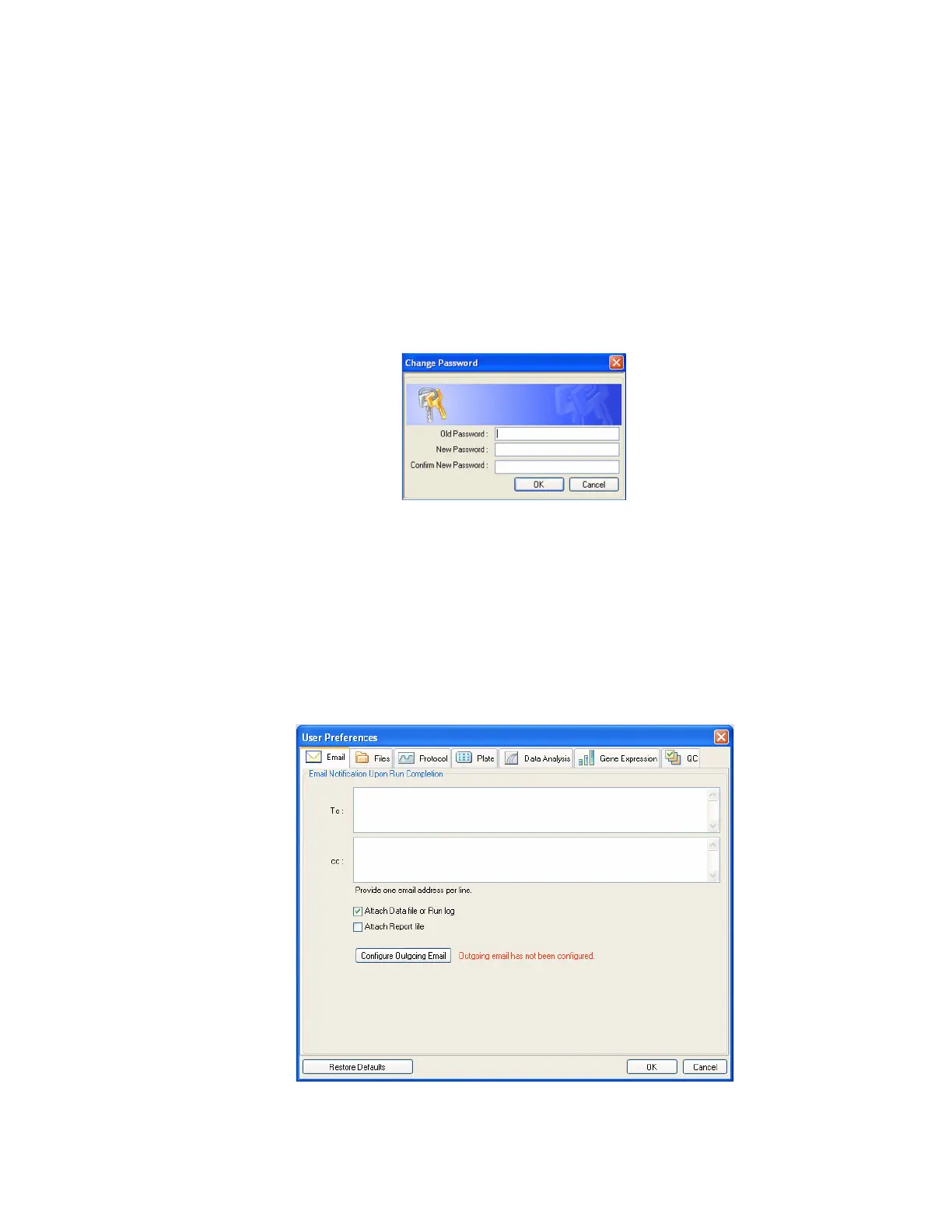Users and Preferences
122
5. To add a new user name and password, contact your software administrator.
Change a Password
Change a password by following these steps:
1. Select User > Change Password from the main software window menu to open the
Change Password dialog box (Figure 110).
2. Enter the old password in the Old Password box.
3. Enter the new password in the New Password and the Confirm New Password boxes.
4. Click OK to confirm the change.
Figure 110. The Change Password window.
User Preferences Window
CFX Manager software tracks the preferences of each user that logs in to the software. To
change user preferences, open the User Preferences window using one of these methods:
• Click the User Preferences button in the main software window toolbar
•Select User > User Preferences in the main software window menu bar
• Click one of the tabs (Figure 111) to view or change preferences
Figure 111. User Preferences window with tabs.