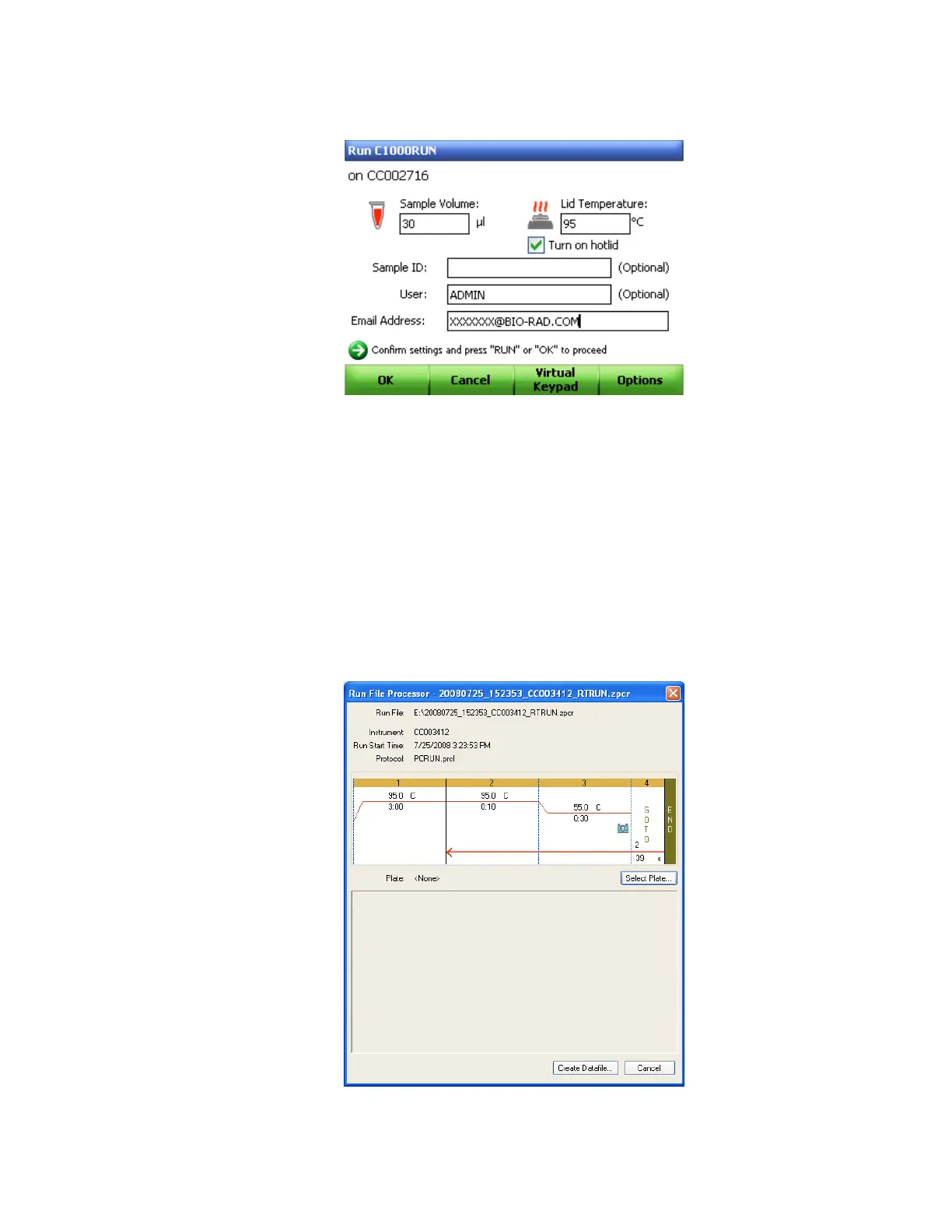Stand-Alone Operation
64
5. Click OK (F1) to continue to run the assay.
Figure 60. Confirming export to USB key.
Creating a Data File
The stand-alone run data (.zpcr) data needs to be converted into a data file (.pcrd) by CFX
Manager software in order to be analyzed. Follow these instructions to create a data file from a
stand-alone run.
1. Click and drag the .zpcr file from the USB key directory over the main software window,
or Select File > Open > Stand-alone Run from the main software window menu options
to select the file name.
2. In the Run File Processor window click the Select Plate button to import the name of
the plate file the software will use to create the data file (Figure 61).
Figure 61. Assigning a plate file.