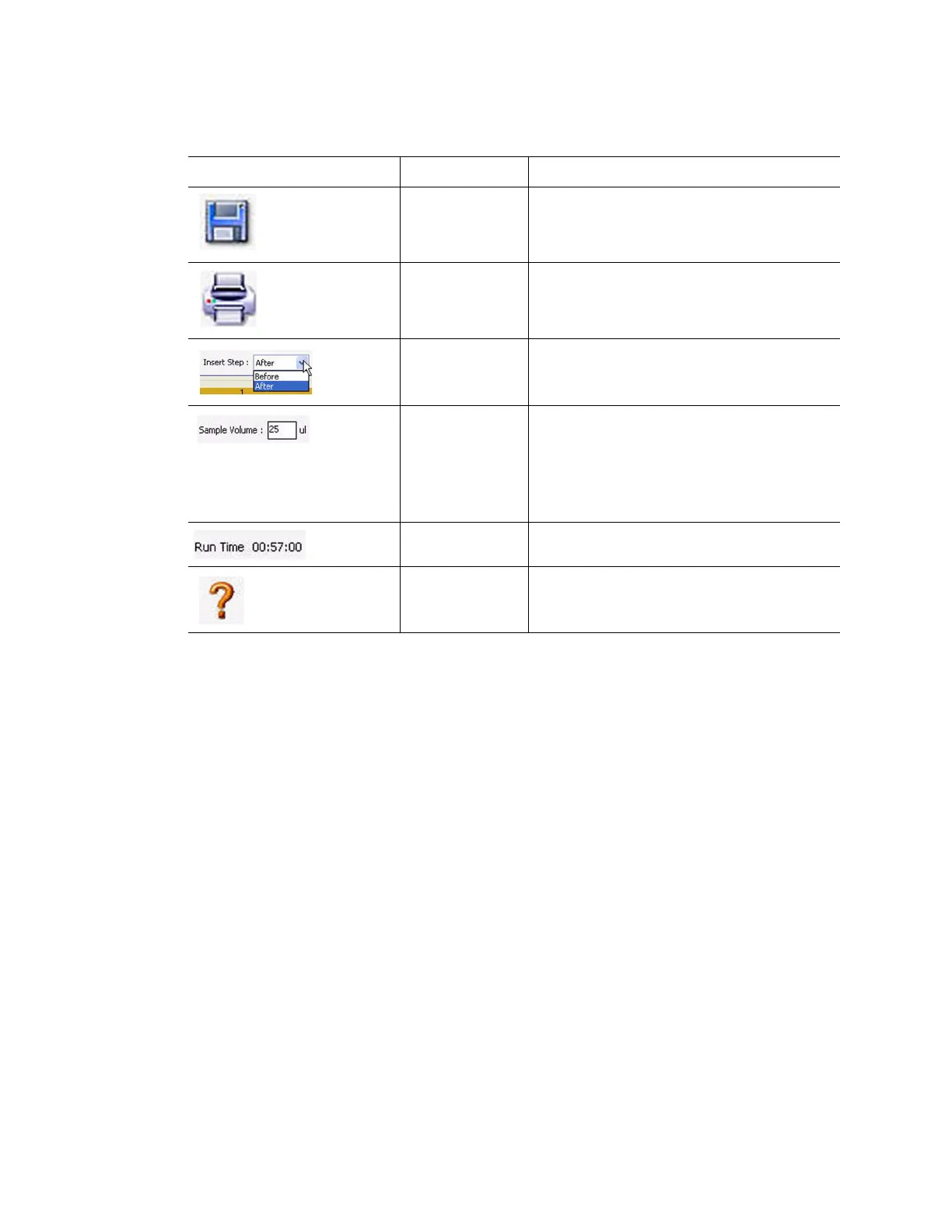CFX96 and CFX384 Systems Manual
33
Table 14 lists the function of the Protocol Editor toolbar buttons:
Protocol Editor Controls
The Protocol Editor window includes buttons for editing the protocol. First, select and highlight
a step in the protocol by left clicking it with the mouse pointer. Then click one of the Protocol
Editor buttons at the bottom left side of the Protocol Editor window to change the protocol.
The location for inserting a new step, “Before” or “After” the currently selected step is
determined by the status of the Insert Step box located in the toolbar.
Insert Step Button
To insert a temperature step before or after the currently selected step:
1. Click the Insert Step button.
2. Edit the temperature or hold time by clicking the default value in the graphic or text view,
and entering a new value.
Table 14. Protocol Editor toolbar buttons
Toolbar Button and Menus Name Function
Save Save the current protocol file
Print Print the selected window
Insert Step Select After or Before to insert steps in a
position relative to the currently highlighted
step
Sample Volume Enter a sample volume in μl between 0 and
50 (for 96-well block), or between 0 and 30
(for 384-well block)
Sample volume determines the Temperature
Control mode (page 37). Enter zero (0) to
select Block mode
Run Time View an estimated run time based on the
protocol steps and ramp rate
Help Open the software Help for more
information about protocols