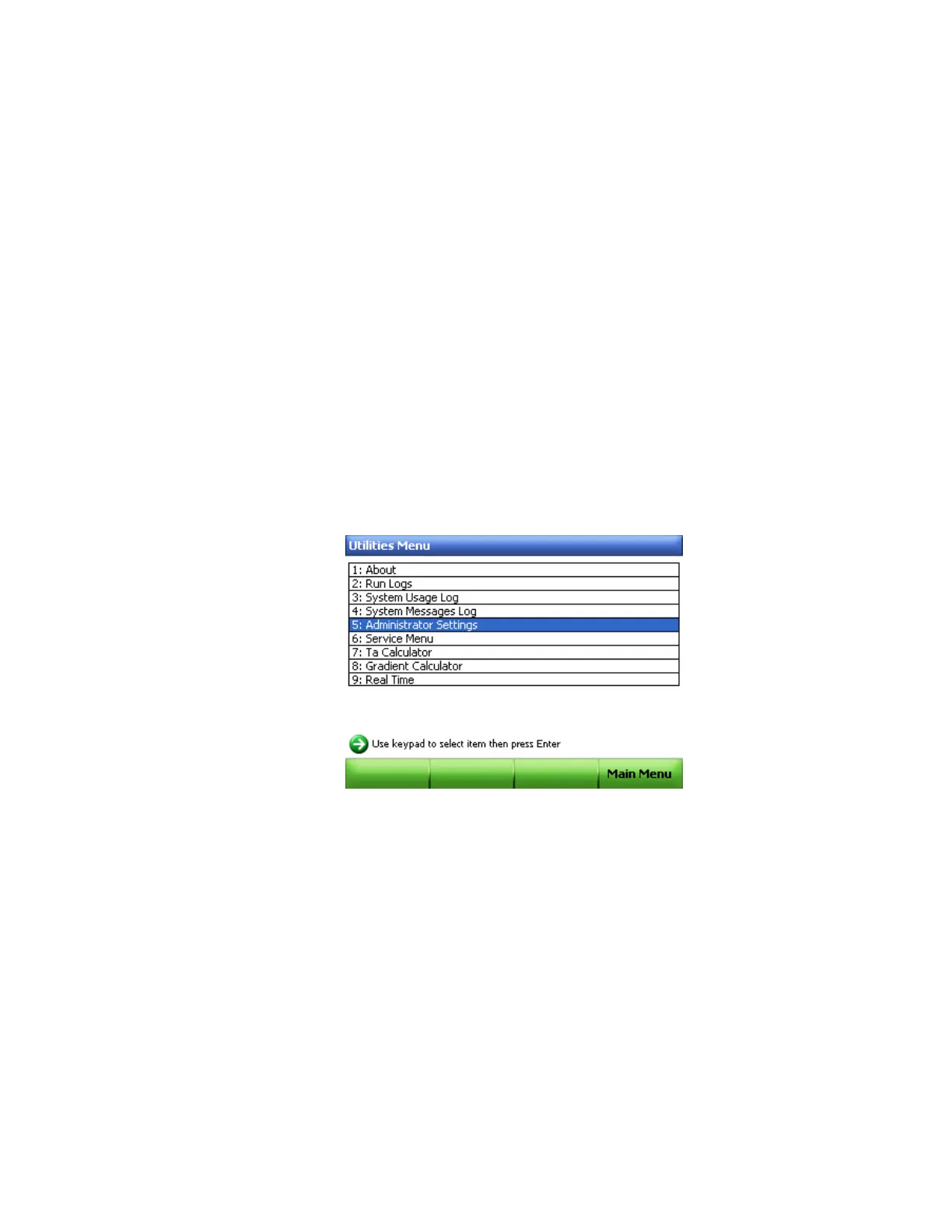CFX96 and CFX384 Systems Manual
65
NOTE: CFX Manager software checks the scan mode and plate size for the plate
file, these must match the current run settings that were started during the
experiment.
TIP: Load a Quick Plate file to quickly access data from all the wells.
Setting Up Email
After a run, a .zpcr file can be emailed directly to a computer running CFX Manager software.
To configure the outgoing email from the C1000 thermal cycler, follows these instructions:
1. Connect an ethernet cable to the port in the back of the C1000 chassis.
2. On the main menu, select Log In (F1) to log in to the thermal cycler as the administrator
(Figure 46 on page 55).
NOTE: The logged in user name appears under the date and time when you return
to the main window.
3. Select Utilities (F3) on the main screen (Figure 46 on page 55) to launch the utilities
menu.
4. In the Utilities Menu, select 5: Administrator Settings (Figure 62).
Figure 62. Utilities Menu.