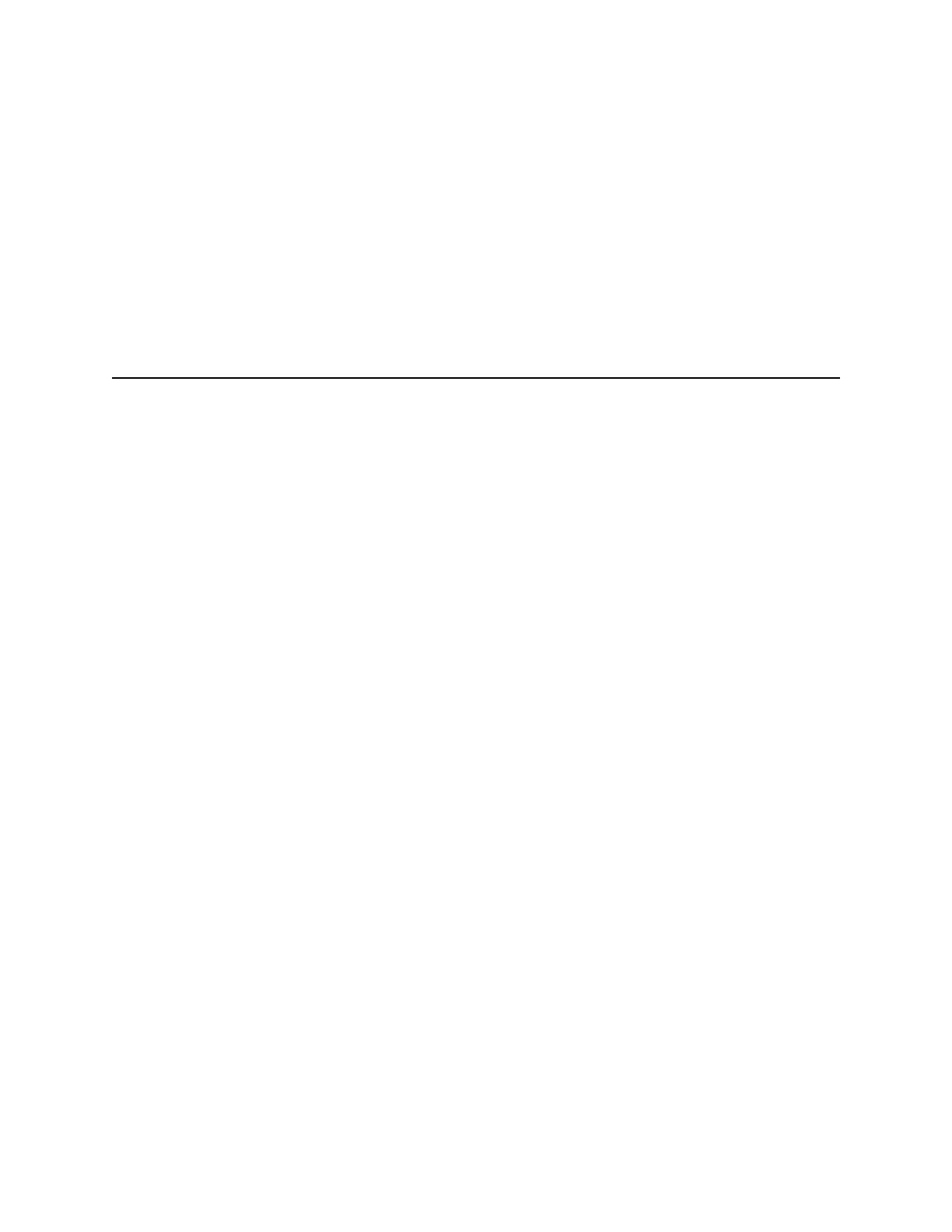CFX96 and CFX384 Systems Manual
21
3 Running Experiments
Read this chapter for information about running experiments using CFX Manager software:
• Experiment Setup window (below)
•Protocol tab (page22)
• End point only runs (page 22)
• Plate tab (page 23)
• Start Run tab (page 24)
• Run Details window (page 26)
• Instrument Summary Window (page 28)
Experiment Setup Window
The Experiment Setup window provides quick access to the files and settings needed to set
up and run an experiment. To open the Experiment Setup window, follow one of these options:
• Click Create a New Experiment option in the Startup Wizard (page 16)
• Click the Experiment Setup button in the main software toolbar (page 14)
•Select File > New > Experiment in the main software menu bar (page 12)
The Experiment Setup window includes three tabs:
•Protocol. Click the Protocol tab to select an existing protocol to run or edit, or to create
a new protocol in the Protocol Editor window (page 31)
•Plate. Click the Plate tab to select an existing plate to run or edit, or to create a new
plate in the Plate Editor window (page 41)
• Start Run. Click the Start Run tab (page 24) to check the run settings, select one or
more instrument blocks, and begin the run
NOTE: If the protocol currently selected in the Protocol tab does not include a step
with a plate read for real-time PCR analysis, then the Plate tab is hidden. To view
the Plate tab, add a “Plate Read” (page 34) in at least one step in the protocol.
NOTE: Start a new experiment from a previous run by selecting File > Repeat an
Experiment in the main software menu bar. Then select the data file (.pcrd) for the
experiment you want to repeat.