
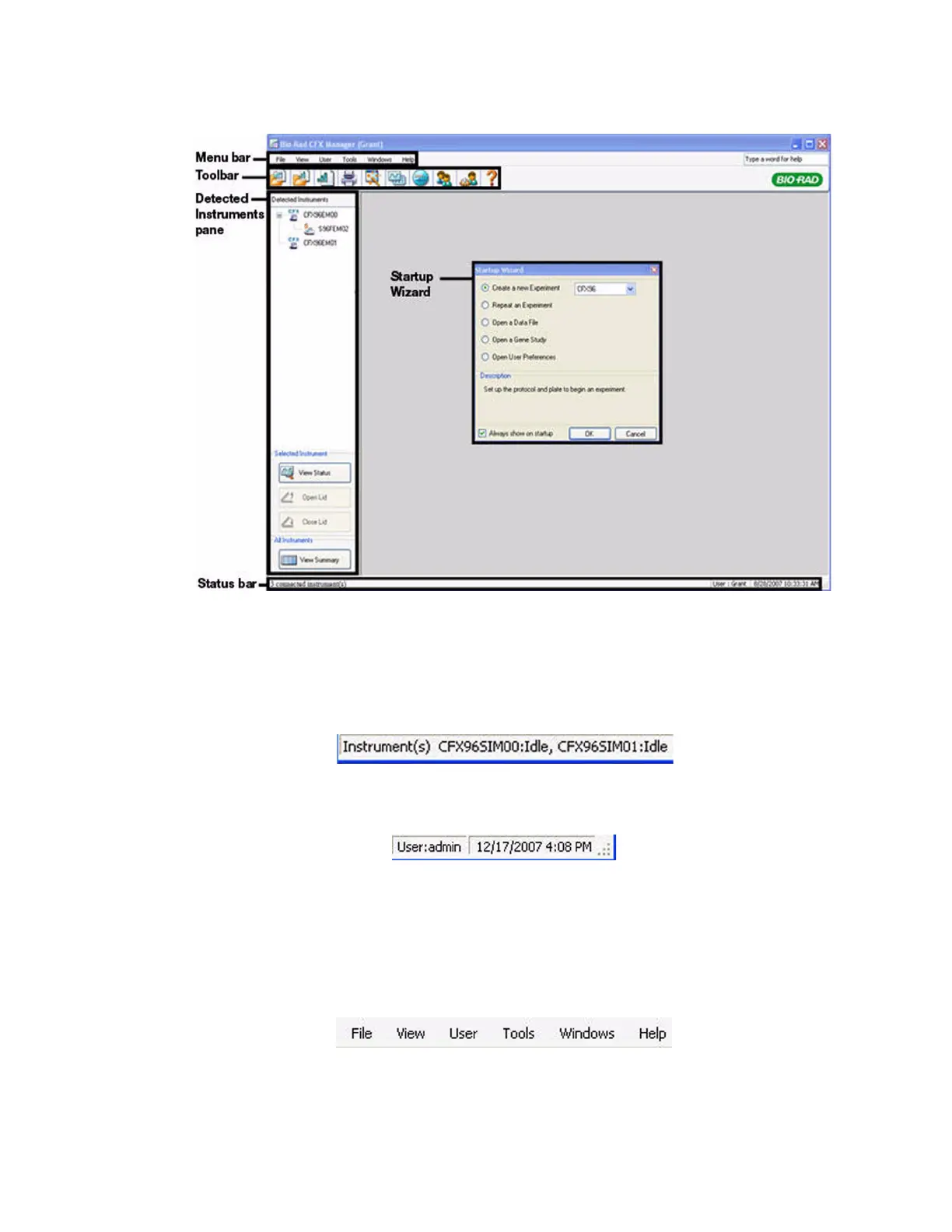 Loading...
Loading...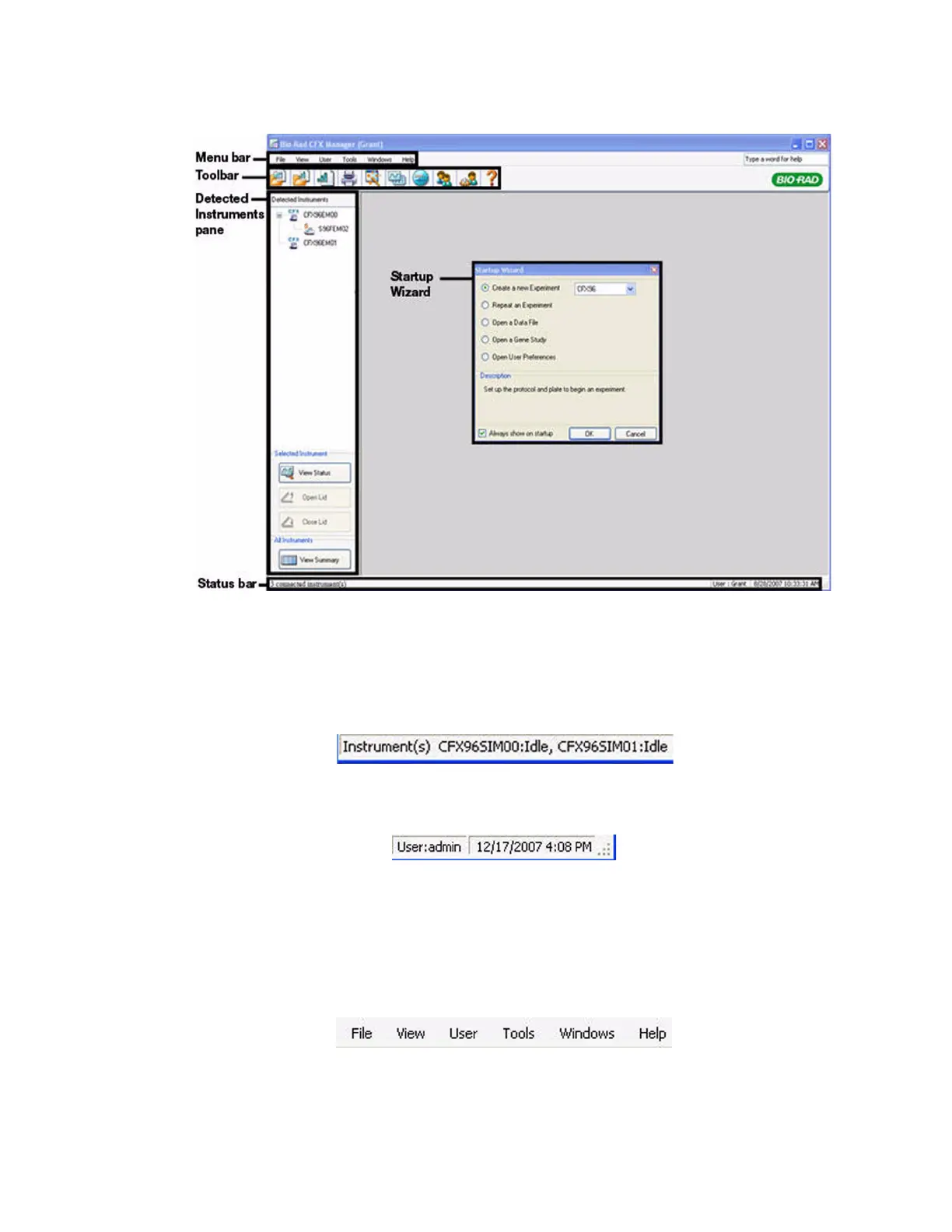
Do you have a question about the BIO RAD CFX96 and is the answer not in the manual?
| Temperature Uniformity | ±0.4 °C |
|---|---|
| Software | CFX Maestro Software |
| Detection Method | Real-time PCR (qPCR) |
| Sample Capacity | 96-well plate |
| Excitation Source | LED |
| Ramp Rate | Up to 5°C/sec |
| Heating Rate | 5°C/sec |
| Sensitivity | Single copy detection |
| Power Requirements | 100-240 V, 50/60 Hz |
| Temperature Range | 0–100 °C |