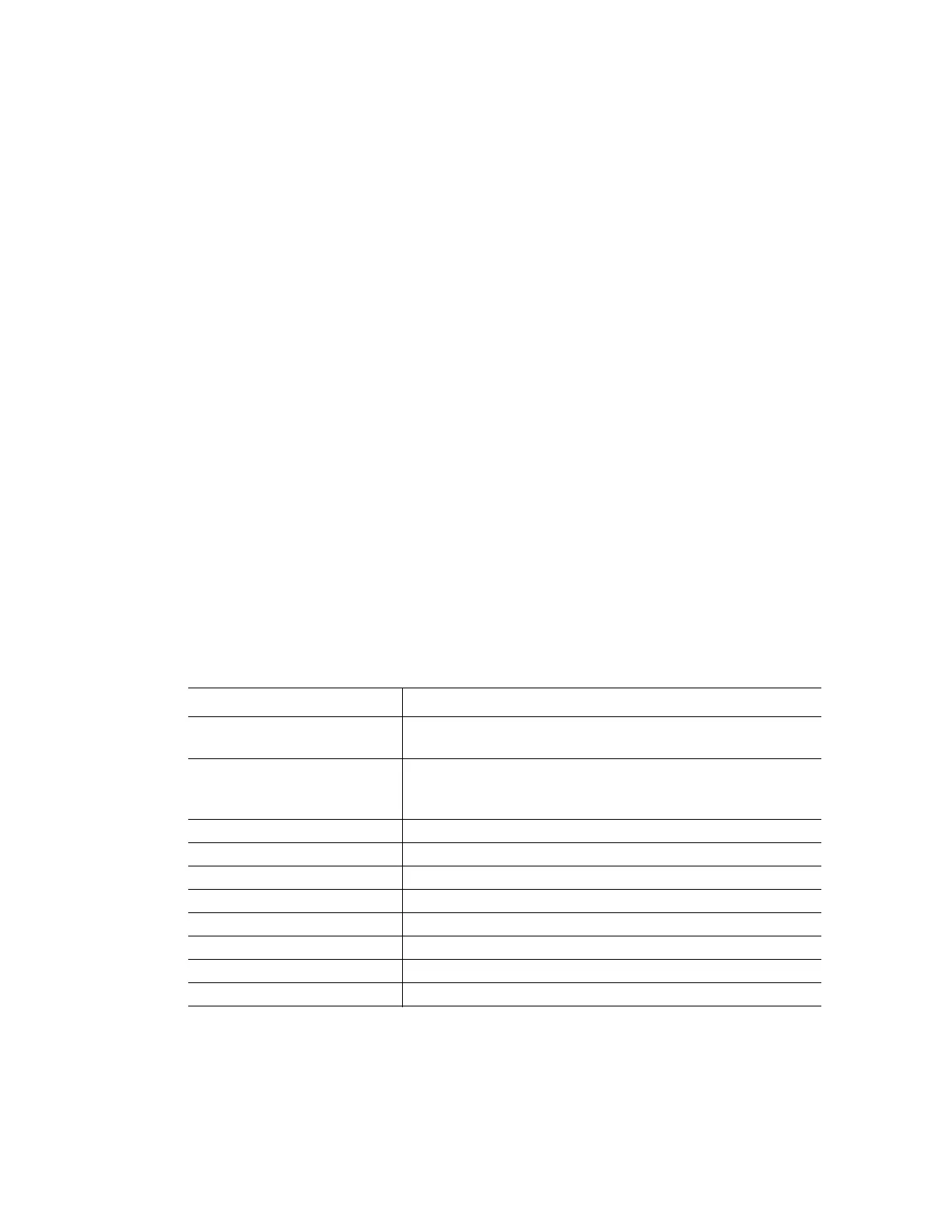CFX96 and CFX384 Systems Manual
79
NOTE: Menu items that apply to specific charts are described in the next chapter
“Data Analysis Windows” (page 81).
Spreadsheets
The spreadsheets shown in Data Analysis include options for sorting and transferring the data.
Sort the columns by one of these methods:
• Click and drag a column to a new location in the selected table
• Click the column header to sort the data in Ascending or Descending order
To sort up to three columns of data in the Sort window, follow these steps:
1. Right-click on the spreadsheet to open the menu and select Sort.
2. In the Sort window, select the first column title to sort. Sort the data in Ascending or
Descending order.
3. Select more than one column title by selecting the title in the pull-down menu. Select
Ascending or Descending to sort the column in that order.
4. Click OK to sort the data, or click Cancel to stop sorting.
Highlight the data on the associated charts and well selector by holding the mouse pointer
over a cell. If you click in the cell, you can copy the contents to paste into another software
program.
Common Right-Click Menu Items for Spreadsheets
Right-click any spreadsheet view to select the items shown in Table 23.
Table 23. Right-click menu items for spreadsheets
Item Function
Copy Copy the contents of the selected wells to a clipboard.
Then, paste the contents into a spreadsheet such as Excel
Copy as Image Copy the spreadsheet view as an image file and paste it
into a file that accepts an image file such as text, image, or
spreadsheet files
Print... Print the current view
Print Selection... Print the current selection
Export to Excel... Export the data to an Excel spreadsheet
Export to Text... Export the data to a text editor
Export to Xml Export the data to an Xml file
Export to Html Export the data to an Html file
Find... Search for text
Sort... Sort the data in up to three columns