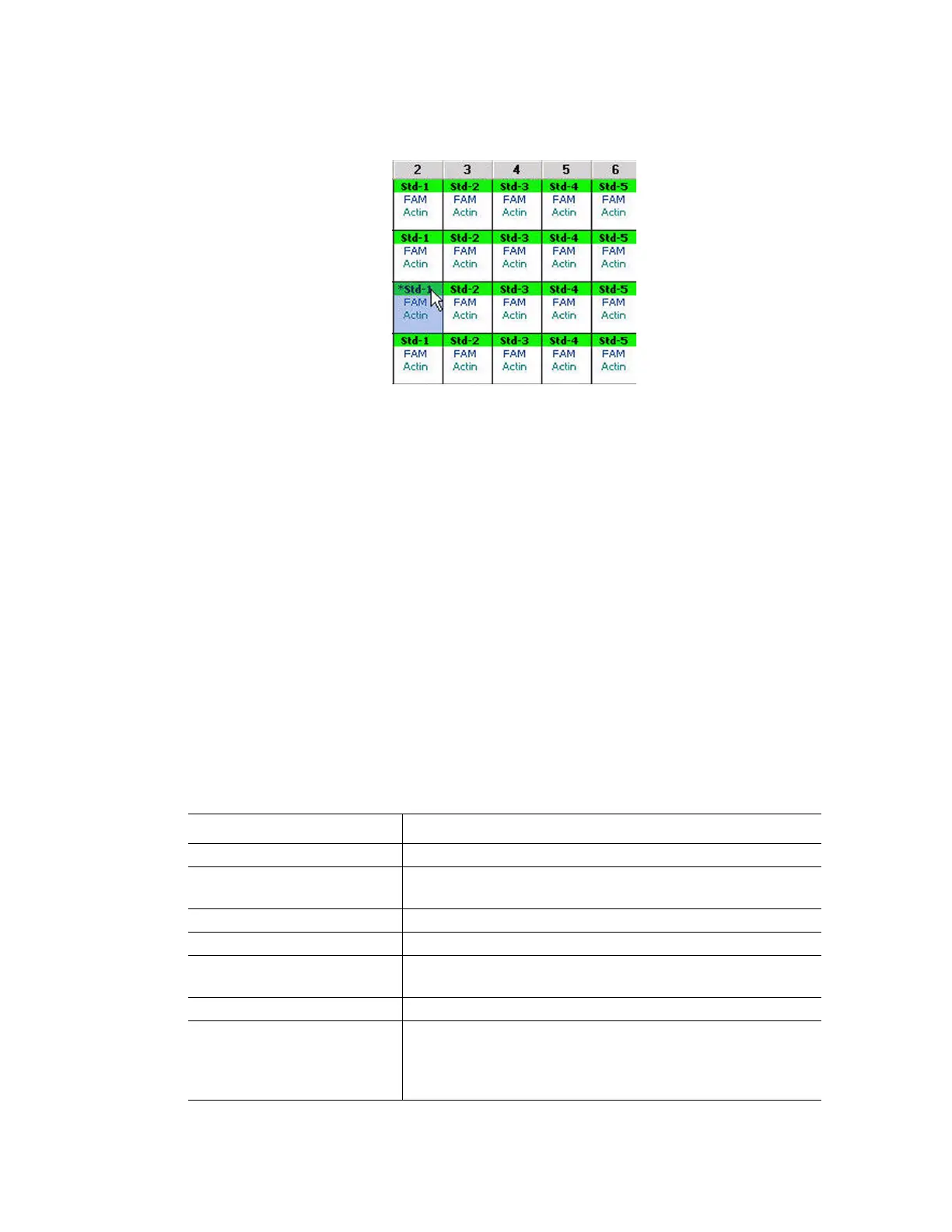Data Analysis Overview
78
In Figure 79, one well (under the pointer) was excluded from data analysis in the Plate Editor.
Notice that the excluded well is marked with an asterisk (*).
Figure 79. Excluded well (marked with *) in the Plate Editor.
Alternatively, to permanently remove wells from analysis, clear the contents from wells in the
Plate Editor by clicking the Clear Wells button.
WARNING! You will have to reenter any well content that is cleared.
Charts
Each chart in the Data Analysis window displays the data in a different graph and includes
options for adjusting the data. To magnify an area of the chart, select an area by clicking and
dragging the mouse. The software resizes the chart and centers it on the selected area.
TIP: Return the chart to a full view by right-clicking on the chart and selecting Set
Scale to Default from the right-click menu.
Common Right-Click Menu Items for Charts
Right-click menu items are available on all charts. Some of the available items are present for
all charts, and these items can be used to change how the data are displayed or to easily
export the data from a chart (Table 22)
Table 22. Right-click menu items for charts
Item Function
Copy Copy the chart into the clipboard
Save Image As... Save the chart image in the selected image file type. Select
from these formats: PNG (default), GIF, JPG, TIF, or BMP
Page Setup... Preview and select page setup for printing
Print... Print the chart
Show Point Values Show the point values when the mouse moves over a point
on the chart.
Set Scale to Default Return to default chart view after magnifying the chart
Chart Options... Open the Chart Options window to change the chart,
including changing the title, selecting limits for the x and y
axes, showing grid lines, and showing minor ticks in the
axes
