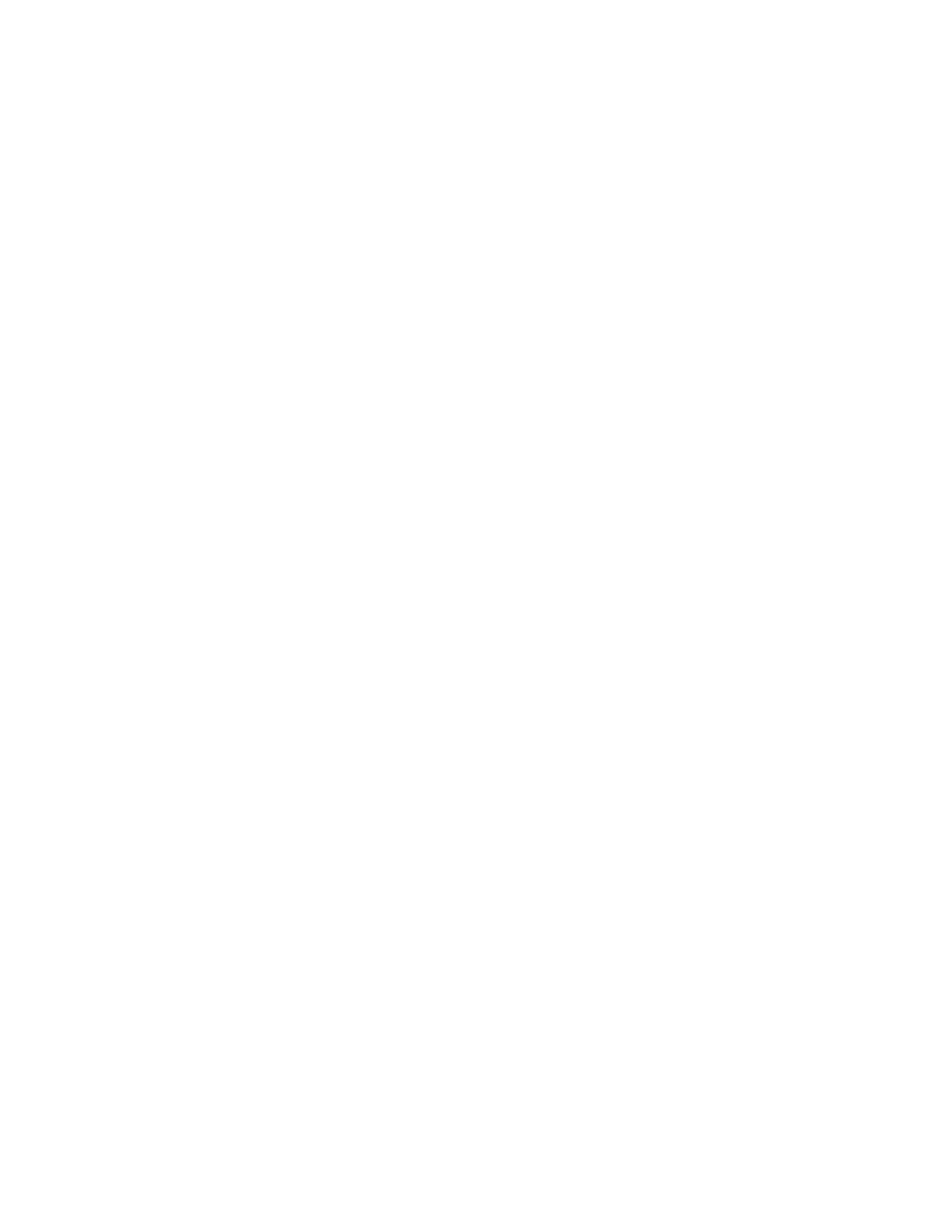CFX96 and CFX384 Systems Manual
75
3. Click OK to confirm the change and close the window.
Select the Analysis Mode
Select the Analysis Mode to determine the method of baseline subtraction for all fluorescence
traces. Select Settings > Analysis Mode to choose one of these three options:
• No Baseline Subtraction. The software displays the data as relative fluorescence
traces. Some analysis is not possible in this analysis mode, and therefore the software
does not display the Gene Expression, End Point, and Allelic Discrimination tabs
• Baseline Subtracted. The software displays the data as baseline subtracted traces for
each fluorophore in a well. The software must baseline subtract the data to determine
threshold cycles, construct standard curves, and determine the concentration of
unknown samples. To generate a baseline subtracted trace, the software fits the best
straight line through the recorded fluorescence of each well during the baseline cycles,
and then subtracts the best fit data from the background subtracted data at each cycle
• Baseline Subtracted Curve Fit. The software displays the data as baseline subtracted
traces, and the software smoothes the baseline subtracted curve using a centered mean
filter. This process is performed so that each C(t) is left invariant
Well Selectors
Click the wells in the well selector to show or to hide the data in the charts or spreadsheets
throughout the Data Analysis window:
• To hide one well, highlight and click the individual well. To show that well, highlight
and click the well again
• To hide multiple wells, click and drag across the wells you want to select. To show
those wells, click and drag across the wells again
• Click the top left corner of the plate to hide all the wells. Click the top left corner
again to show all wells
• Click the start of a column or row to hide those wells. Click the column or row again
to show the wells
Only wells loaded with content (entered in the Plate Editor) can be selected in the well selector,
and their color shows if they are selected. As shown in Figure 76, the well selector shows
these three types of wells:
• Selected, loaded wells (blue). These wells contain a loaded Unk (unknown) sample
type. The data from these wells appear in the Data Analysis window
• Unselected, loaded wells (light gray). These wells contain loaded Std and Pos sample
types. The data from unselected wells do not appear in the Data Analysis window