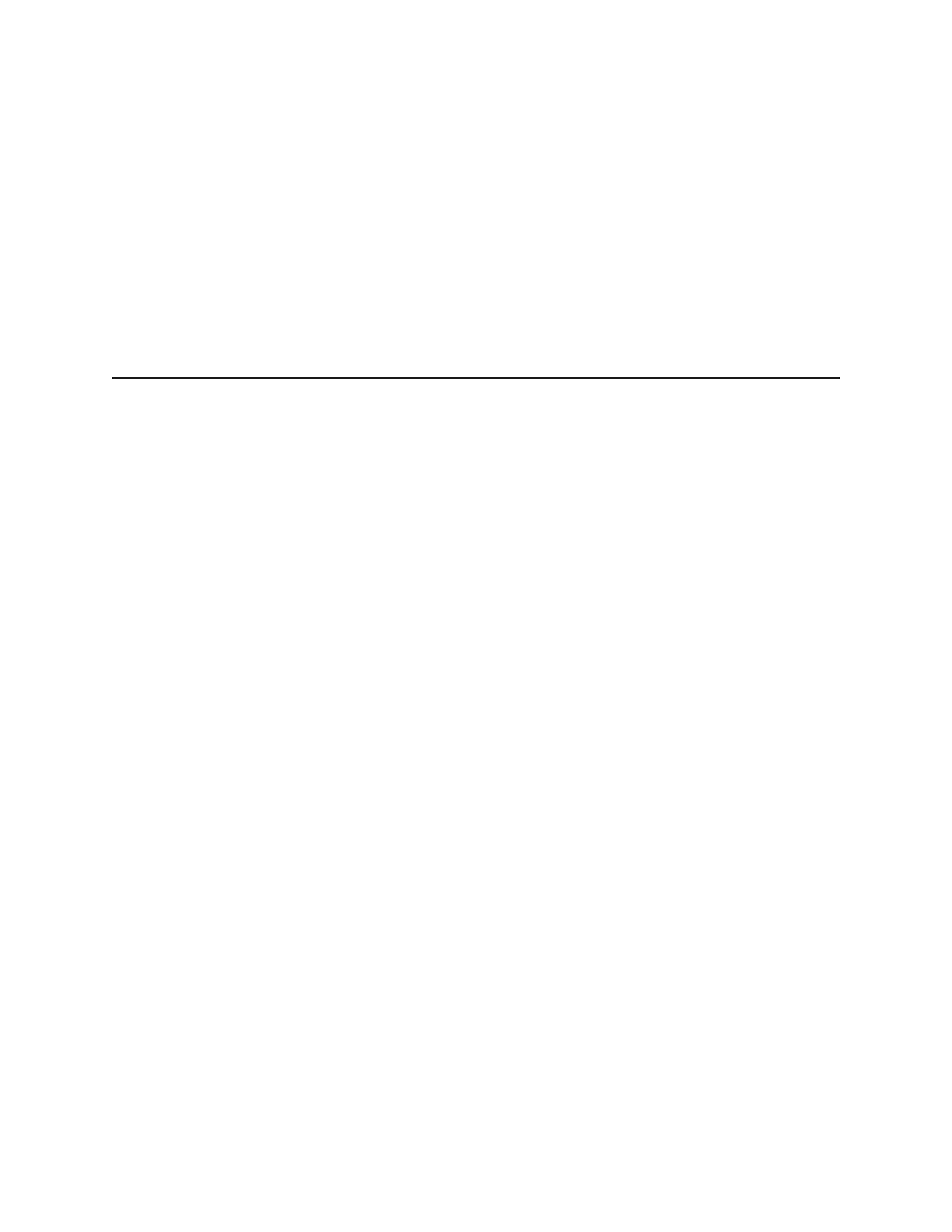CFX96 and CFX384 Systems Manual
41
5 Plates
Read this chapter for information about creating and editing plate files:
• Plate Editor window (next section)
• Plate size and type (page 44)
• Scan mode (page 45)
• Select Fluorophores window (page 45)
• Well loading controls (page 46)
• Well Groups Manager window (page 50)
Plate Editor Window
A plate file contains run parameters, such as scan mode and fluorophores, and well contents
and instructs the instrument about how to analyze the data. Open the Plate Editor window to
create a new plate or to edit the plate currently selected in the Plate tab. Once a plate file is
created or edited in the Plate Editor, click OK to load the plate file into the Experiment Setup
window and run it.
To run a real-time PCR experiment, you must load the minimal required information in the Plate
Editor: at least one well must contain a loaded sample type and fluorophore.
TIP: Change the well contents before, during, and after running the experiment.
However, the scan mode and plate size cannot be changed during or after the run.
Open the Plate Editor
To open the Plate Editor window (Figure 39), follow one of these options:
• To create a new plate, select File > New > Plate or click the Create New button in
the Plate tab (page 23)
• To open an existing plate, select File > Open > Plate, or click the Open Existing
button in the Plate tab (page 23)
• To edit the current plate in the Plate tab, click the Edit Selected button in the Plate
tab (page 23)
• To open the plate associated with a data file, in the Data Analysis window (page 69),
click View/Edit Plate on the toolbar