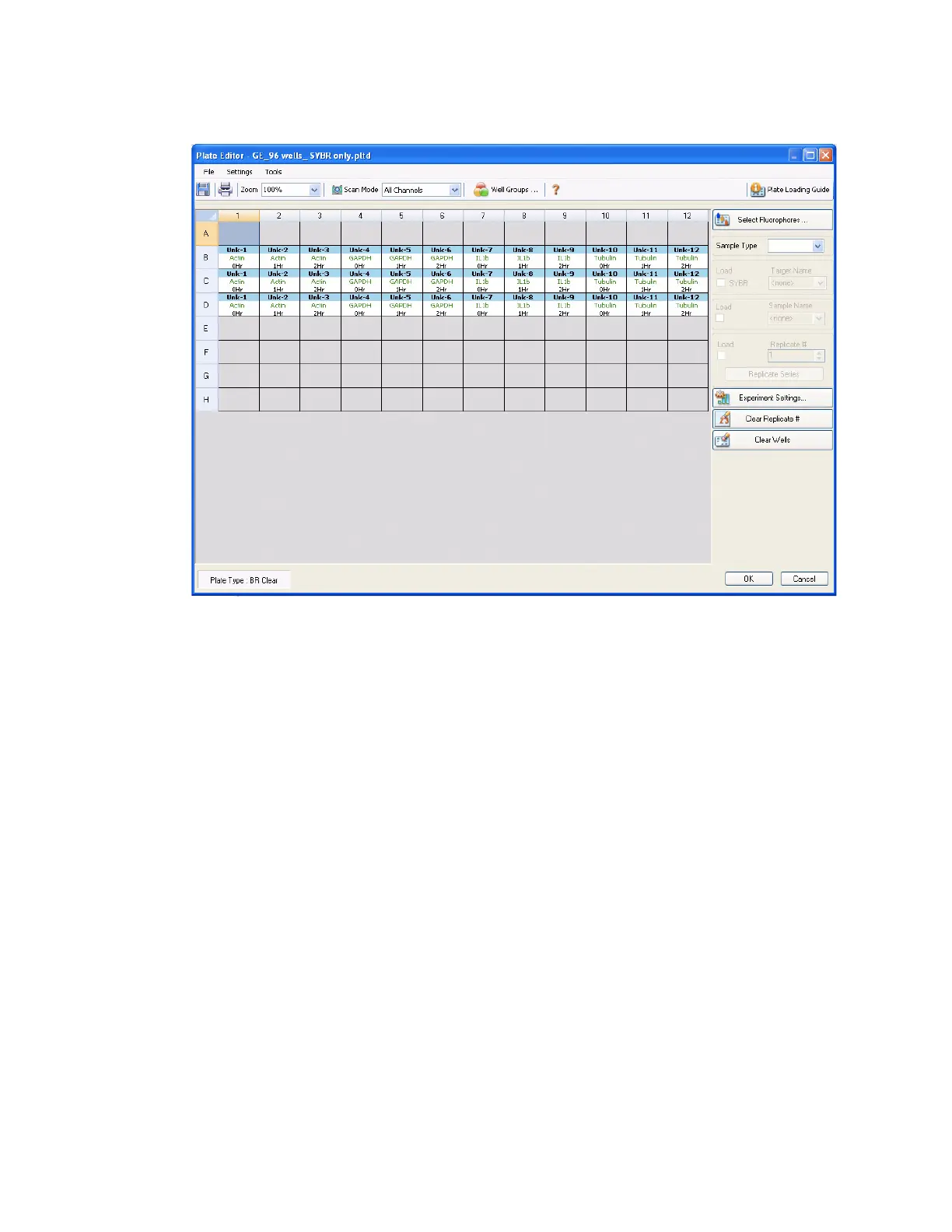Plates
42
Figure 39. Plate Editor window.
Plate Editor Window
The Plate Editor window includes the following features:
•Menu bar. Select settings for the plate size, plate type, number conventions, and units
(page 43)
NOTE: A 96-well plate collects data for up to 5 channels (All Channels scan). A
384-well plate collects data for up to four channels (All Channels scan).
• Toolbar. Select settings for the Scan Mode (page 45) or Well Groups (page 50)
• Plate Loading Guide. Open the Plate Loading Guide window from the toolbar for a
quick overview of instructions to load a plate (page 42)
• Plate view. View the current well contents. Load wells by using the plate loading options
on the right side of the plate view (Figure 39)
• Well loading controls. Choose the contents to load in the wells (page 46) from the
controls on the right side of the plate view
The Plate Editor example shows some loaded wells with unknowns (Unk) and standards (Std)
(Figure 39). The bottom of the plate lists the plate type (BR Clear) and a selector to View
Tar ge t Name or Concentration when wells are loaded with Standard sample type.
