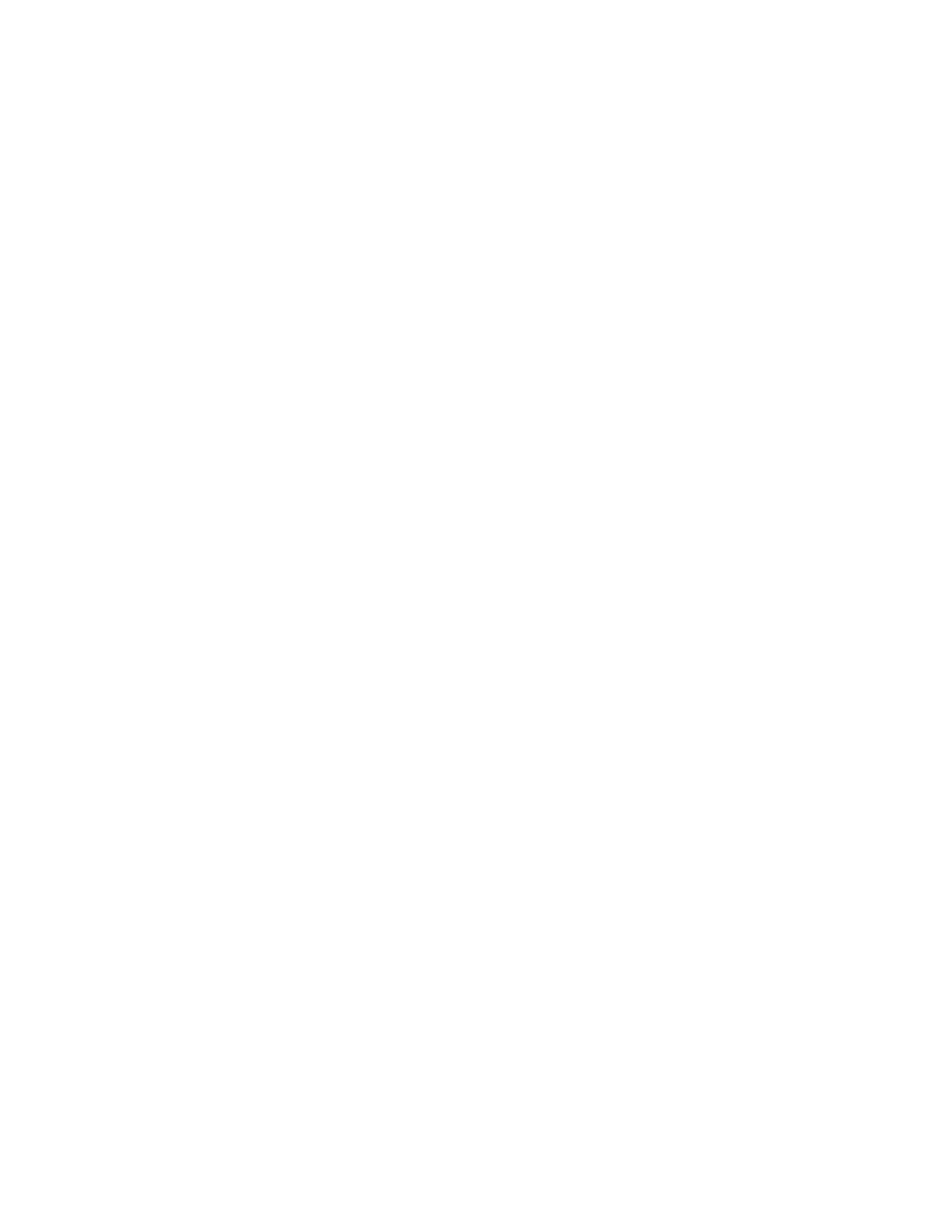Plates
50
• Select the sample as a control sample for gene expression data analysis by clicking
the box in the Control column next to the name for that sample
Click the Show Analysis Settings box in the Experiment Settings window to view or change
analysis parameters applied in the Gene Expression tab.
To adjust target parameters:
• Click a cell in the Color column to change the color of the targets graphed in the
Gene Expression chart
• Enter a number for the efficiency of a target. The software will calculate the relative
efficiency for a target using Auto Efficiency if the data for a target includes a
standard curve. Alternatively, type a previously determined efficiency
To adjust the settings for a sample in the Samples tab:
• Click a color in the Color column to change the color of the samples graphed in the
Gene Expression chart
• Click a box in the Show Graph column to show the sample in the Gene Expression
chart using a color that is selected in the Color column
Sample Name Grouping Option
Loading Collection Names in the wells enables samples to be analyzed in one of four
configurations defined by the Sample Name Grouping Option. These options are available
from the pull down menu in the Experiment Settings tab.
• Target vs. Sample
• Target vs. Collection
• Target vs. Sample_Collection
• Target vs. Collection_Sample
Well Groups Manager Window
Well groups divide a single plate into subsets of wells that can be analyzed independently in
the Data Analysis window. Once well groups are set up, select one in the Data Analysis
window to analyze the data in an independent group. For example, set up well groups to
analyze multiple experiments run in one plate, or to analyze each well group with a different
standard curve.
NOTE: The default well group is All Wells.
Create Well Groups
To create well groups in the Well Groups Manager window, follow these instructions:
1. Click the Well Groups button in the toolbar of the Plate Editor.
2. Click Add to create a new group. The pull-down menu shows the group name as Group
1 for the first group.
3. Select the wells that will compose the well group in the plate view by clicking and
dragging across the group of wells. Selected wells turn blue in color (Figure 43).
4. (Optional) Change the name of the group by selecting the group name in the pull-down
menu and typing a new name.
