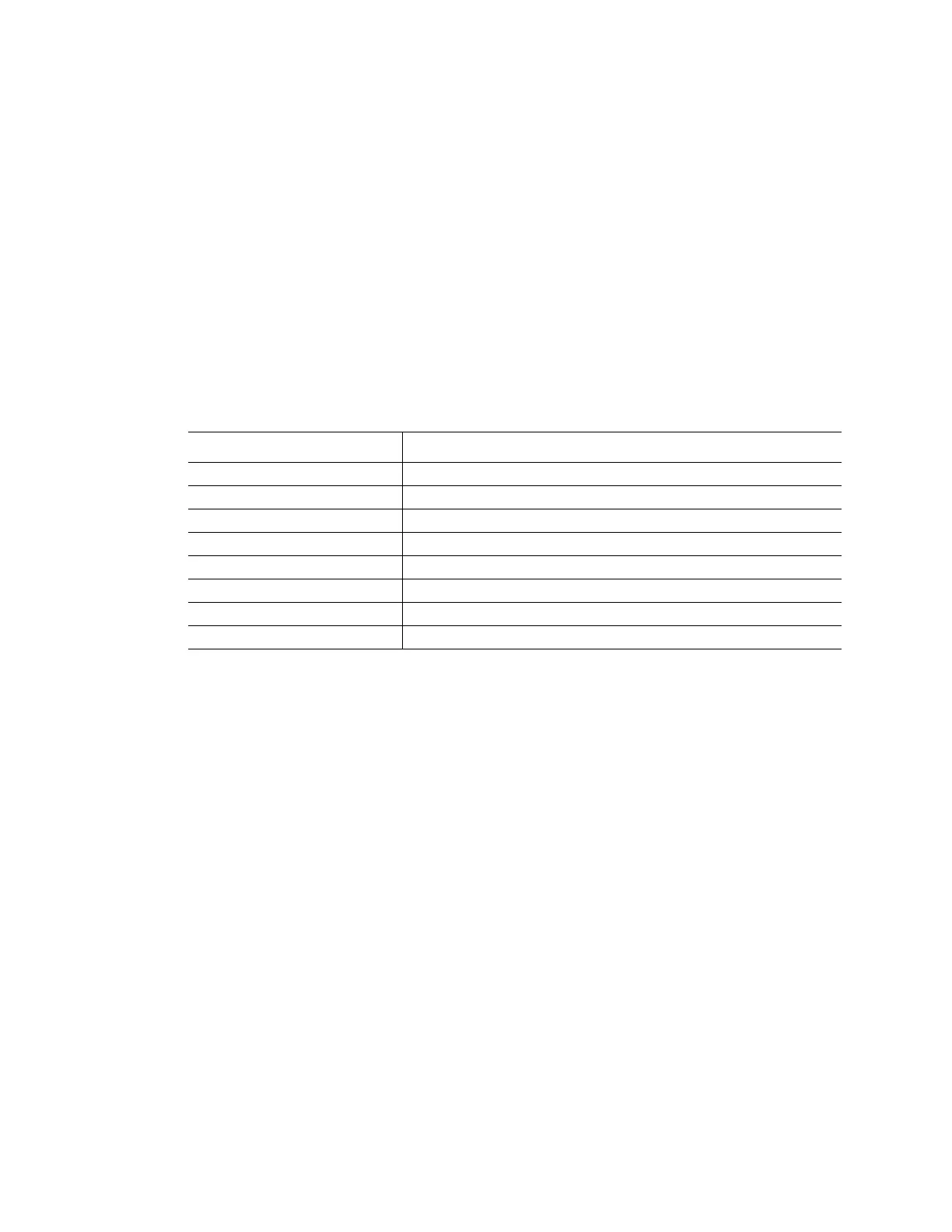CFX96 and CFX384 Systems Manual
25
By default, the Start Run on Selected Block(s) pane shows the block name, block type and
status of each instrument detected by the software. These descriptions can not be edited.
NOTE: You can override the Sample Volume loaded in the Protocol file by selecting
the volume in the spreadsheet cell and typing a new volume.
NOTE: A run ID can be entered for each block by selecting the cell and typing an ID
or by selecting the cell and scanning with a bar code reader.
To add or remove run parameters from the spreadsheet in the Start Run on Selected Block(s)
pane, right-click on the list and select an option in the menu to display. Choose the value to
change by clicking the text inside the cell to select it and then typing in the cell, or by selecting
a new parameter from the pull-down menu. Editable parameters include:
• Lid Temperature. View the temperature of the lid. Override the lid temperature by
selecting the text and typing a new temperature
Table 10 shows additional options on the right-click menu in the Start Run on Selected
Block(s) pane:
Buttons for Controlling the Instrument
Click the following buttons in the Start Run tab to remotely operate the selected instruments:
• Start Run. Start the experiment on the selected instrument blocks
• Flash Block Indicator. Flash the indicator LED on the selected instrument blocks
• Open Lid. Open motorized lid on selected instrument blocks
•Close Lid. Close motorized lid on selected instrument blocks
Run Details Window
When you click the Start Run button, CFX Manager software prompts you to save the name of
the data file and then opens the Run Details window. Review the information in this window to
monitor the progress of a run.
• Run Status tab. Check the current status of the protocol, open the lid, pause a run, add
repeats, skip steps, or stop the run
• Real-Time Status tab. View the real-time PCR fluorescence data as they are collected
• Time Status tab. View a full-screen countdown timer for the protocol
Table 10. Start Run on Selected Block(s) right-click menu options
Right-Click Option Function
Copy Copy selected text
Copy as Image Copy an image of the Start Run on Selected Block(s) pane
Print... Print the current view of the list of selected blocks
Print Selection... Print the column that is currently selected
Export to Excel... Export the list of blocks to an Excel spreadsheet file
Export to Text... Export the list of blocks to a text file
Find... Find text in the list of blocks
Sort... Sort up to three columns in the list of blocks