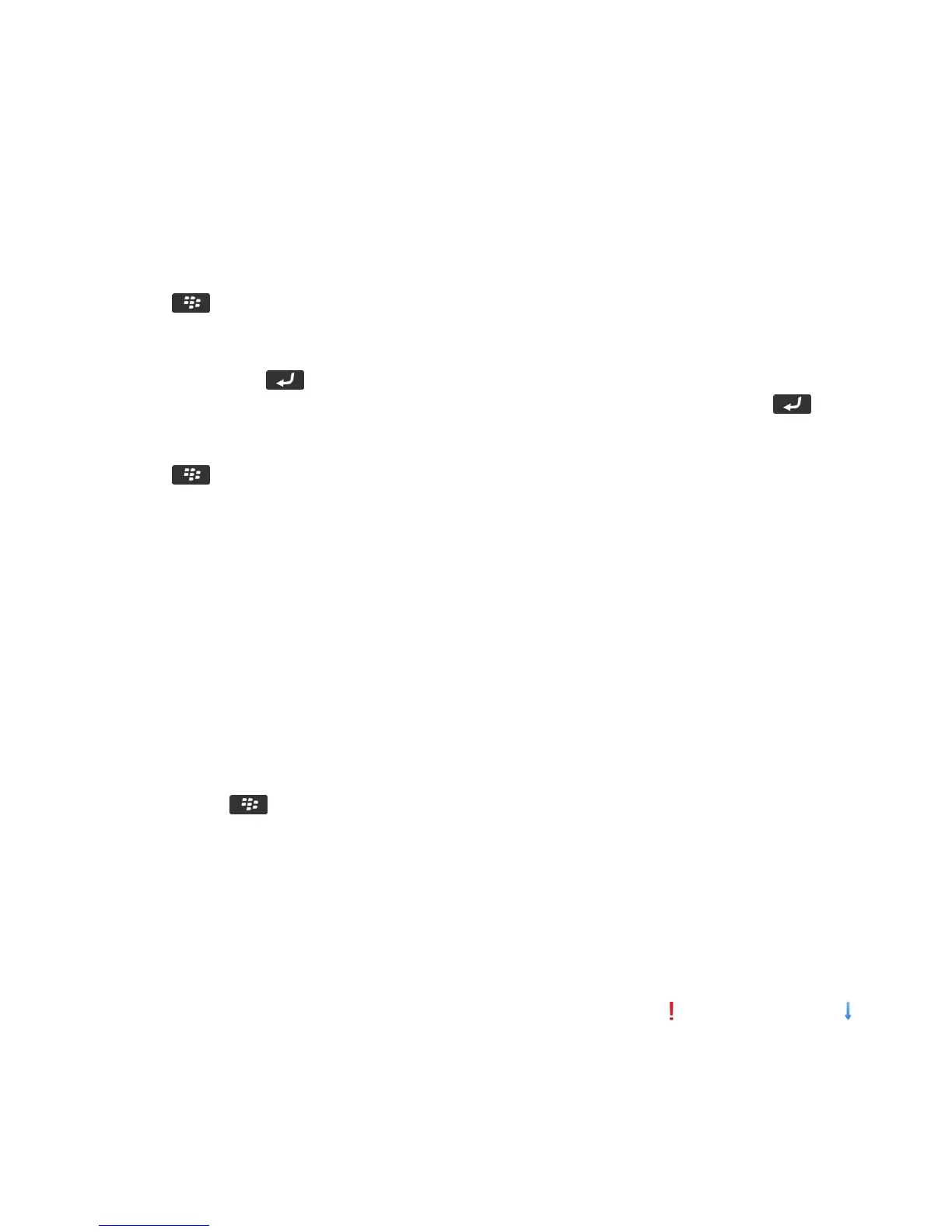• On the home screen or in a folder, click the Options icon. Click Device > Device and Status Information.
• If supported by your input language, in a message or memo, type mypin followed by a space.
Compose and send a PIN message
1. On the Home screen, click the Messages icon.
2. Press the key > Compose Other > Compose PIN.
3.
In the To field, do one of the following:
•
Type a PIN. Press the key on the keyboard.
•
If you have a PIN saved for a contact that is in your contact list, type the contact name. Press the key on
the keyboard.
4. Type a message.
5. Press the key > Send.
Related information
Personal distribution lists, 214
I can't send messages, 39
Create a link for a PIN
You can create a link for a PIN in a message, calendar entry, task, or memo. If you click the link, you can send a PIN
message.
When you are typing text, type pin: and the PIN.
Reply to or forward an email or PIN message
In a message, press the key.
• To reply to a message, click Reply or Reply to All.
• To forward a message, click Forward or Forward As.
Related information
I can't send messages, 39
Set the importance level for an email or a PIN message that you send
If you change the importance level of an email or a PIN message, a high priority indicator or low priority indicator
appears beside that message on your BlackBerry smartphone. If the recipient's messaging application supports
importance levels for messages, the importance level will also be indicated to the recipient.
User Guide Messages
111
