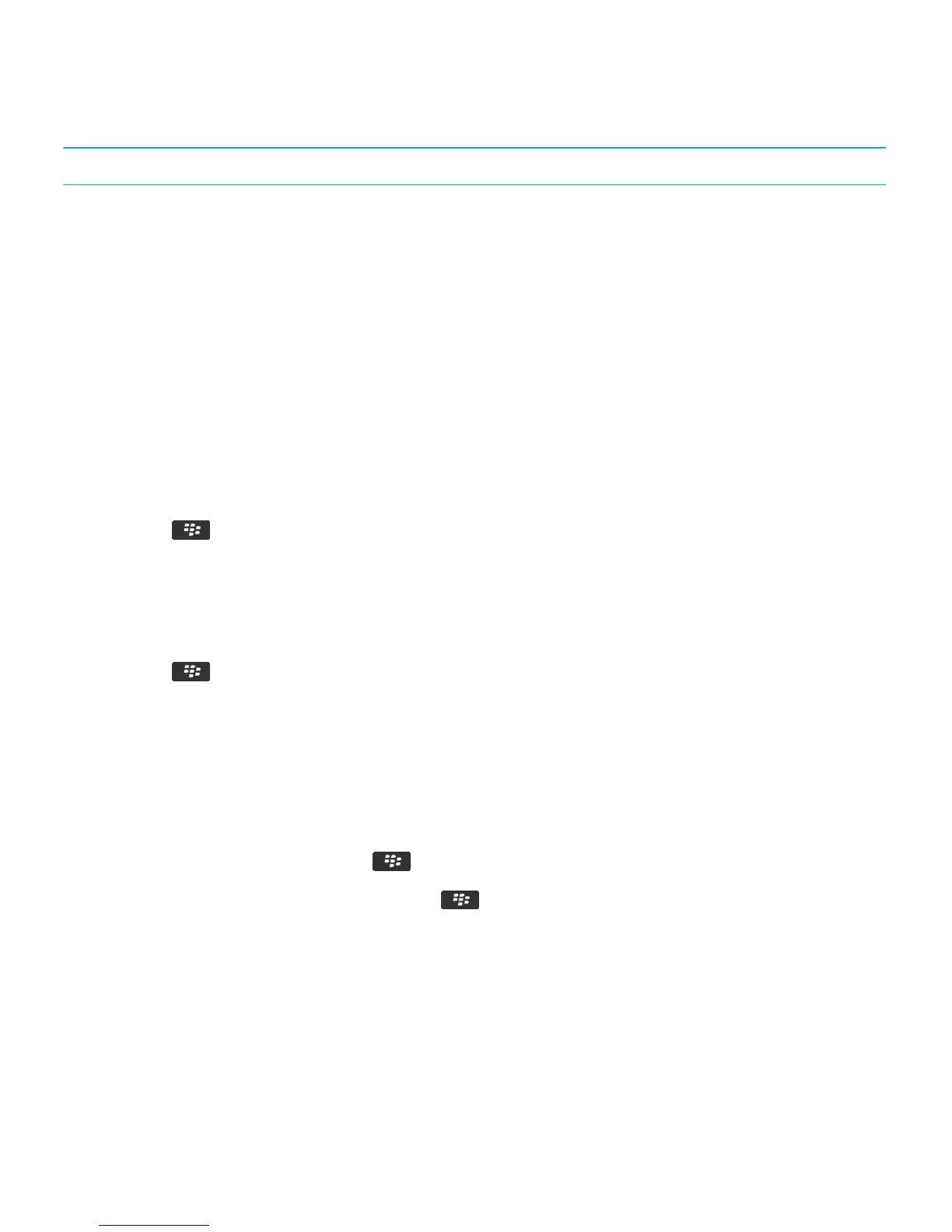Move to the previous related message Press K
Personalize: Messages application
Personalize: Email
Add or change your email signature
Before you begin: Depending on your wireless service plan, this feature might not be supported.
1. On the home screen, click the Messages icon.
2. Press the key > Options.
• For a work email account, click Email Preferences. If the Message Services field appears, change this field to the
appropriate email account. If the Use Auto Signature check box is not selected, select it. In the field that appears,
place your cursor.
• For a personal email account, click Email Account Management. Click an email account. Click Edit.
3. Type a signature.
4. Press the key > Save.
Your signature is added to your email after you send it.
Delete the disclaimer from an email
If your email account uses a BlackBerry Enterprise Server that supports this feature, the BlackBerry Enterprise Server
might add a disclaimer to your email after you send it.
When you are composing an email, press the key > Remove Disclaimer.
After you finish: To add the disclaimer again, press the key > Add Disclaimer.
Change the email address that you use to send messages or meeting
invitations
1. On the home screen or in a folder, click the Options icon.
2. Click Device > Advanced System Settings > Default Services.
User Guide Messages
127
