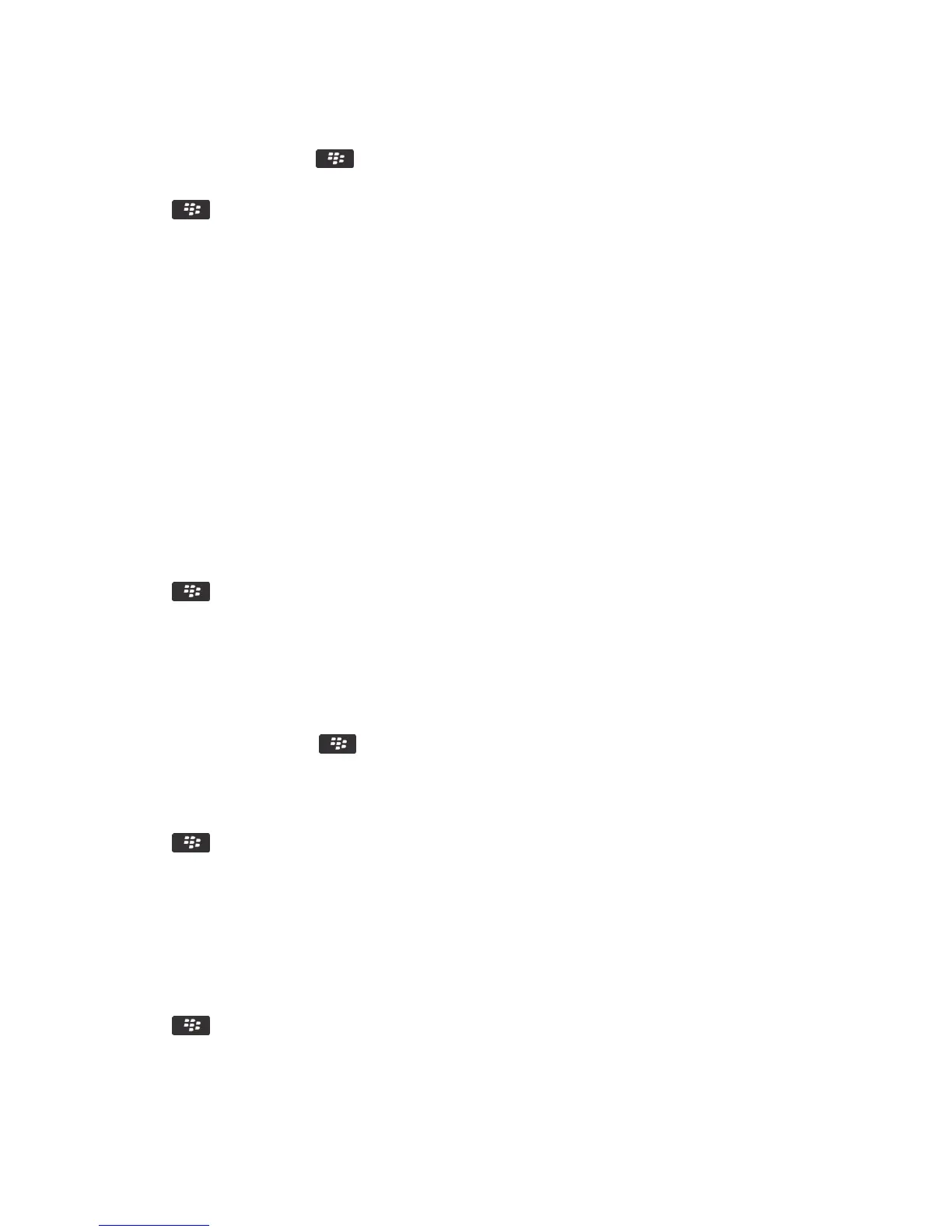1. On the home screen, press the key > Options.
2. Change the Downloads Folder field.
3. Press the key > Save.
Change themes
1. On the home screen or in a folder, click the Options icon.
2. Click Display > Screen Display.
3. In the Theme section, click a theme.
4. Click Activate.
After you finish: To delete a theme, click the theme. Click Delete.
Set the number of icons that appear on the Home screen
1. On the home screen or in a folder, click the Options icon.
2. Click Accessibility.
3. Change the Home Screen Grid Layout field.
4. Press the key > Save.
Change what happens when you type on the Home screen
Before you begin: Depending on your typing input language, you might not be able to use shortcut keys to open
applications.
1. On the Home screen, press the key > Options.
• To search your BlackBerry smartphone or the Internet when you type on the Home screen, change the Launch by
Typing field to Universal Search.
• To open applications when you press shortcut keys, change the Launch by Typing field to Application Shortcuts.
2. Press the key > Save.
Add a message that appears when your smartphone is locked
1. On the home screen or in a folder, click the Options icon.
2. Click Display > Message on Lock Screen.
3. Type the text that you want to appear on the screen when your smartphone is locked.
4. Press the key > Save.
Related information
User Guide Quick Help
23
