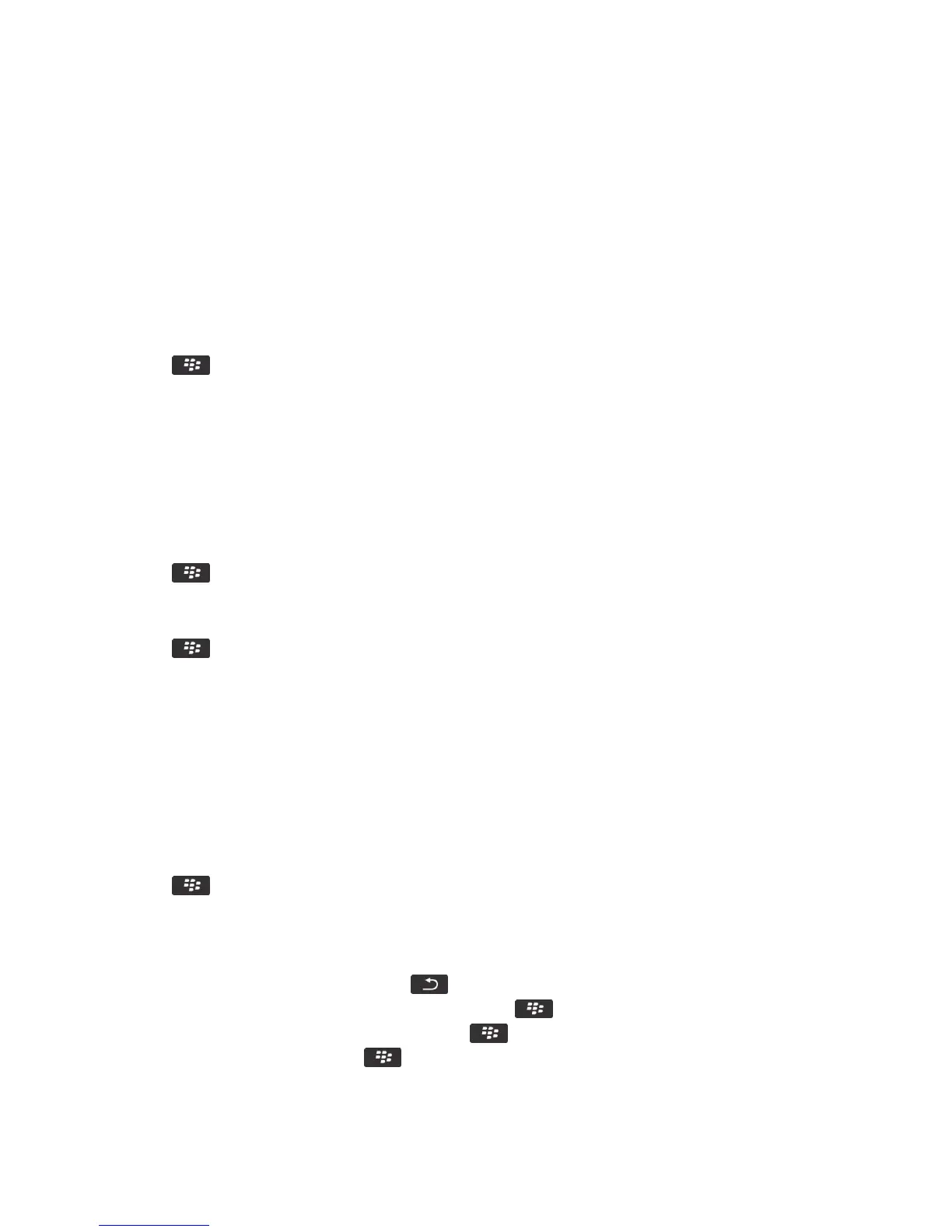Change options for your personal email account
Before you begin: Depending on your wireless service provider, you might not be able to change some options for your
personal email account.
You can change options for each personal email account that you added to your BlackBerry smartphone. You can create
email filters, synchronize your contacts, change your signature or display name, and more.
1. On the Home screen, click the Messages icon.
2. Press the key > Options > Email Account Management.
3. Click the email account that you want to change options for.
After you finish: For more information about personal email accounts, visit www.blackberry.com/docs/smartphones and
click the link under Email Setup.
Compose and send an email
1. On the home screen, click the Messages icon.
2. Press the key > Compose Email.
3. In the To field, type an email address or a contact name.
4. Type a message.
5. Press the key > Send.
Related information
Search for a contact, 207
Personal distribution lists, 214
I can't send messages, 39
Check spelling
You can check spelling in messages, calendar entries, tasks, or memos that you create.
1. Press the key > Check Spelling.
2.
Do any of the following:
• To accept the suggested spelling, click a word in the list that appears.
• To ignore the suggested spelling, press the key.
• To ignore all instances of the suggested spelling, press the key > Ignore All.
• To add the word to the custom dictionary, press the key > Add To Dictionary.
• To stop checking spelling, press the key > Cancel Spell Check.
User Guide Messages
94
