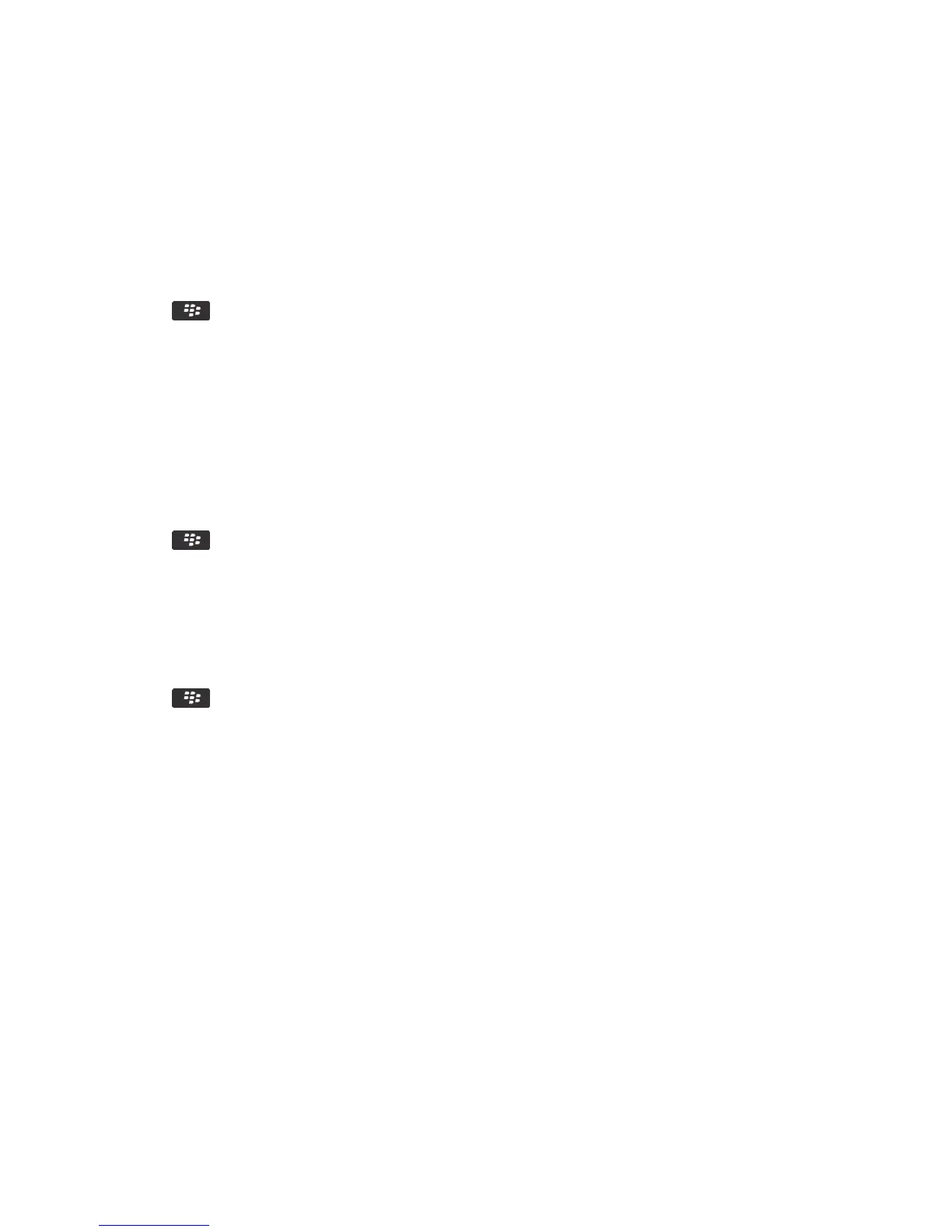Turn off the prompt that appears before an S/MIME or a PGP protected
message is cut short
1. On the home screen or in a folder, click the Options icon.
2. Click Security > S/MIME or PGP.
3. In the General section, change the Truncation Mode field to Send Anyway or More All And Send.
4. Press the key > Save.
After you finish: To turn on the prompt again, change the Truncation Mode field to Prompt User.
Turn off the prompt that appears when you use a certificate or PGP key
that is not recommended for use
1. On the home screen or in a folder, click the Options icon.
2. Click Security > S/MIME or PGP.
3. In the General section, clear the Warn About Problems With My Certificates checkbox or Warn About Problems With
My PGP Keys checkbox.
4. Press the key > Save.
Request delivery notification for signed S/MIME-protected messages
1. On the home screen or in a folder, click the Options icon.
2. Click Security > S/MIME.
3. Select the Request S/MIME Receipts check box.
4. Press the key > Save.
Troubleshooting: S/MIME and PGP protected messages
Some signing and encryption options aren't available on my smartphone
Try the following actions:
• Verify that the email account that you're using supports all signing and encryption options.
• If you use message classifications, verify that the message classification supports the signing or encryption options
that you want. Try using a different message classification.
I can't open an attachment in an encrypted message
You might not be able to open an attachment in an encrypted message for the following reasons:
• Your administrator might have set options to prevent you from opening attachments in encrypted messages.
• The message might have been encrypted with an algorithm that isn't supported. To view which algorithms your
BlackBerry smartphone supports, click the Options icon. Click Security > S/MIME or PGP. In the Encryption section,
view which content ciphers are selected.
User Guide Messages
124
