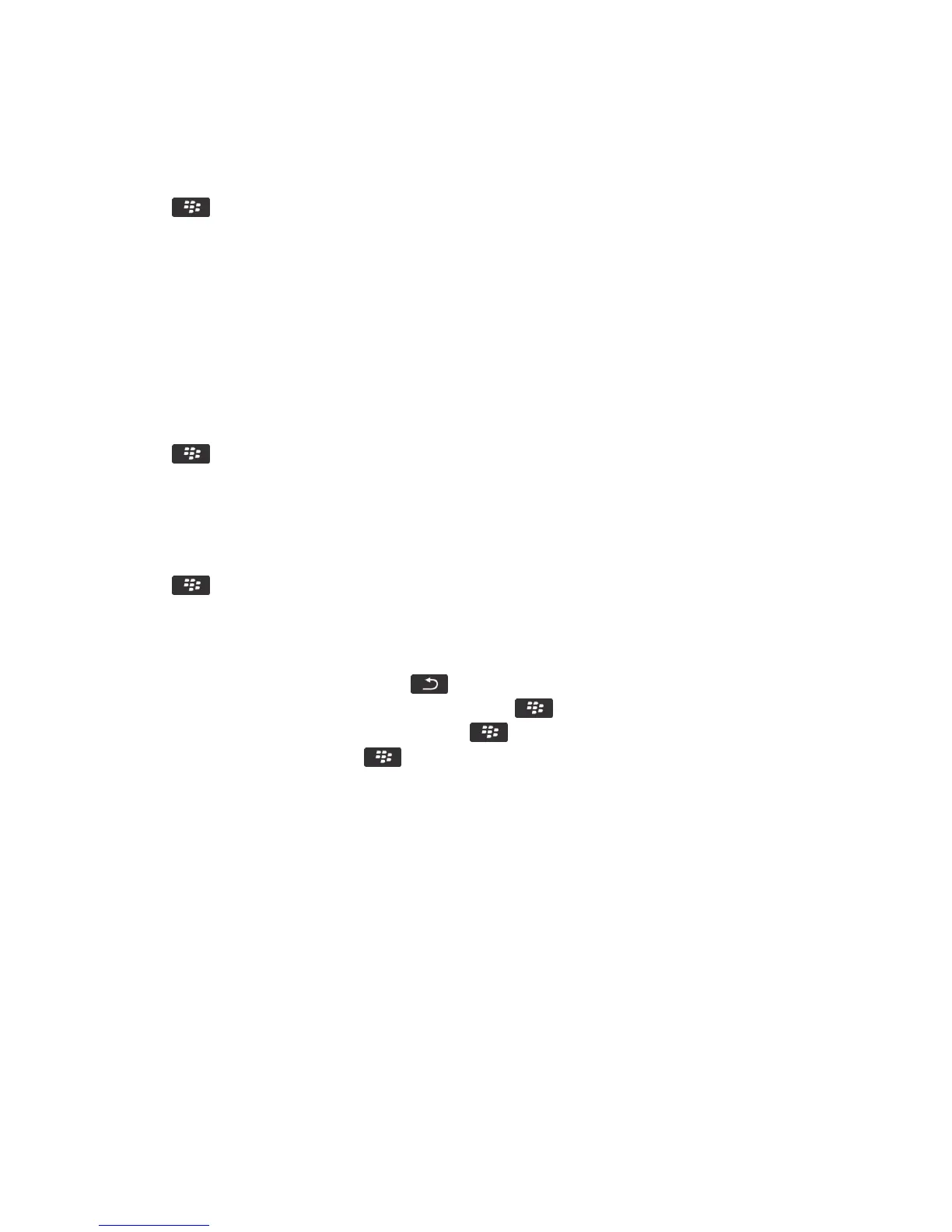3. For a keyboard, click Advanced Style Options.
4. Clear the Spelling checkbox.
5. Press the key > Save.
Change options for checking spelling
You can change the type and length of words that the spelling checker includes when checking spelling. For example, you
might not want the spelling checker to include acronyms or one-letter words. You can also set your BlackBerry
smartphone to check spelling automatically before you send an email.
1. On the home screen or in a folder, click the Options icon.
2. Click Typing and Language > Spell Check.
3. Change one or more options.
4. Press the key > Save.
Check spelling
You can check spelling in messages, calendar entries, tasks, or memos that you create.
1. Press the key > Check Spelling.
2.
Do any of the following:
• To accept the suggested spelling, click a word in the list that appears.
• To ignore the suggested spelling, press the key.
• To ignore all instances of the suggested spelling, press the key > Ignore All.
• To add the word to the custom dictionary, press the key > Add To Dictionary.
• To stop checking spelling, press the key > Cancel Spell Check.
Related information
I can't check spelling, 243
Tips: Typing
Shortcuts: Typing with the physical keyboard
Depending on the typing input language that you're using, some shortcuts might not be available.
User Guide Typing
240
