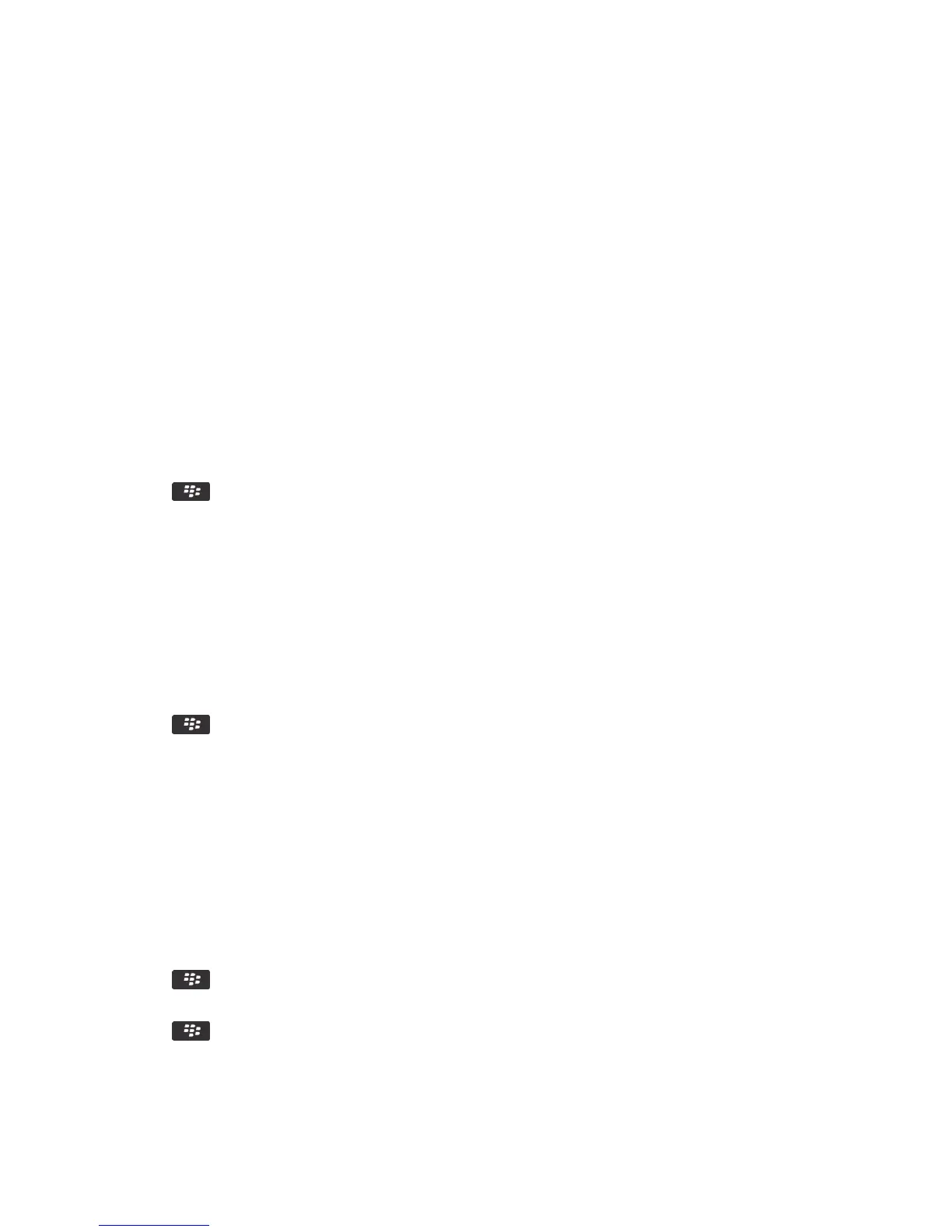To set additional alarms or to set alarms for certain days of the week, you can schedule alarms through the Calendar
application.
Related information
Turn off your smartphone, 311
How to: Clock
Set the date and time
1. On the home screen or in the Applications folder, click the Clock icon.
2. Press the key > Set Time.
• To get the date and time from the wireless network automatically, change the Update Time field to Automatic.
Note that you must be connected to the wireless network.
• To set the date and time manually, change the Update Time field to Manual. Click the Set Time or Set Date field.
Change the time or date. Click OK.
3. Do any of the following:
• To receive a prompt when your BlackBerry smartphone detects a new time zone, change the Auto Update Time
Zone field to Prompt.
• To have your smartphone update the time zone automatically when it detects a new time zone, change the Auto
Update Time Zone field to On.
4. Press the key > Save.
Related information
The time on my smartphone isn't correct, 227
Display a second time zone on the clock
You can show two times zones on the clock. For example, if you travel to a different time zone, you can display the time in
your current location and the time in your home time zone.
1. On the Home screen or in the Applications folder, click the Clock icon.
2. Press the key > Options.
3. Change the Home Time Zone field.
4. Press the key > Save.
Related information
User Guide Clock
222
