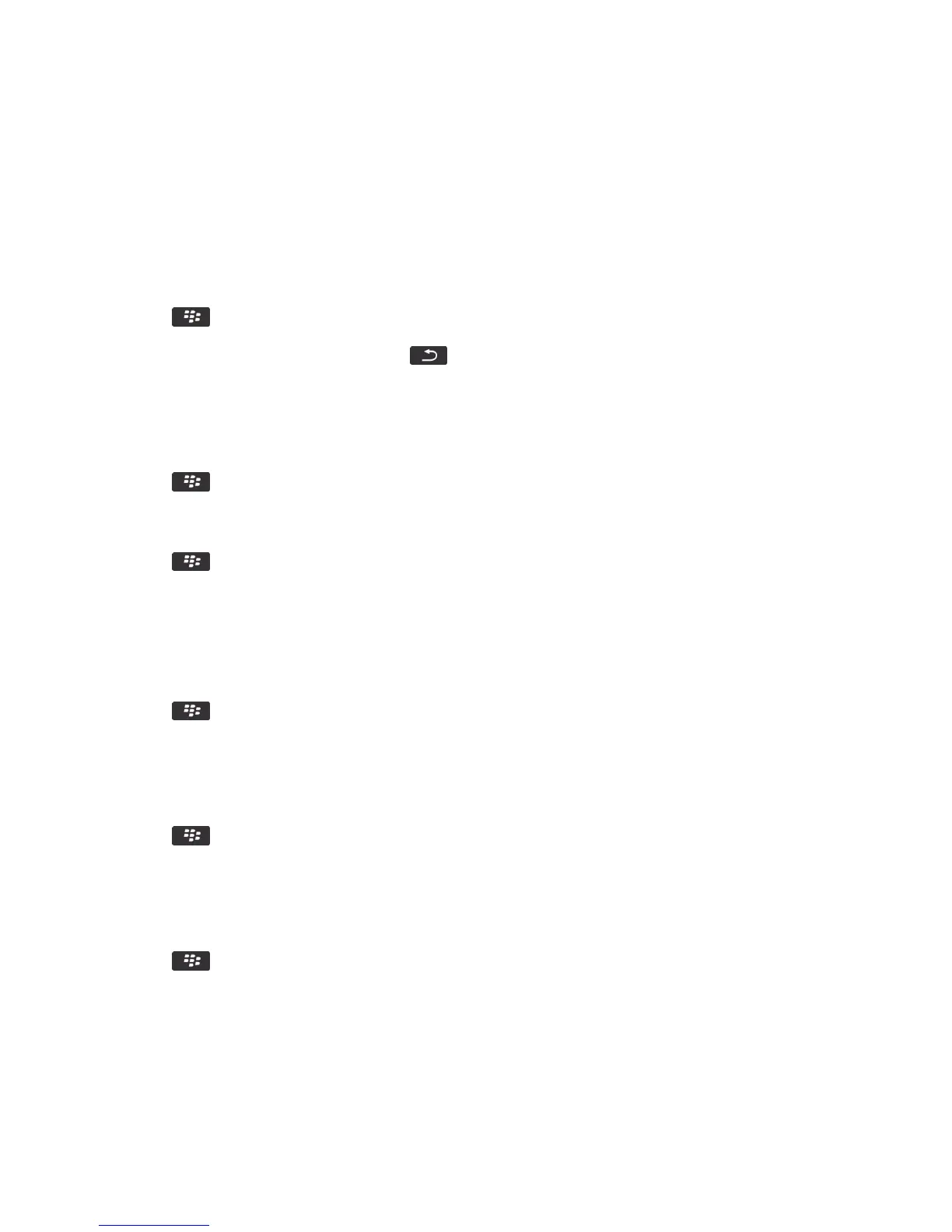View pictures as a slide show
A slide show displays all the pictures in a category or folder in sequence.
1. On the home screen, click the Media icon > Pictures icon.
2. Click a category.
3. Press the key > View Slide Show.
After you finish: To close the slide show, press the key.
Change your slide show options
1. On the Home screen, click the Media icon.
2. Press the key > Media Options.
• To change the number of seconds between slides in a slide show, change the Slide Show Interval field.
• To change the type of slide transition used, change the Slide Show Transition field.
3. Press the key > Save.
View pictures in list view or thumbnail view
1. On the home screen, click the Media icon > Pictures icon.
2. Click a category.
3. Press the key > View List or View Thumbnail.
Organize pictures by date or folder
1. On the home screen, click the Media icon > Pictures icon.
2. Press the key > View by Date or View by Folder.
Create a picture folder
1. On the home screen, click the Media icon > Pictures icon.
2. Press the key > Add Folder.
3. If necessary, change the location that the folder is created in.
4. Type a name for the folder.
5. Click OK.
User Guide Media
163
