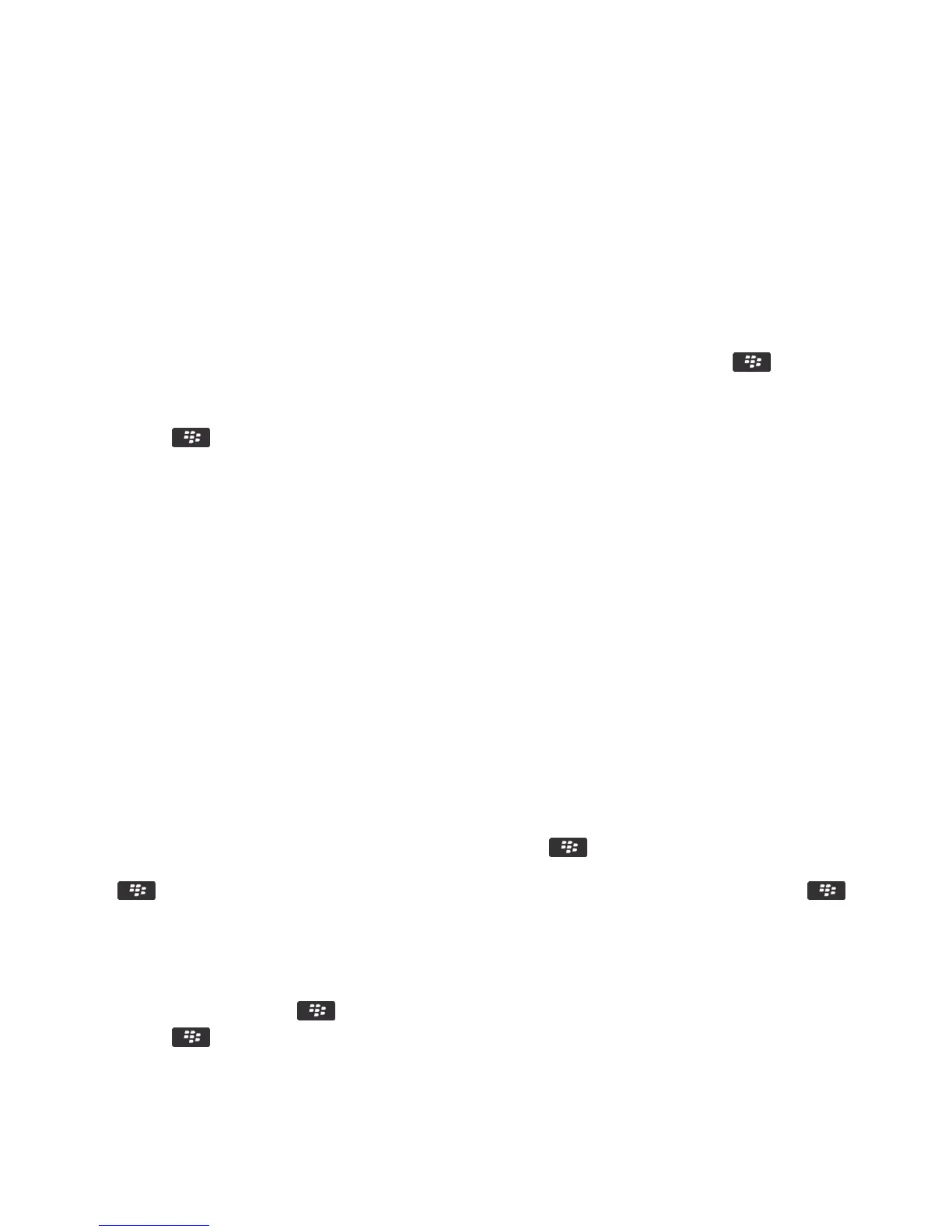Synchronize organizer data over the wireless network
Before you begin: Research In Motion recommends that you regularly create and save a backup file on your computer,
especially before you update any software. Maintaining a current backup file on your computer might allow you to recover
smartphone data if your smartphone is lost, stolen, or corrupted by an unforeseen issue.
If you change the same organizer data item on your BlackBerry smartphone and in the email application on your
computer, the organizer data on your computer takes precedence over the organizer data on your smartphone.
1. In the Contacts application, Calendar application, Tasks application, or MemoPad, press the key > Options.
2. If necessary, click a calendar or contact list.
3. Select the Wireless Synchronization checkbox.
4. Press the key > Save.
After you finish: If you use the BlackBerry Internet Service, you must use the BlackBerry Desktop Software to
synchronize calendar data. For more information, see the Help in the BlackBerry Desktop Software.
How to: Contacts
Contact basics
Add a contact
Do one of the following:
• To add a contact using the Contacts application, on the home screen, click the Contacts icon. At the top of the
screen, click
New Contact. Type the contact information. Press the key > Save.
• To add a contact from a message, call log, or webpage, highlight the contact name, number, or email address. Press
the key > Add to Contacts > Create New Contact. If necessary, add contact information. Press the key
>
Save.
Add a contact to your SIM card
1. In the contact list, press the key > SIM Phone Book.
2. Press the key > New.
3. Type the contact information.
User Guide Contacts
208
