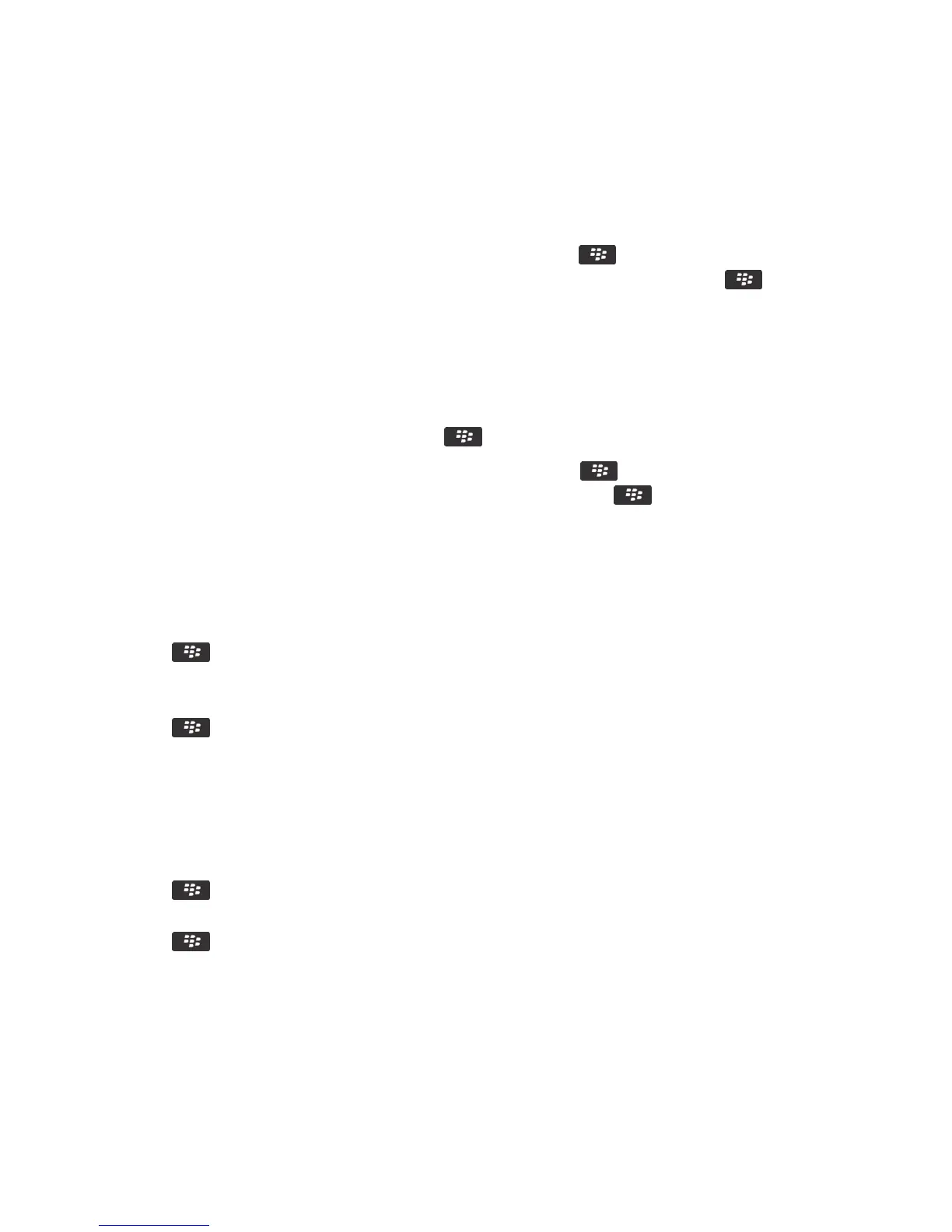Mark a message as read or unread
On the Home screen, click the Messages icon.
• To mark a message as read or unread, highlight the message. Press the key > Mark Read or Mark Unread.
• To mark all messages that are prior to a specific date as read, highlight a date field. Press the key > Mark Prior
Read.
Add, change, or remove a flag
If you make changes to a flag in an email that you sent, the changes are reflected only on your BlackBerry smartphone
and are not sent to the recipient. Depending on the message service you're using, you might not be able to do this task.
When you are composing or viewing an email, press the key.
•
To add a flag, click Flag for Follow Up. Set the flag properties. Press the key > Save.
•
To change a flag, click Flag Properties. Change the flag properties. Press the key > Save.
• To remove a flag, click Clear Flag.
Filter email by sender or subject
1. On the home screen, click the Messages icon.
2. Highlight an email.
3. Press the key > Filter by > Sender or Subject.
4. Type a name for the email filter.
5. Set the email filter options.
6. Press the key > Save.
Add, move, rename, or delete an email folder
Before you begin: To perform this task, your work email account must use a BlackBerry Enterprise Server that supports
this feature. For more information, contact your administrator.
1. On the Home screen, click the Messages icon.
2. Press the key > View Folder.
3. Highlight a folder.
4. Press the key.
• To add a folder, click Add Folder.
• To move a folder, click Move Folder. Click the new location.
• To rename a folder, click Rename Folder.
• To delete a folder, click Delete Folder.
User Guide Messages
98
