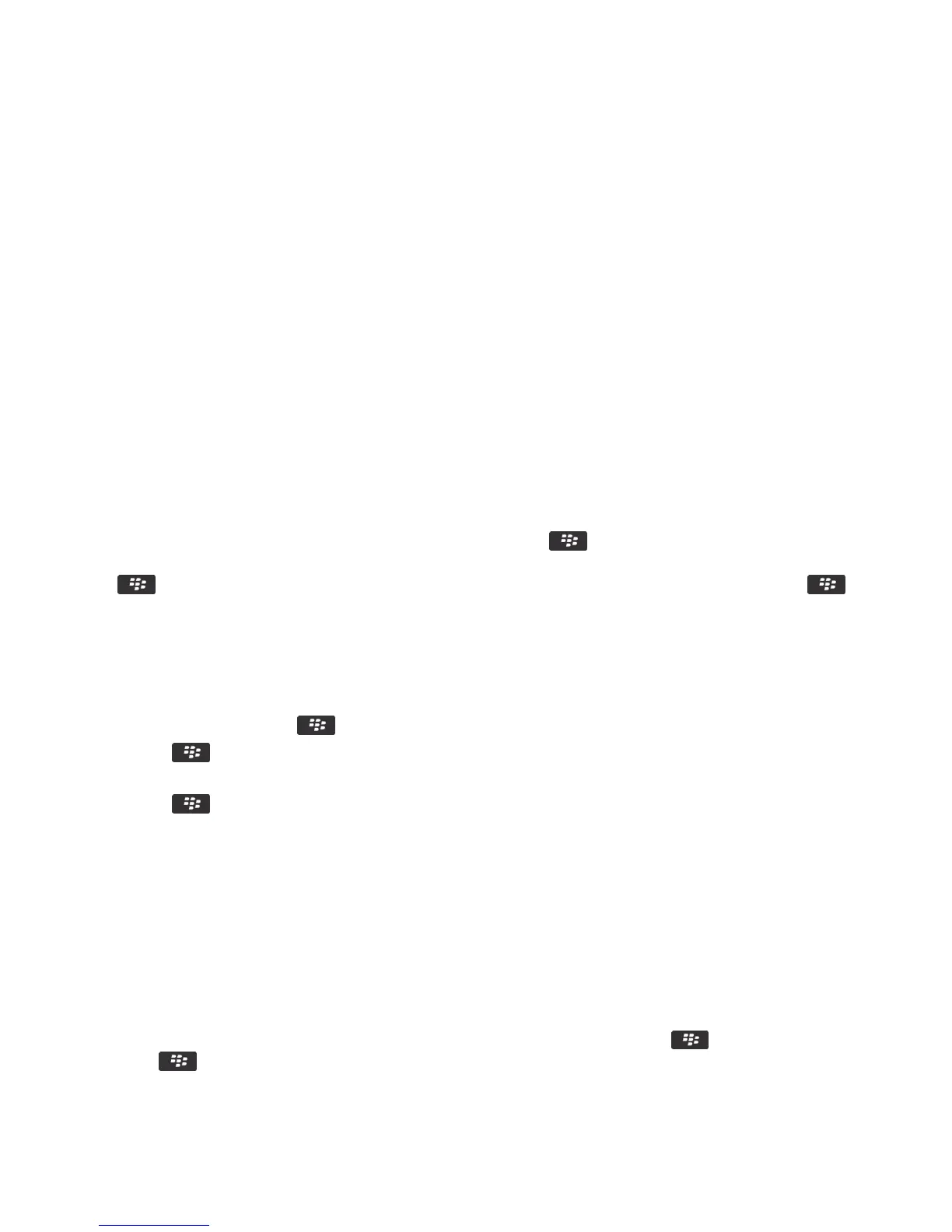Contacts
Getting started: Contacts
Add a contact
Do one of the following:
• To add a contact using the Contacts application, on the home screen, click the Contacts icon. At the top of the
screen, click
New Contact. Type the contact information. Press the key > Save.
• To add a contact from a message, call log, or webpage, highlight the contact name, number, or email address. Press
the key > Add to Contacts > Create New Contact. If necessary, add contact information. Press the key
> Save.
Add a contact to your SIM card
1. In the contact list, press the key > SIM Phone Book.
2. Press the key > New.
3. Type the contact information.
4. Press the key > Save.
Copy contacts to and from SIM card
The Copy All feature can be used to copy contacts from your SIM card to your contacts list. A helpful feature when you
are setting up a new device. You can also copy contacts from your contacts list to your SIM card, but they must be copied
individually to ensure storage availability. Depending on your wireless service provider, your BlackBerry smartphone
might not use a SIM card.
Do one of the following:
• To copy contacts from your SIM card to your contact list, in the contact list, press the key > SIM Phone Book.
Press the key > Copy All To Contacts.
User Guide Contacts
206
