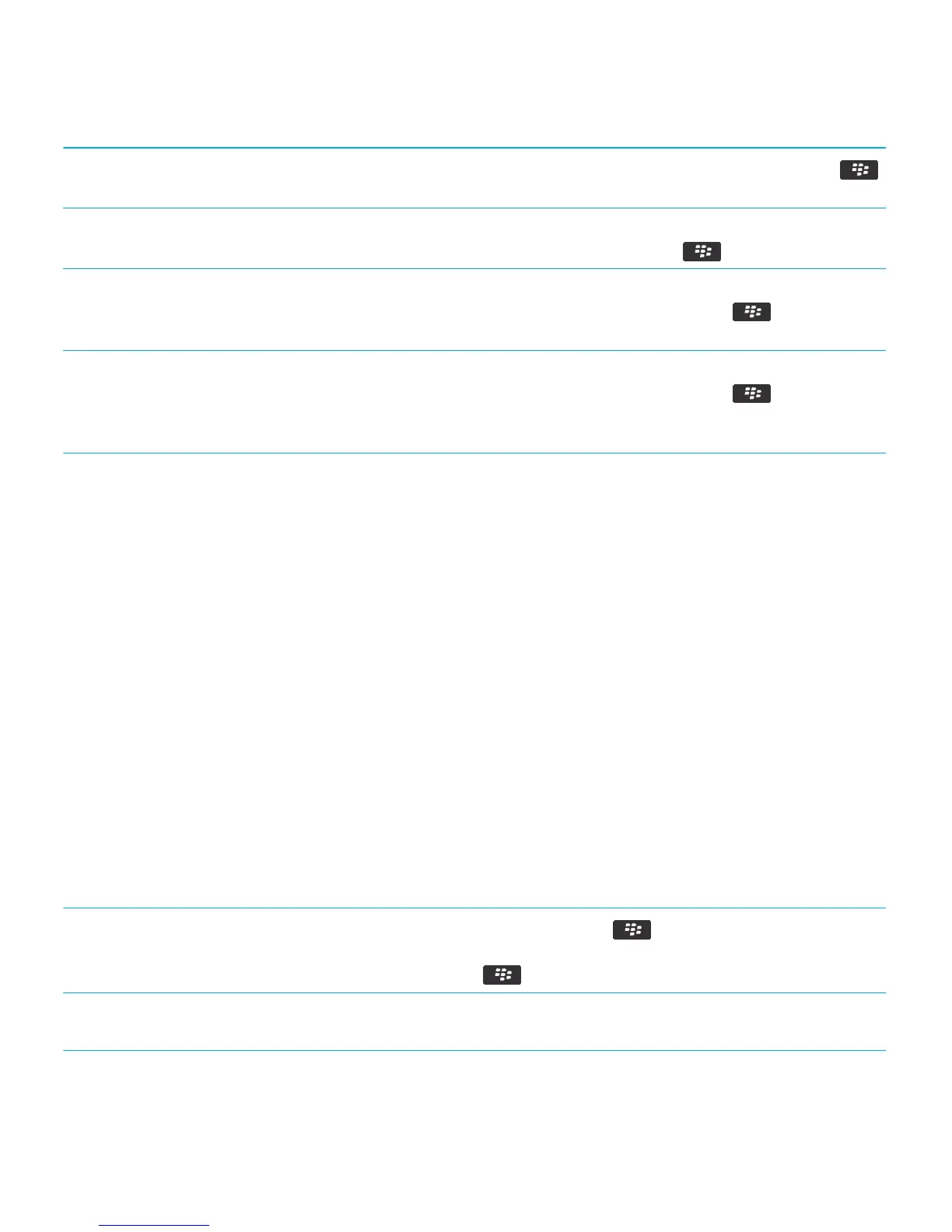Check how much storage is used by media files and
documents.
On the home screen, click the Media icon. Press the
key > Memory Use.
Delete unneeded files. On the home screen or in a folder, click the Files icon. Find
and highlight a file. Press the key > Delete.
Reduce the size of pictures you take and videos you
record.
On the home screen, click the Camera icon or the Media
icon > Video Camera icon. Press the key > Options.
Change the Image Size or Video Format field.
Store files on a media card instead of your smartphone. On the home screen, click the Camera icon or the Media
icon > Video Camera icon. Press the key > Options.
In the Storage section, change the Store Pictures or Store
Videos field.
Research In Motion recommends that you regularly create and save a backup file on your computer, especially before you
update any software. Maintaining a current backup file on your computer might allow you to recover smartphone data if
your smartphone is lost, stolen, or corrupted by an unforeseen issue.
Related information
Copy, move, rename, or delete a file, 140
Change the size of pictures that you take, 159
View the amount of available storage space on your smartphone, 319
Change how long your smartphone stores calendar entries, 201
Keep an application running in the background and switch to another application, 258
Tips: Freeing space to optimize your
smartphone's performance
Try to maintain at least 10 MB of available application storage on your BlackBerry smartphone. If you find that your
smartphone processes are unusually slow, try any of the following:
Close any apps you're not using.
Press and hold the key until the application
switcher appears. Click an application icon. Press the
key > Close or Exit.
Check how much free application storage you have. On the home screen or in a folder, click the Options icon.
Click Device > Storage.
User Guide Tips and shortcuts
46
