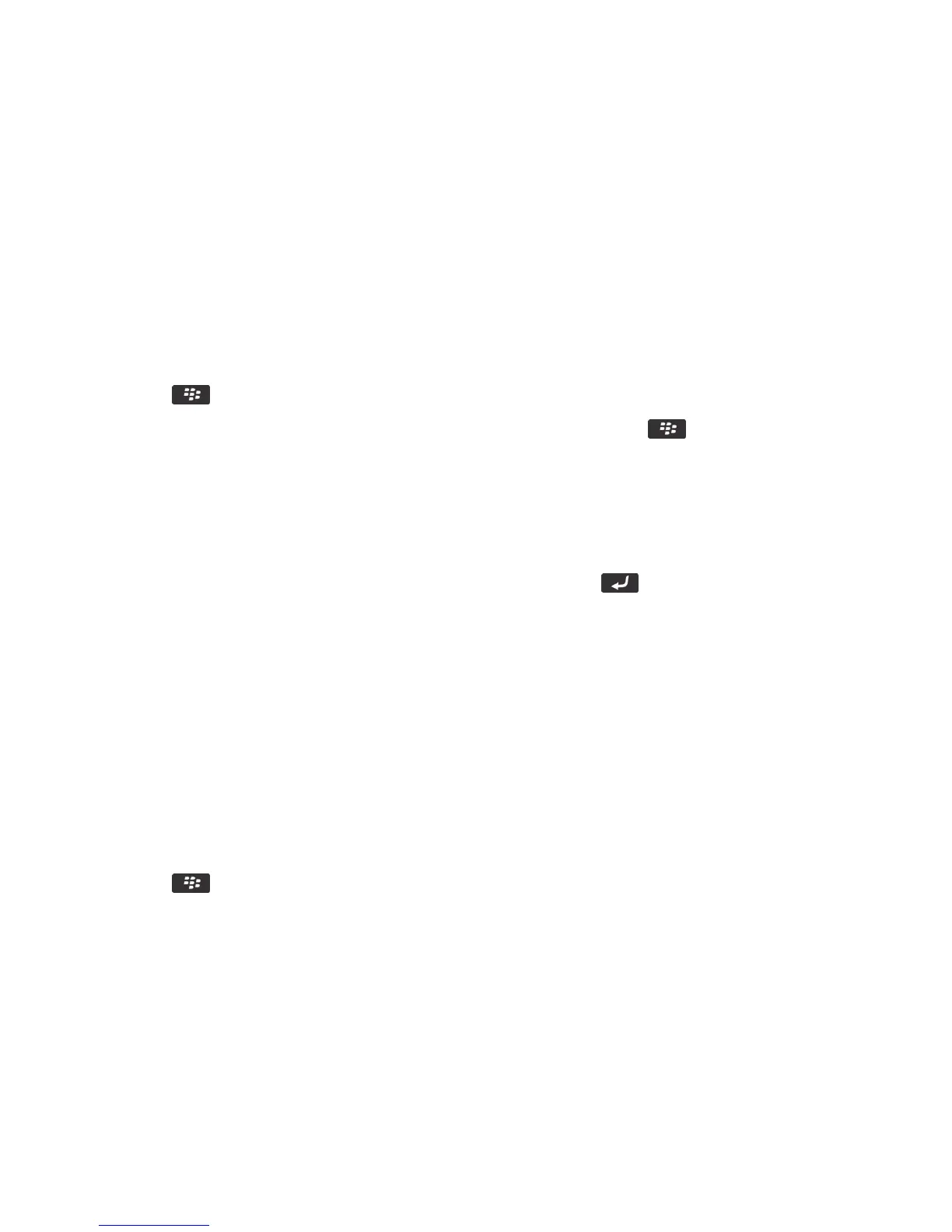Typing accessibility options
Change or delete a Word Substitution entry
1. On the home screen or in a folder, click the Options icon.
2. Click Typing and Input > Word Substitution.
3. Highlight a Word Substitution entry.
4. Press the key.
•
To change the Word Substitution entry, click Edit. Change the entry. Press the key > Save.
• To delete the Word Substitution entry, click Delete.
Type text using the predictive input method
When you are typing text, do any of the following:
• To select the highlighted suggestion and start typing a new word, press the key on the keyboard.
• To select the highlighted suggestion and continue typing, click the word.
• To ignore the suggestions, keep typing.
Change your typing style
You can change how your BlackBerry smartphone recognizes what you type by selecting a typing style.
1. On the home screen or in a folder, click the Options icon.
2. Click Typing and Language > Typing.
3. For a keyboard, do one of the following:
• To turn off all typing assistance, change the Style field to Direct.
• To set your smartphone to suggest word predictions as you type, change the Style field to Predictive.
4. Press the key > Save.
Related information
I have no Advanced Style Options, 243
User Guide Accessibility options
378
