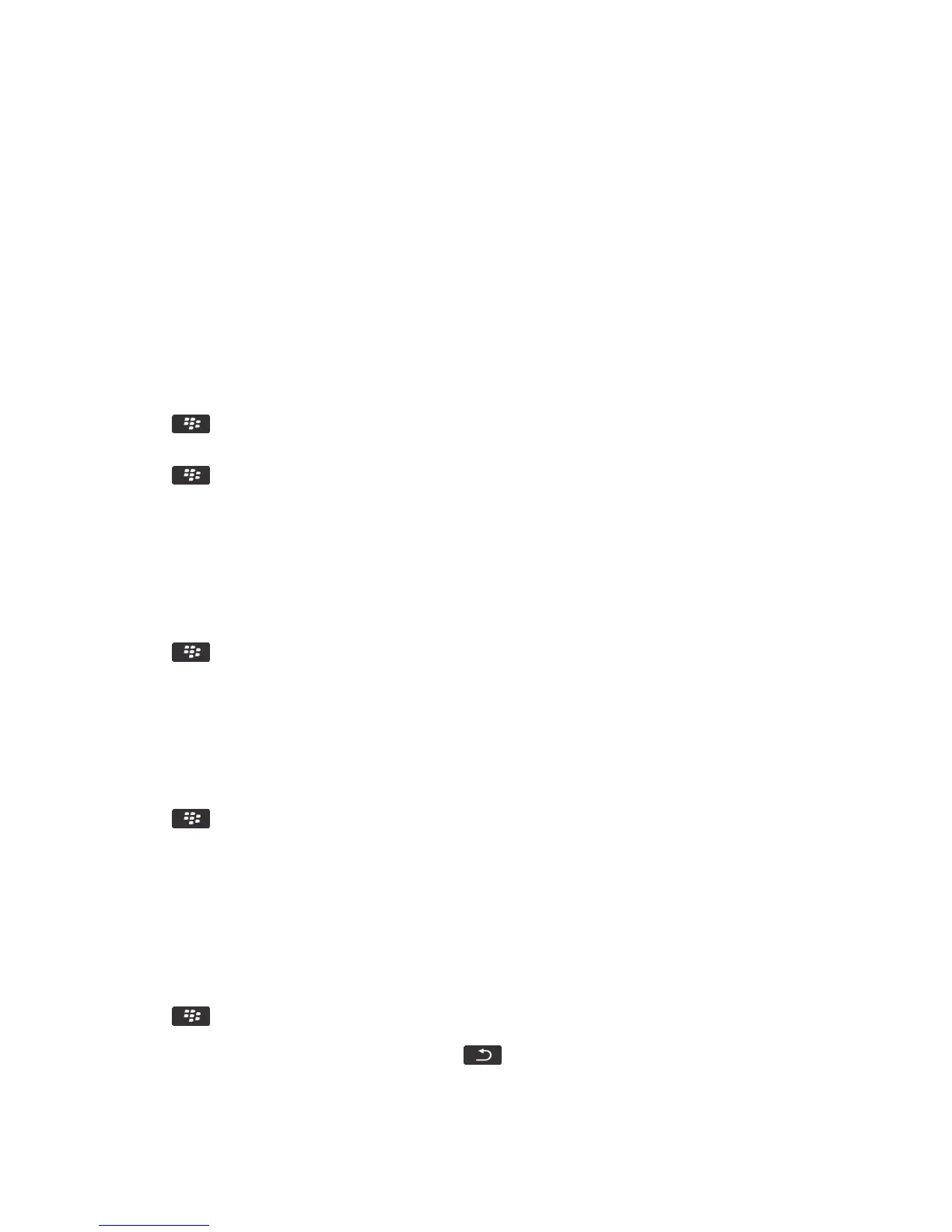Silence the alarm
• If snooze is not turned on, click Dismiss.
• If snooze is turned on, click Snooze.
Change alarm notification options
1. On the Home screen or in the Applications folder, click the Clock icon.
2. Press the key > Options.
3. In the Alarm section, change the Alarm Tone field, Volume field, Snooze Time field, and Vibration field.
4. Press the key > Save.
Set options for bedside clock mode
You can set which sounds or notifications are turned off when bedside clock mode is on.
1. On the home screen or in the Applications folder, click the Clock icon.
2. Press the key > Options.
3. In the Bedside Mode section, do any of the following:
• To turn off the flashing LED notification, select the Disable LED checkbox.
• To turn off the connection to the wireless network, so that your BlackBerry smartphone doesn't receive phone
calls or messages, select the Disable Radio checkbox.
• To dim the screen, select the Dim Screen checkbox.
• To use a different sound profile, change the Sound Profile field.
4. Press the key > Save.
Turn on bedside clock mode
You can set options for bedside clock mode so that you can view the clock without being interrupted by incoming calls or
messages.
1. On the Home screen or in the Applications folder, click the Clock icon.
2. Press the key > Enter Bedside Mode.
After you finish: To turn off bedside clock mode, press the key.
User Guide Clock
224
