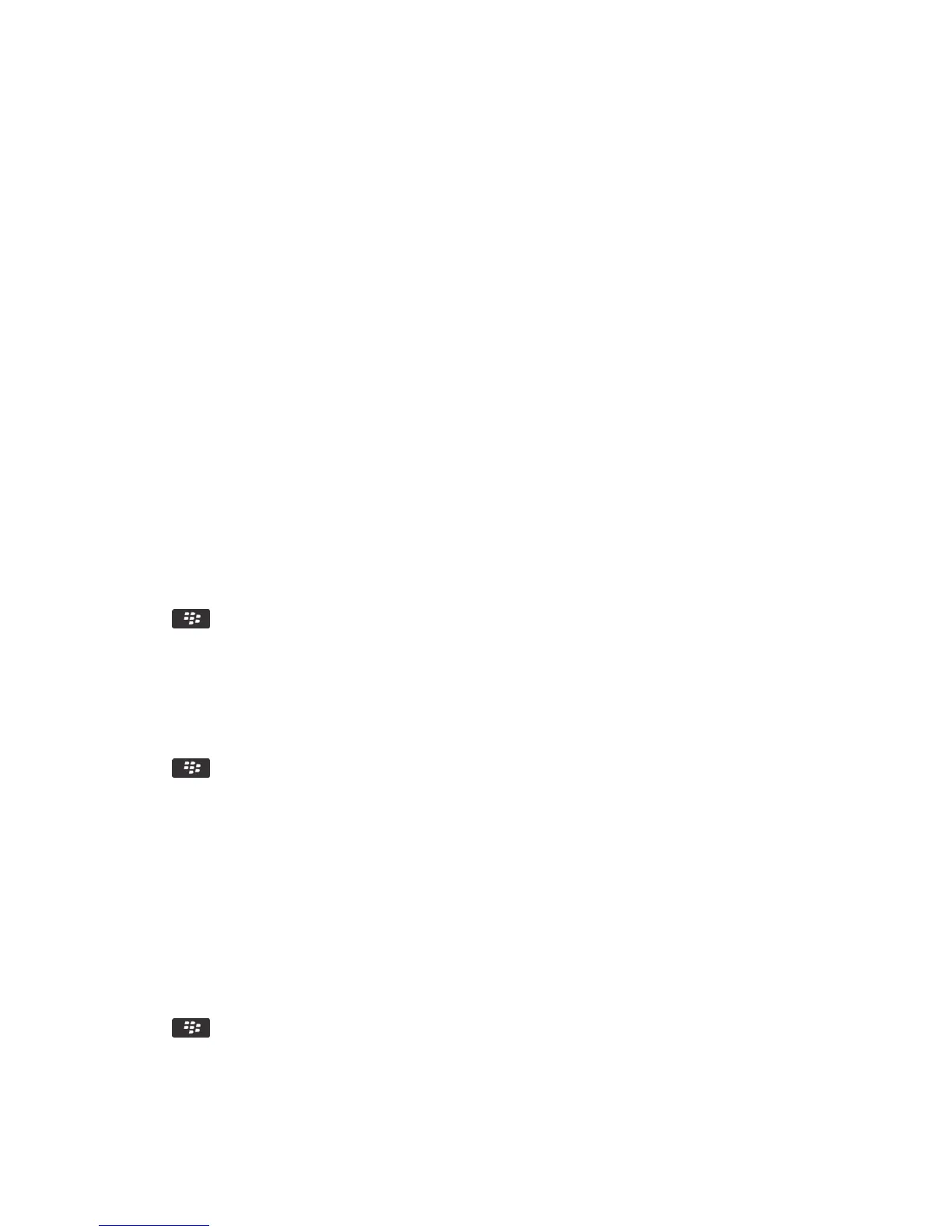After you finish: If you use the BlackBerry Internet Service, you must use the BlackBerry Desktop Software to
synchronize calendar data. For more information, see the Help in the BlackBerry Desktop Software.
Manage data synchronization conflicts
You can change how conflicts that occur during organizer data synchronization are resolved by turning off wireless data
synchronization, changing conflict resolution options, and synchronizing organizer data using the synchronization tool of
the BlackBerry Desktop Software. For more information about managing conflicts that occur during organizer data
synchronization, see the Help in the BlackBerry Desktop Software.
Calendar basics
Switch calendar views
You can view your appointments and meetings in one of four calendar views. Day view, Week view, and Month view
display all your appointments and meetings for the selected time period. Agenda view displays all your scheduled
appointments, meetings, and free time in a list.
1. On the Home screen, click the Calendar icon.
2. Press the key > View.
3. Click a view.
Go to a specific date in the calendar
1. On the Home screen, click the Calendar icon.
2. Press the key.
• To move to a specific date, click Go To Date.
• To move to the current date, click Go To Today.
Schedule a meeting or an appointment
Before you begin:
To invite participants to a meeting, your work email account must use a BlackBerry Enterprise Server that supports this
feature.
1. On the Home screen, click the Calendar icon.
2. Press the key > New Appointment.
3.
Type the meeting or appointment information.
User Guide Calendar
196
