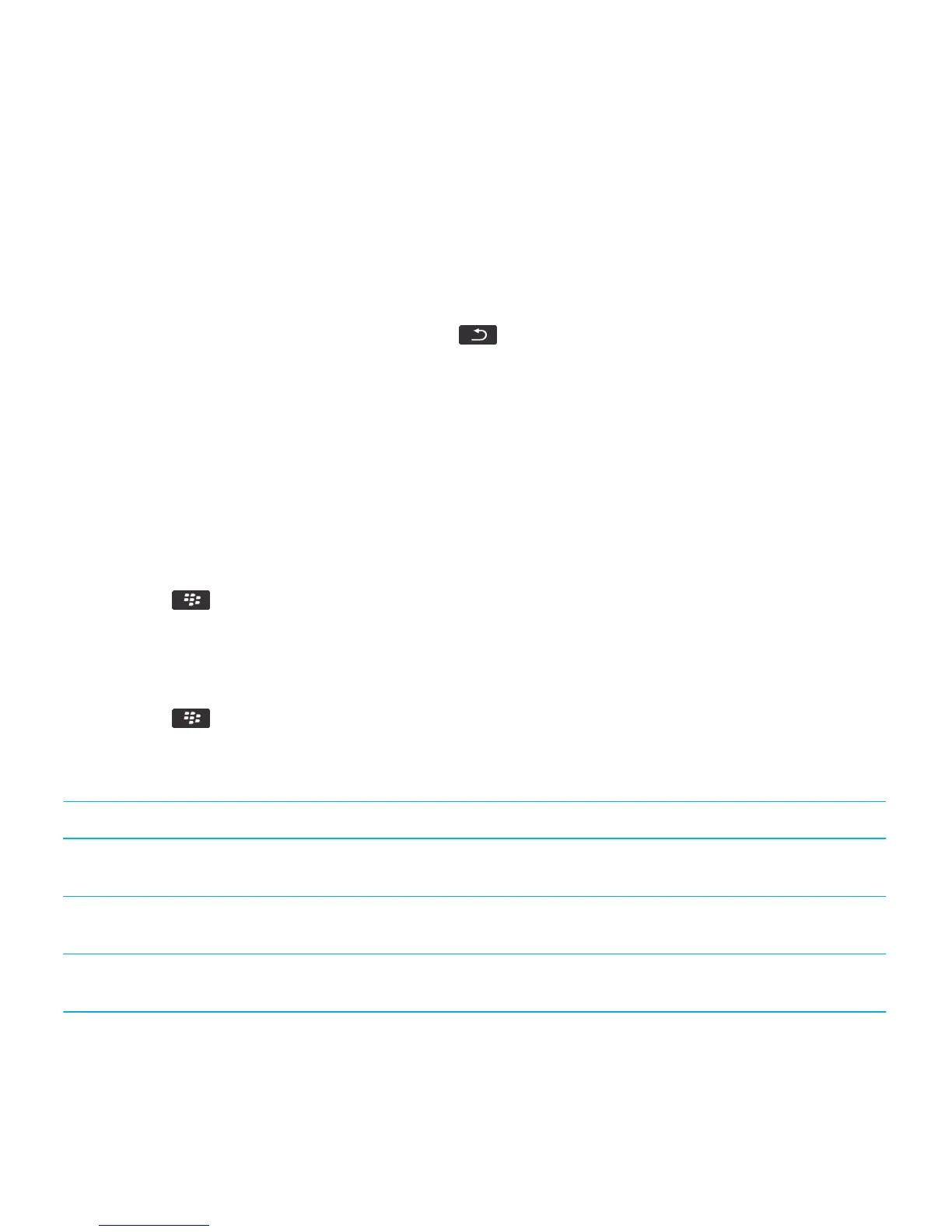Turn on safe mode
Before you begin: When you start your BlackBerry smartphone, you can turn on safe mode to prevent third-party
applications from running automatically. This safe mode enables you to troubleshoot or remove any unwanted
applications.
1. Remove and reinsert the battery.
2. When the red LED light goes out, press and hold the key as the smartphone is loading.
3. When the dialog appears, click OK.
When safe mode is on, a safe mode indicator appears at the top of the home screen.
After you finish: To turn off safe mode, repeat step 1.
Turn off a prompt for a third-party application connection
1. On the home screen or in a folder, click the Options icon.
2. Click Device > Application Management.
3. Highlight a third-party application.
4. Press the key > Edit Permissions > Prompt Exceptions.
• To allow the application to connect to a specific location or resource without displaying a prompt, click Add Allow.
Specify a protocol and, if necessary, the domain.
• To prevent the application from connecting to a specific location or resource without displaying a prompt, click
Add Deny. Specify a protocol and, if necessary, the domain.
5. Press the key > Save.
Interaction permissions for third-party applications
Permission Description
Cross Application Communication Specify whether third-party applications can communicate and share
data with other applications on your BlackBerry smartphone.
Device Settings Specify whether third-party applications can turn on or turn off your
smartphone or change smartphone options, such as display options.
Media Specify whether third-party applications can access media files on your
smartphone.
User Guide Security
360
