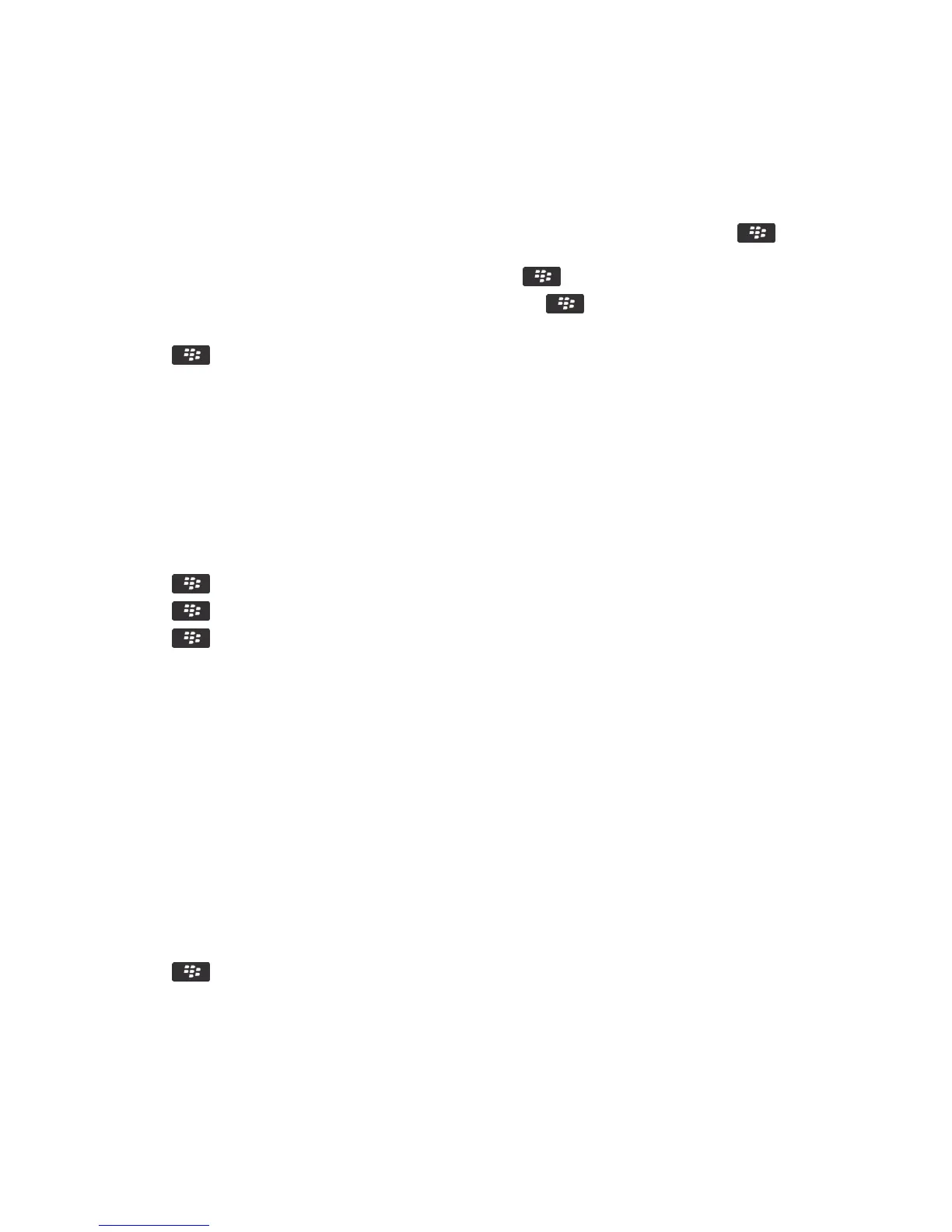1. On the home screen or in a folder, click the Options icon.
2.
Click Device > Application Management.
• To set permissions for a specific third-party application, highlight the application. Press the key > Edit
Permissions.
• To set permissions for all third-party applications, press the key > Edit Default Permissions.
3. In the Connections, Interactions, or User Data section, press the key > Expand.
4. Change the permission fields.
5. Press the key > Save.
Related information
Interaction permissions for third-party applications, 360
Data permissions for third-party applications, 361
Reset connection permissions for third-party applications
1. On the home screen or in a folder, click the Options icon.
2. Click Device > Application Management.
3. Press the key > Edit Default Permissions.
4. Press the key > Reset All Firewall Prompts.
5. Press the key > Apply Defaults to All.
About direct Internet connections for third-party applications
Some third-party applications that you add to your BlackBerry
®
smartphone might require a direct TCP or HTTP
connection to the Internet. For example, a stock price application might need to connect to the Internet to retrieve the
latest stock prices. You might have to set the APN that the third-party application uses for this connection.
Set up a direct Internet connection for a third-party application
To get the user name and password for the APN, contact your wireless service provider.
1. On the home screen or in a folder, click the Options icon.
2. Click Device > Advanced System Settings > TCP IP.
3. Type the APN information.
4. Press the key > Save.
User Guide Security
359
