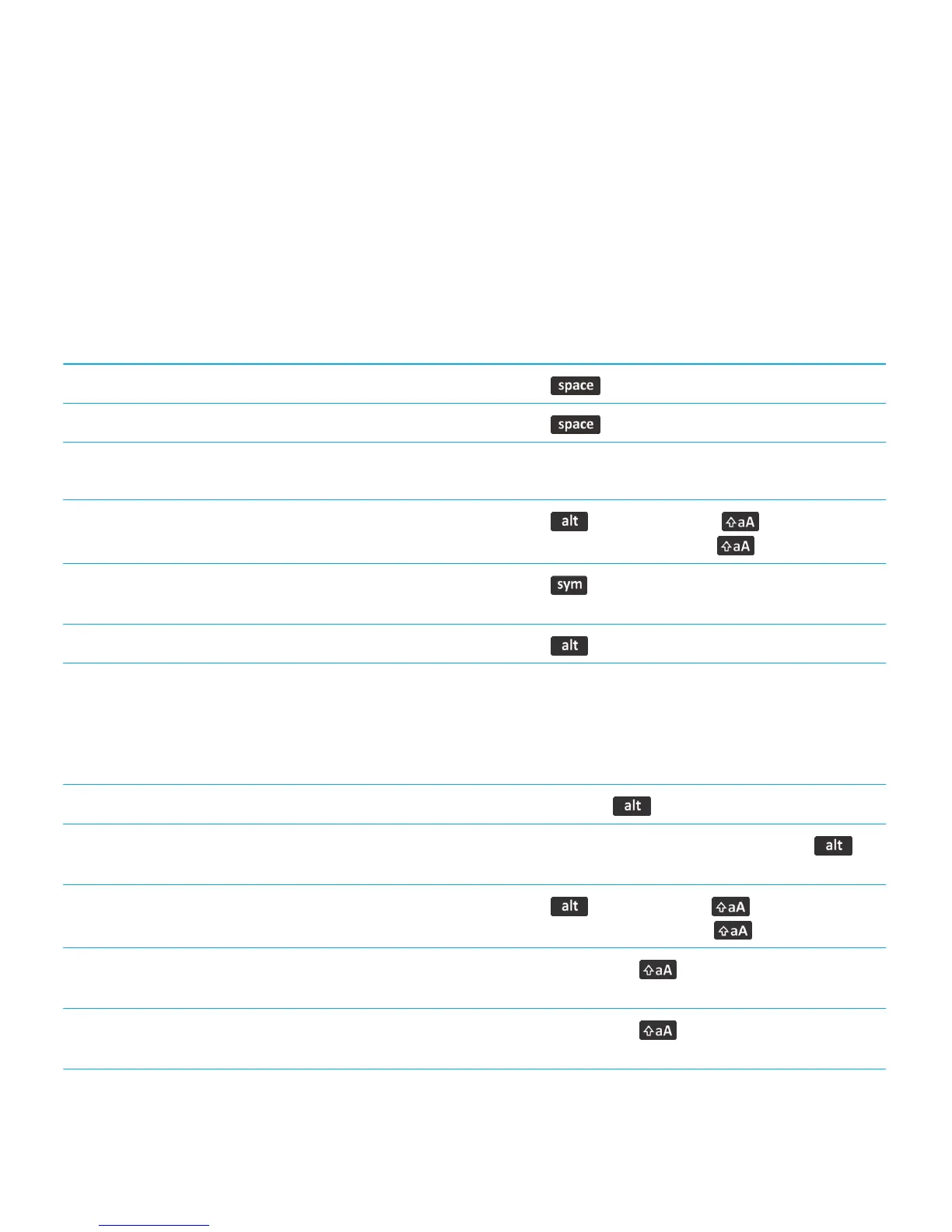Shortcuts: Typing with the physical
keyboard
Depending on the typing input language that you're using, some shortcuts might not be available.
Insert a period (.)
Press the key twice. The next letter is capitalized.
Insert an at sign (@) or a period (.) in an email address field
Press the key.
Capitalize a letter Press and hold the letter key until the capitalized letter
appears.
Turn on CAPS lock
Press the key and the Right key. To turn off
CAPS lock, press the Left or Right key.
Type a symbol
Press the key. Type the letter that appears below
the symbol.
Type the alternate character on a key
Press the key and the character key.
Type an accented or special character Press and hold the letter key and, on the trackpad, slide
your finger left or right. For example, to type ü, press and
hold U and slide your finger left until ü appears. Release
the letter key when the accented or special character
appears.
Type a number in a text field
Press and hold the key and press the number key.
Type a number in a number field
Press a number key. You don't need to press the
key.
Turn on NUM lock
Press the key and the Left key. To turn off
NUM lock, press the Left or Right key.
Highlight a line of text
Press the Left or Right key and, on the trackpad,
slide your finger up or down.
Highlight text character by character
Press the Left or Right key and, on the trackpad,
slide your finger left or right.
User Guide Tips and shortcuts
53
