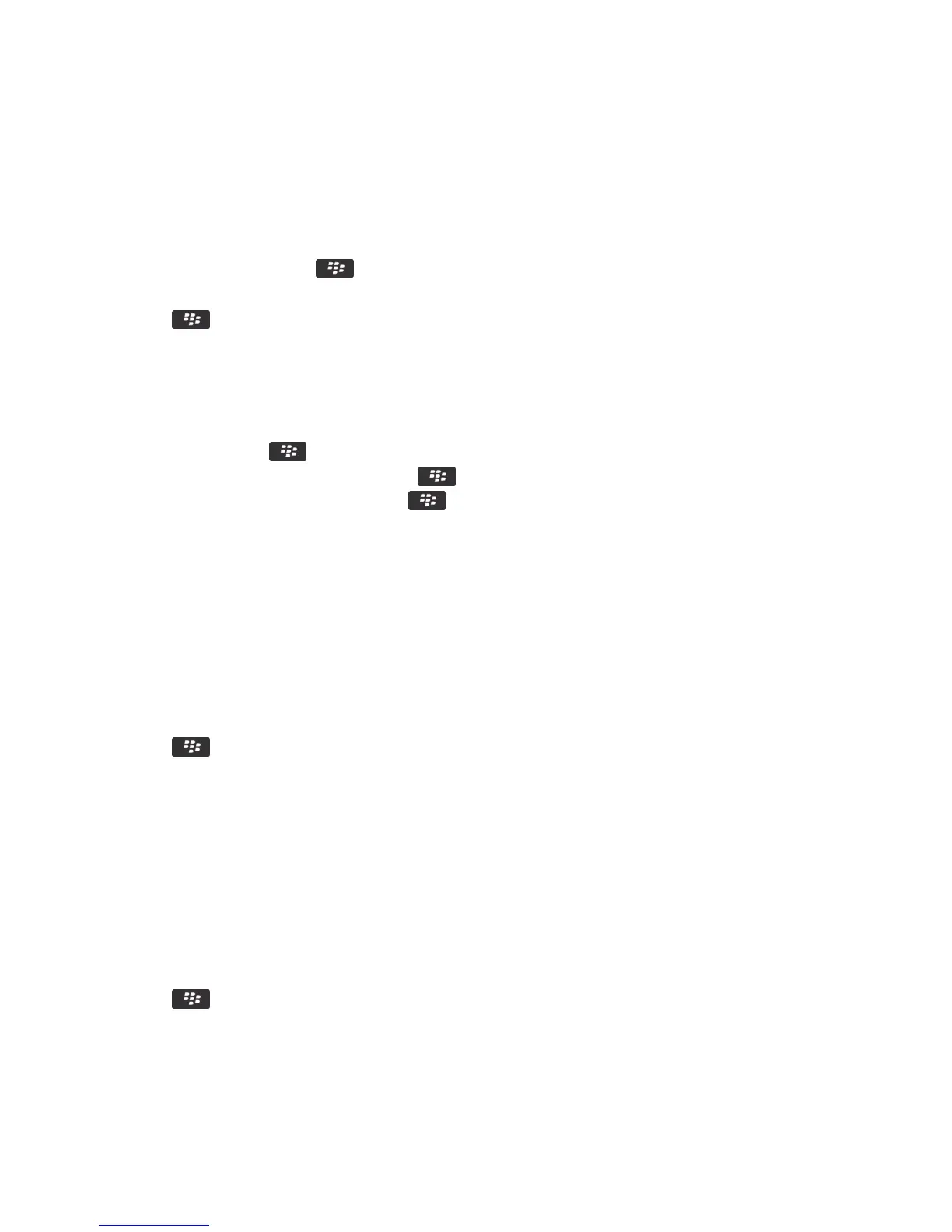Change where apps that you download appear
To find your downloaded apps more easily, you can set them to appear in a certain folder, including folders you create.
1. On the home screen, press the key > Options.
2. Change the Downloads Folder field.
3. Press the key > Save.
Add, rename, or delete a folder on the home screen
On the home screen, do one of the following:
• To add a folder, press the key > Add Folder. Type a name for the folder. Click Add.
• To rename a folder, highlight a folder. Press the key > Edit Folder. Type a name for the folder. Click Save.
• To delete a folder, highlight a folder. Press the key > Delete.
Add a message that appears when your smartphone is
locked
1. On the home screen or in a folder, click the Options icon.
2. Click Display > Message on Lock Screen.
3. Type the text that you want to appear on the screen when your smartphone is locked.
4. Press the key > Save.
Related information
Lock or unlock your smartphone, 29
Turn on flashing LED notification for wireless coverage
1. On the home screen or in a folder, click the Options icon.
2. Click Display > Screen Display.
3. Select the LED Coverage Indicator checkbox.
4. Press the key > Save.
When your BlackBerry smartphone is connected to the wireless network, the LED light flashes green.
After you finish: To turn off the wireless coverage notification, clear the LED Coverage Indicator checkbox.
User Guide Screen display
251
