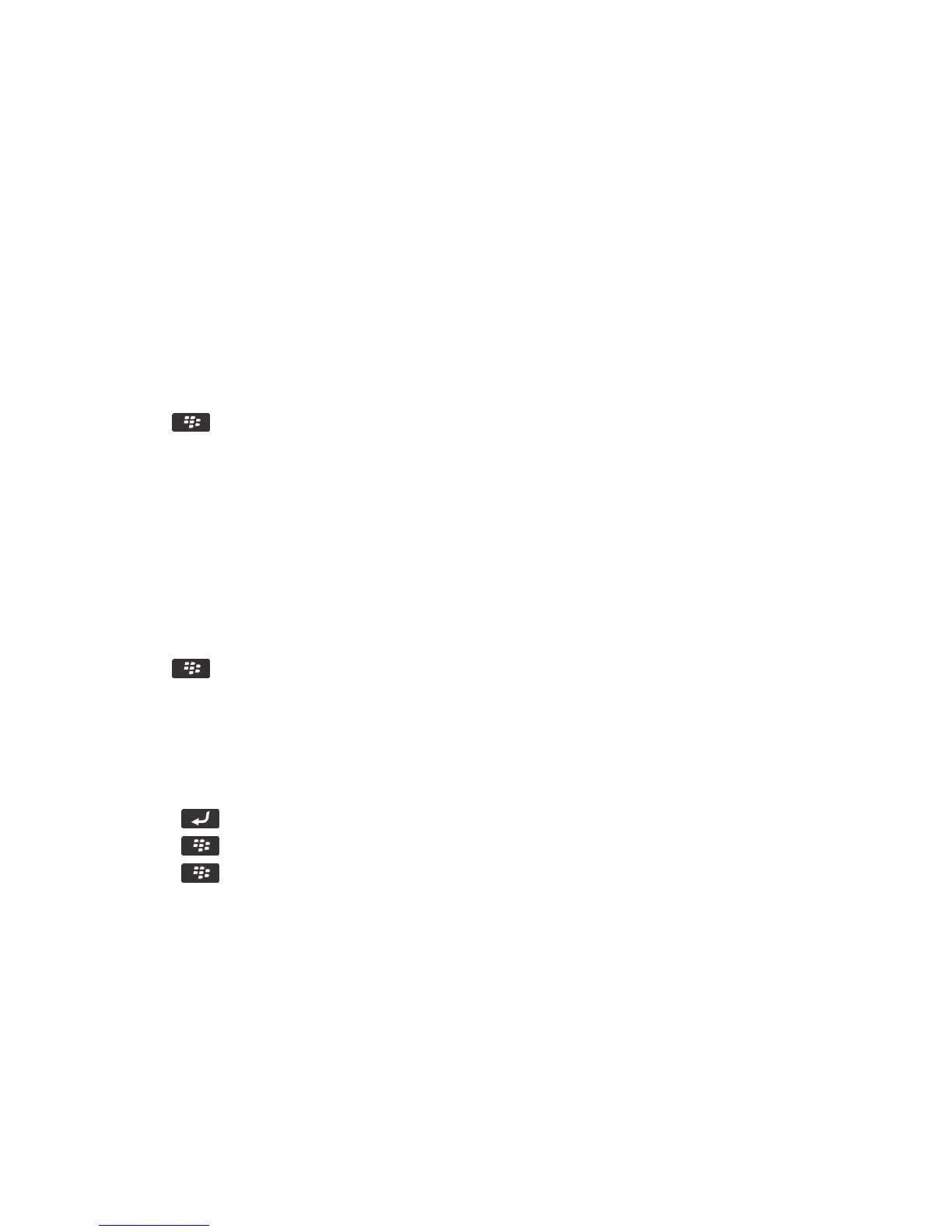Note: Even though you don't receive blocked messages on your BlackBerry smartphone, blocked messages might
contribute to data usage in your wireless service plan. You can stop email messages from being forwarded to your
smartphone without contributing to data usage by turning off email message forwarding or by using email message filters.
Allow messages from contacts in your contact list or allowed sender list
1. On the home screen or in a folder, click the Options icon.
2. Click Security > Firewall.
3. In the General section, if the Enable checkbox isn't selected, select it.
4. In the Block Incoming Messages section, select one or more message types.
5. Select the Contacts checkbox or Specific Addresses, Phone Numbers, or PINs checkbox.
6. Press the key > Save.
Add a contact to your allowed sender list
1. On the home screen or in a folder, click the Options icon.
2. Click Security > Firewall.
3. In the General section, if the Enable checkbox isn't selected, select it.
4. In the Block Incoming Messages section, select one or more message types.
5. In the Exceptions section, select the Specific Addresses, Phone Numbers, or PINs checkbox.
6. Click Add.
7. Press the key.
8. Click one of the following menu items:
• Add Email Address
• Add Phone Number
• Add PIN
9. In the Enter new exception dialog box, type the contact information.
10. Press the key on the keyboard.
11. Press the key > Close.
12. Press the key > Save.
Add a contact to your allowed sender list
1. On the home screen or in a folder, click the Options icon.
2. Click Security > Firewall.
3. In the General section, if the Enable check box is not selected, select it.
4. In the Block Incoming Messages section, select one or more message types.
5. In the Exceptions section, select the Specific Addresses, Phone Numbers, or PINs check box.
User Guide Messages
116
