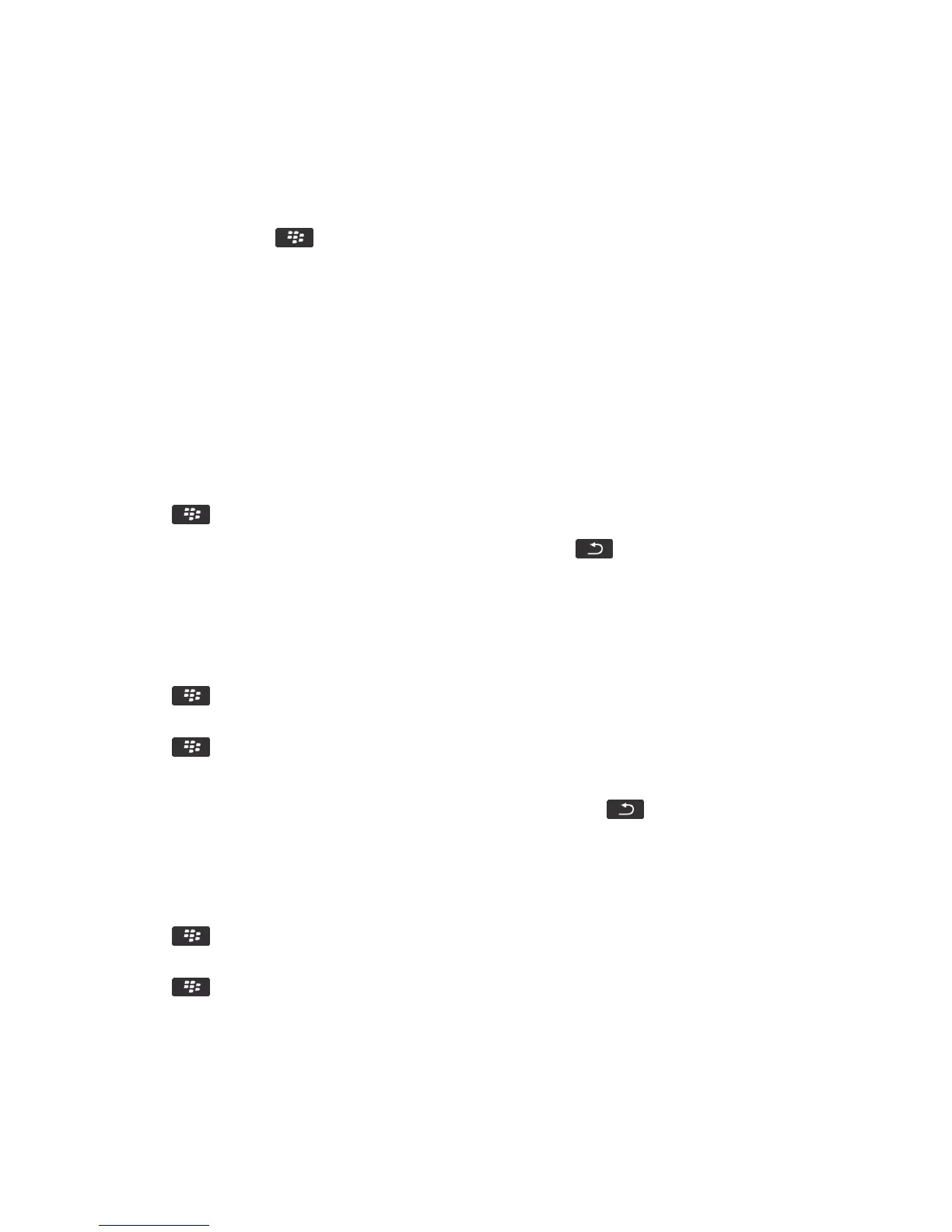Bookmark a webpage
1. On a webpage, press the key > Add to Bookmarks.
2. In the Title field, type a name for the bookmark.
3. In the Folder field, click the folder that you want the bookmark to appear in.
4. Click Add.
Change or delete a bookmark for a webpage
You might not be able to change or delete bookmarks added by your wireless service provider.
1. On the home screen, click the Browser icon.
2. Click Bookmarks.
3. Highlight a bookmark.
4. Press the key.
•
To change a bookmark, click Edit. Change the bookmark. Press the key. Click Save.
• To delete a bookmark, click Delete.
Send a bookmark for a webpage
1. On the home screen, click the Browser icon.
2. Press the key > Bookmarks.
3. Highlight a bookmark.
4. Press the key > Send Link.
5. Click a message type.
After you finish: To return to the browser after you send the message, press the key.
Move a bookmark for a webpage
1. On the Home screen, click the Browser icon.
2. Press the key > Bookmarks.
3. Highlight a bookmark.
4. Press the key > Move.
5. Click the new location.
User Guide Browser
181
