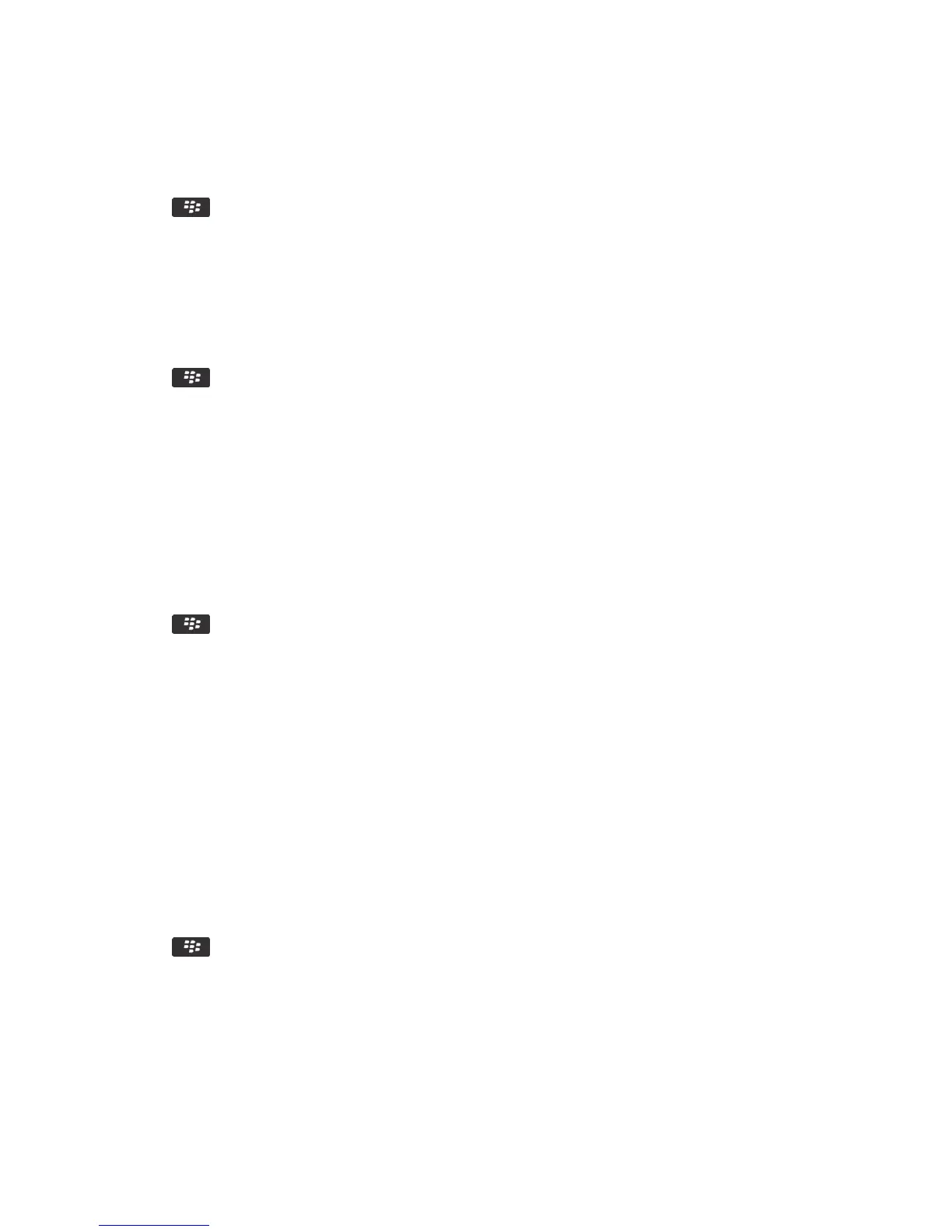2. Click Display > Screen Display.
3. Change the font fields.
4. Press the key > Save.
Use a picture as your smartphone wallpaper
1. On the home screen, click the Media icon > Pictures icon.
2. Browse to a picture.
3. Press the key > Set As Wallpaper.
Add a message that appears when your smartphone is
locked
1. On the home screen or in a folder, click the Options icon.
2. Click Display > Message on Lock Screen.
3. Type the text that you want to appear on the screen when your smartphone is locked.
4. Press the key > Save.
Related information
Lock or unlock your smartphone, 29
Use grayscale or reverse contrast for the screen
display
1. On the home screen or in a folder, click the Options icon.
2. Click Accessibility.
• To use grayscale for the screen display, change the Color Contrast field to Greyscale.
• To use reverse contrast for the screen display, change the Color Contrast field to Reverse Contrast.
3. Press the key > Save.
User Guide Screen display
253
