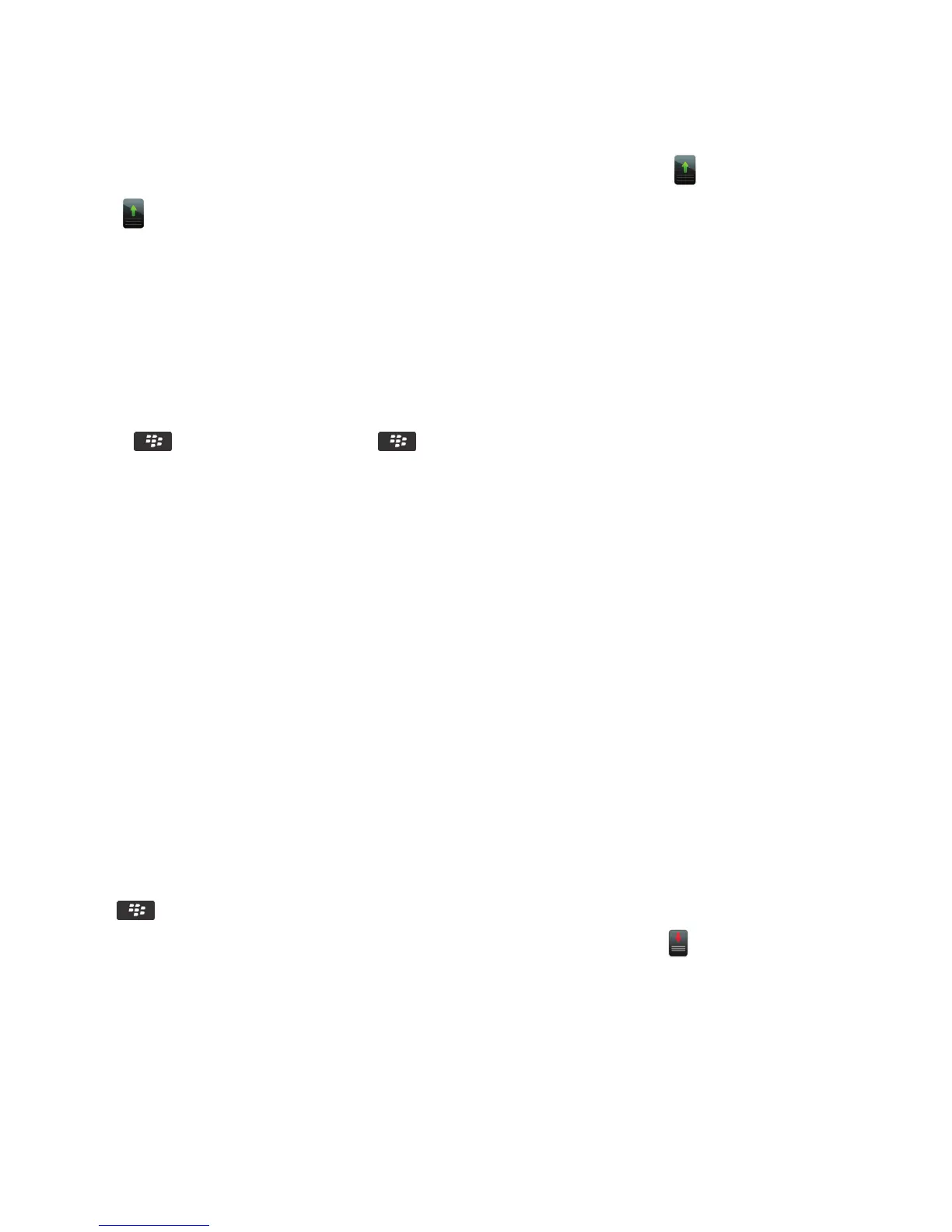• To update your software over the wireless network, on the home screen, click the icon. If you don't have the
icon, on the home screen or in a folder, click the Options icon. Click Device > Software Updates.
• To update your software using the BlackBerry Desktop Software, from your computer, open the BlackBerry
Desktop Software. Connect your smartphone to your computer.
• To update your software using a website, from your computer, visit www.blackberry.com/update. Click Check for
Updates. Connect your smartphone to your computer.
2. Complete the instructions on the screen.
After you finish:
If you updated your software over the wireless network, to delete the previous version of software that is temporarily
stored on your smartphone, on the home screen or in a folder, click the Options icon. Click Device > Software Updates.
Press the key > View Result. Press the key > Delete Downgrade Data.
Related information
About backing up and restoring smartphone data, 195
About backing up and restoring smartphone data, 195
I can't update the BlackBerry Device Software over the wireless network, 271
My smartphone doesn't have enough available storage space to update the BlackBerry Device Software, 272
My smartphone doesn't have enough available storage space to update the BlackBerry Device Software, 272
BlackBerry Device Software, 269
Downgrade or return to the previous version of the
BlackBerry Device Software over the wireless network
Depending on the options that your wireless service provider or administrator sets, you might not be able to perform this
task.
1. On the home screen or in a folder, click the Options icon.
2.
Click Device > Software Updates.
• If you recently updated your BlackBerry Device Software, to return to the previous software version, press the
key > View Result > Downgrade.
• To downgrade to an earlier software version, scroll to a software version that the icon appears beside. Click
Perform Downgrade. Follow the instructions on the screen.
User Guide BlackBerry Device Software
270
