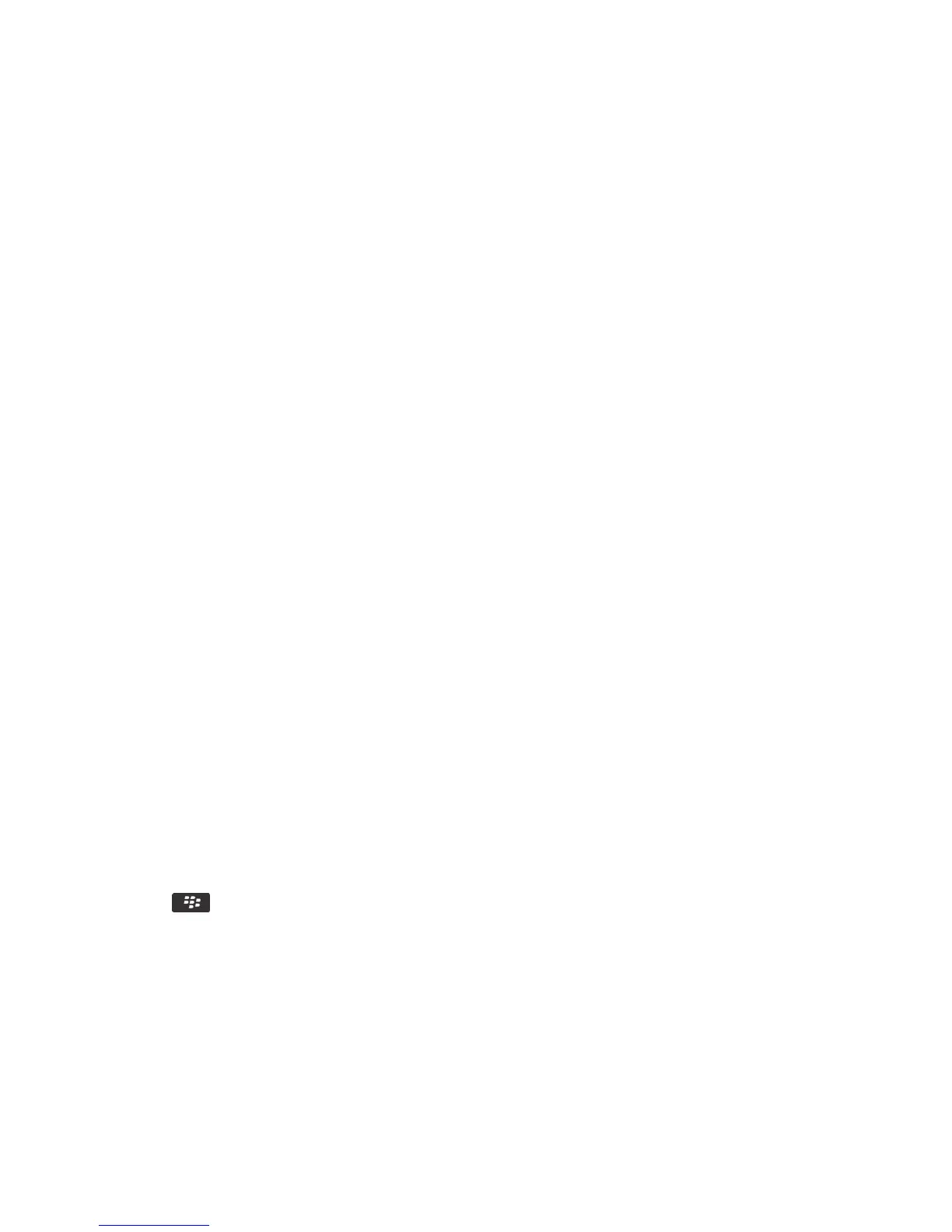2. Click Device > Device and Status Information.
About the Device Analyzer application
You can use the Device Analyzer application to monitor applications for excess power consumption and to conserve
battery life. For example, you can turn on battery saving mode to monitor your BlackBerry smartphone's battery power
level. When the battery power level starts getting low, the Device Analyzer application automatically changes options to
conserve power, such as the brightness of the backlight or the length of vibration alerts. You can also turn on application
monitoring, which allows you to see which applications are consuming the most battery power.
About battery saving mode
Battery saving mode helps your phone conserve energy and extend the amount of time between charges. When turned
on, battery saving mode monitors the battery strength. When your battery strength starts getting low, the application
automatically adjusts some options in the phone. Some options the phone adjusts to extend battery strength include:
• Reducing the brightness of the backlight to its lowest level.
• Reducing the length of time before the backlight turns off.
• Turning on the option to automatically dim the backlight.
• Reducing the setting for the Mobile Hot Spot automatic shutdown timer.
Turn on or turn off battery saving mode
When you turn on battery saving mode, your BlackBerry smartphone automatically changes options to conserve battery
power. When you turn off battery saving mode or the smartphone is charged, your normal smartphone settings are
restored.
1. On the home screen or in a folder, click the Options icon.
2. Click Device > Battery Savings Mode.
3. Select or clear the Turn on Battery Saving Mode when battery power level is low checkbox.
4. To change the power level that turns on battery saving mode, change the Start when battery power is at or drops
below field.
5. Press the key > Save.
Turn on or turn off application monitoring
Application monitoring alerts you when an application uses too much battery power or stops responding. To conserve
battery power, you can close or remove these applications.
1. On the home screen or in a folder, click the Options icon.
User Guide Power and battery
312
