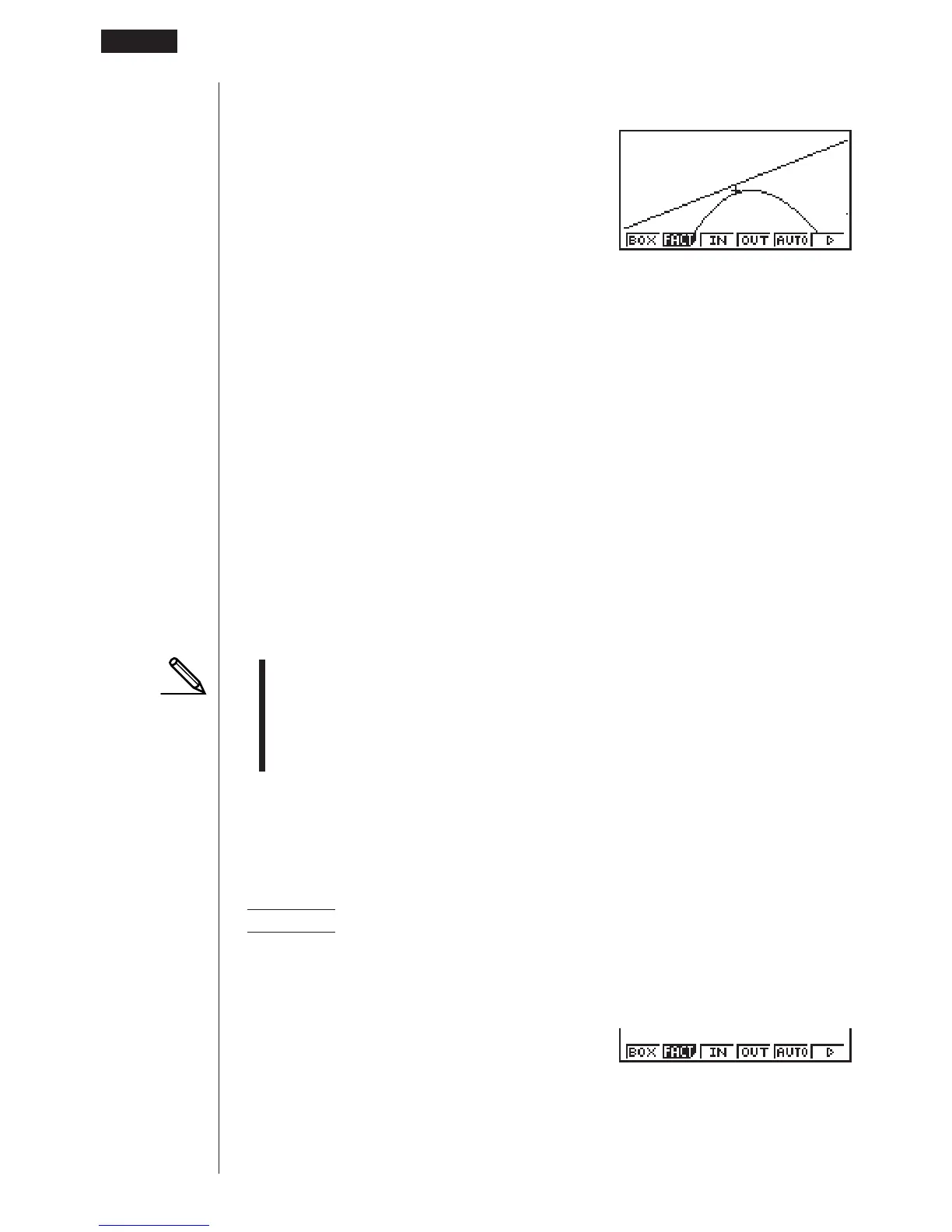154
4. Press J to return to the graphs, and then press 3 (IN) to enlarge them.
J
3(IN)
This enlarged screen makes it clear that the graphs of the two expressions are not
tangential.
Note that the above procedure can also be used to reduce the size of a graph (zoom
out). In step 4, press 4 (OUT).
• The above procedure automatically converts the
x-range and y-range View Win-
dow values to 1/5 of their original settings. Pressing 6 (g) 5 (PRE) changes
the values back to their original settings.
• You can repeat the factor zoom procedure more than once to further enlarge or
reduce the graph.
uu
uu
uTo initialize the zoom factor
Press 2 (Zoom) 2 (FACT) 1 (INIT) to initialize the zoom factor to the following
settings.
Xfact = 2 Yfact = 2
• You can use the following syntax to incorporate a factor zoom operation into a
program.
Factor <X factor>, <Y factor>
• You can specify only positive value up to 14 digits long for the zoom factors.
• You can use factor zoom for any type of graph.
kk
kk
k Using the Auto View Window
The auto View Window feature automatically adjusts y-range View Window values
so that the graph fills the screen along the y-axis.
Example To graph y = x
2
– 5 with Xmin = –3 and Xmax = 5, and then use
auto View Window to adjust the y-range values
1. After graphing the function, press 2 (Zoom).
2(Zoom)
12345 6
8 - 6 Other Graphing Functions
