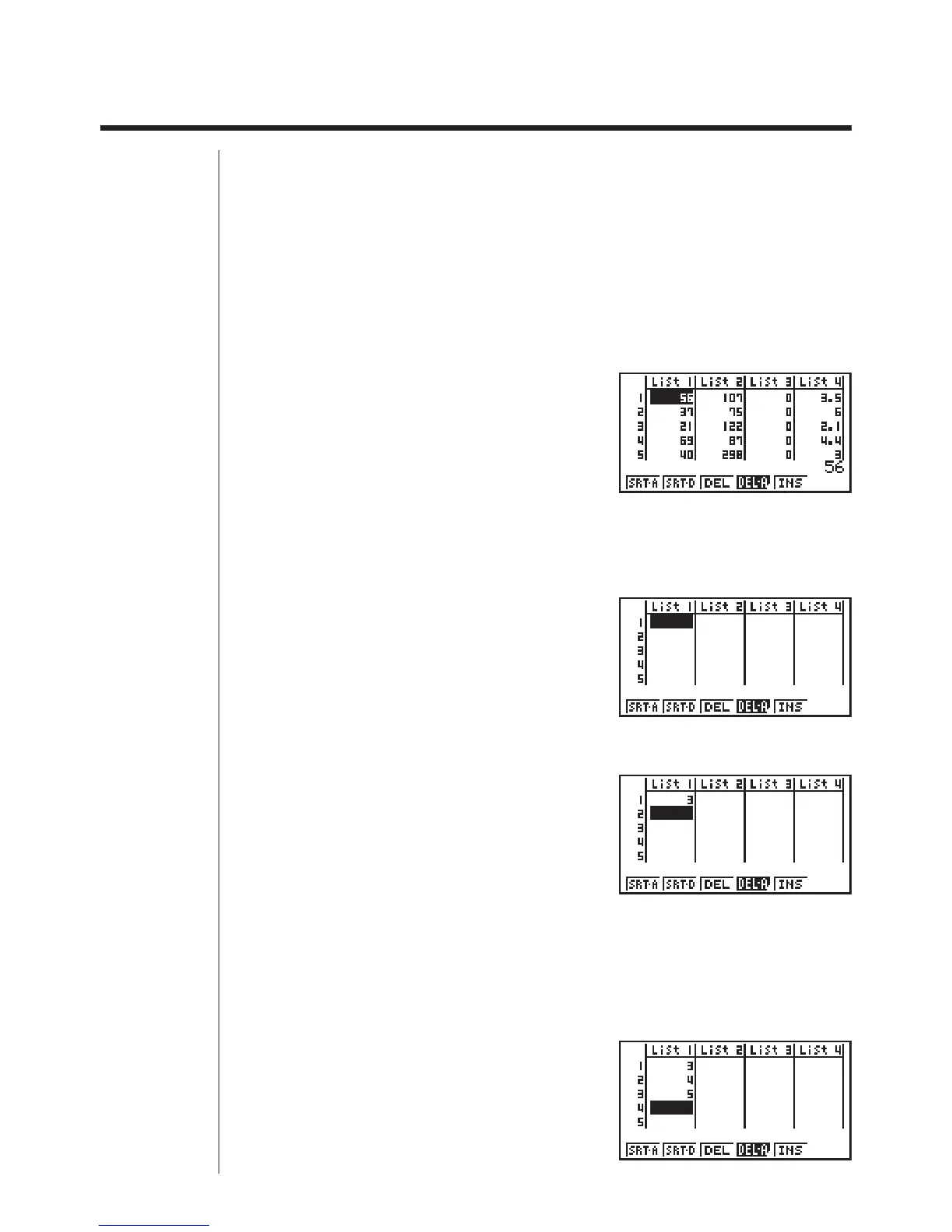265
17-1 List Operations
Select the LIST icon in the Main Menu and enter the LIST Mode to input data into a
list and to manipulate list data.
uu
uu
uTo input values one-by-one
Use d and e to move between lists, and f and c to move between cells
inside of a list.
The screen automatically scrolls when the cursor is located at the edge of the screen.
• c does not move the cursor to a cell that does not contain a value.
For our example, we will start by locating the cursor in Cell 1 of List 1.
1. Input a value and press w to store it in the list.
dw
2. The cursor automatically moves down to the next cell for input.
• Note that you can also use the result of an expression as list input. The next
operation shows how to input the value 4 in the second row and then input the
result of 2 + 3 in the next row.
ewc+dw
