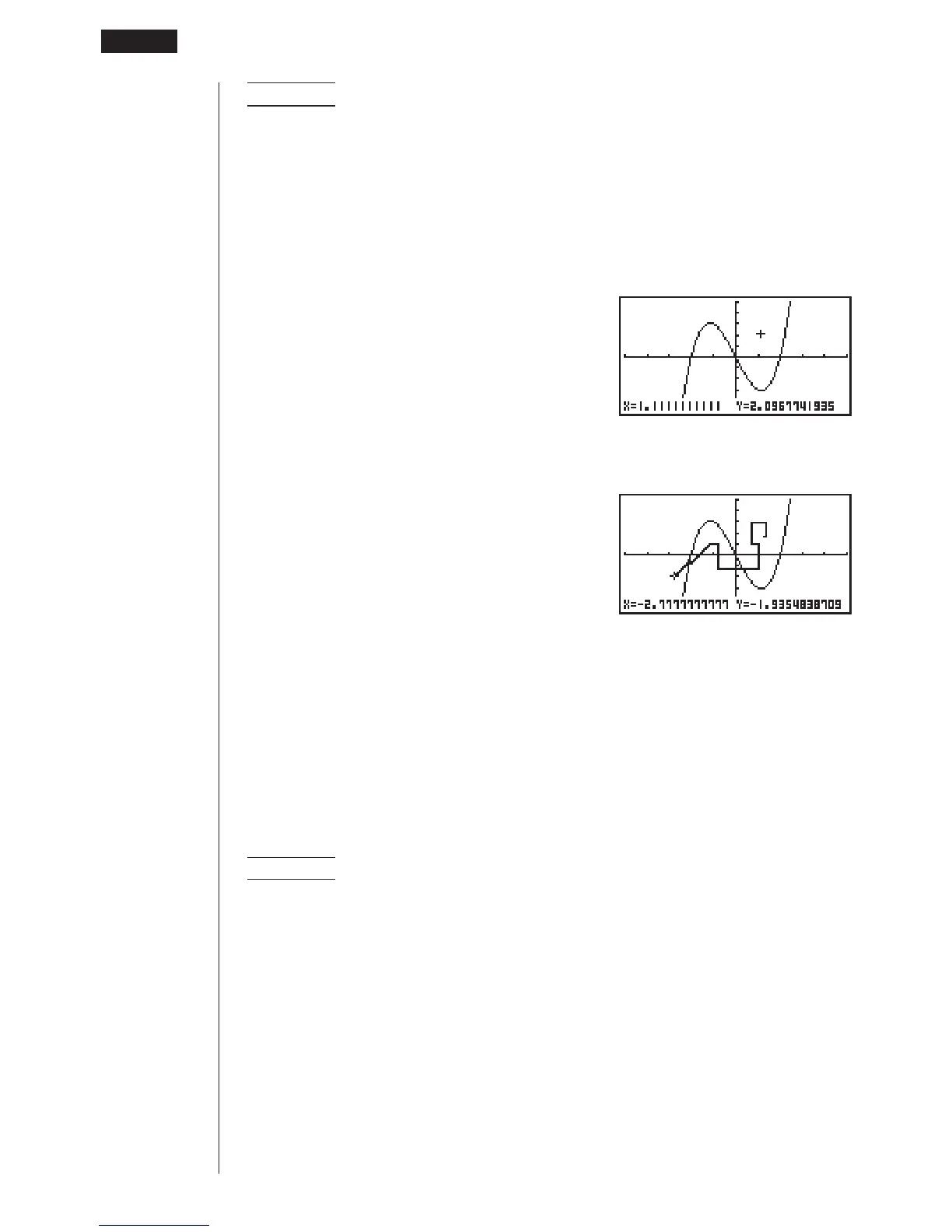186
Example To draw on the graph of y = x(x + 2)(x – 2)
1. After graphing the function, display the sketch menu and perform the following
operation to cause the pointer to appear on the graph screen.
!4(Sketch)6(g)6(g)1(PEN)
2. Use the cursor keys (f, c, d, e) to move the pointer to the location where
you want to start drawing and press w to plot it.
3. Use the cursor keys to move the pointer, drawing a line as it moves. Press w to
stop the draw operation of the pointer.
• Press A to quit the freehand draw operation.
kk
kk
k Comment Text
Use the following procedure to insert text for comments and labels into a graph.
uu
uu
uTo insert text in the STAT, GRAPH, TABLE, RECUR and CONICS
Modes
Example To insert the graph function as comment text into the graph of
y = x(x + 2)(x – 2)
1. After graphing the function, display the sketch menu and perform the following
operation to cause the pointer to appear on the graph screen.
!4(Sketch)6(g)6(g)2(Text)
2. Use the cursor keys (f, c, d, e) to move the pointer to the location where
you want to insert the comment text, and then input the text.
10 - 2 Graphing with the Sketch Function
