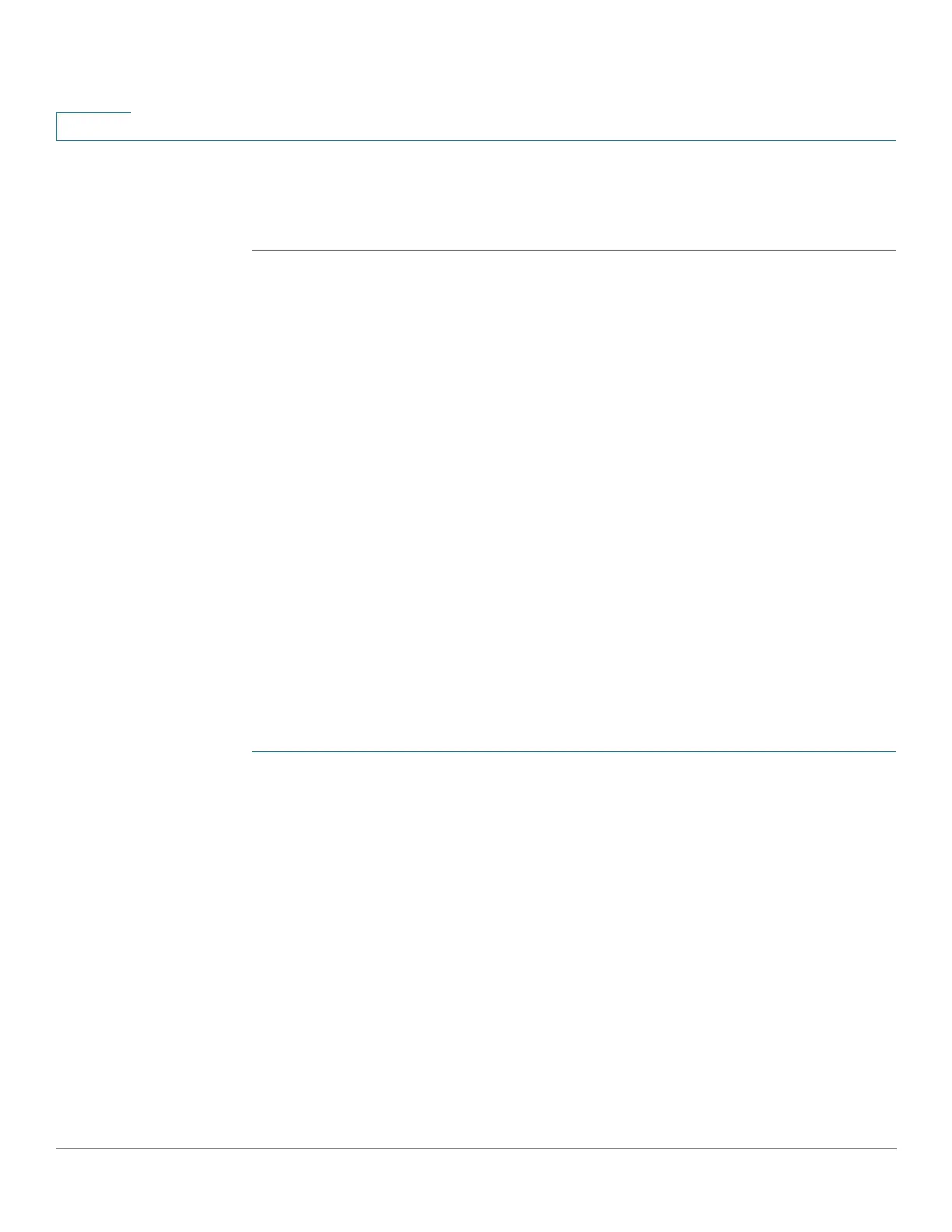Getting Started
Starting the Web-based Configuration Utility
2 Cisco Small Business 200, 300 and 500 Series Managed Switch Administration Guide (Internal Version)
1
NOTE When the device is using the factory default IP address of 192.168.1.254, its power
LED flashes continuously. When the device is using a DHCP assigned IP address or
an administrator-configured static IP address, the power LED is on solid.
Logging In
The default username is cisco and the default password is cisco. The first time
that you log in with the default username and password, you are required to enter
a new password.
NOTE If you have not previously selected a language for the GUI, the language of the Login
page is determined by the language(s) requested by your browser and the
languages configured on your device. If your browser requests Chinese, for
example, and Chinese has been loaded into your device, the Login page is
automatically displayed in Chinese. If Chinese has not been loaded into your
device, the Login page appears in English.
The languages loaded into the device have a language and country code (en-US,
en-GB and so on). For the Login page to be automatically displayed in a particular
language, based on the browser request, both the language and country code of
the browser request must match those of the language loaded on the device. If the
browser request contains only the language code without a country code (for
example: fr). The first embedded language with a matching language code is
taken (without matching the country code, for example: fr_CA).
To log in to the device configuration utility:
STEP 1 Enter the username/password. The password can contain up to 64 ASCII
characters. Password-complexity rules are described in the Setting Password
Complexity Rules section of the Configuring Security chapter.
STEP 2 If you are not using English, select the desired language from the Language drop-
down menu. To add a new language to the device or update a current one, refer to
the Upgrade/Backup Firmware/Language section.
STEP 3 If this is the first time that you logged on with the default user ID (cisco) and the
default password (cisco) or your password has expired, the Change Password
Page appears. See Password Expiration for additional information.
STEP 4 Choose whether to select Disable Password Complexity Enforcement or not.
For more information on password complexity, see the Setting Password
Complexity Rules section.
STEP 5 Enter the new password and click Apply.
