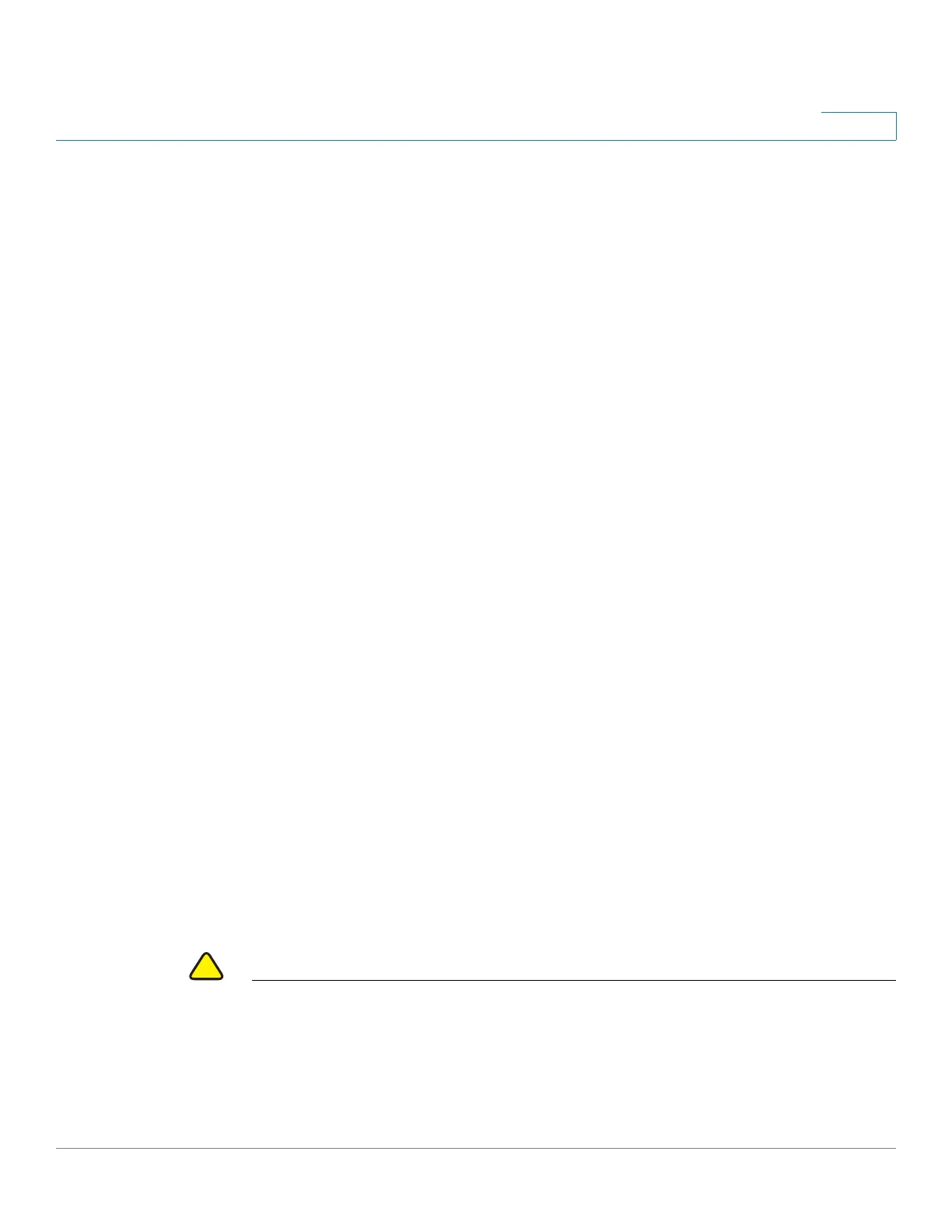Getting Started
Starting the Web-based Configuration Utility
Cisco Small Business 200, 300 and 500 Series Managed Switch Administration Guide (Internal Version) 3
1
When the login attempt is successful, the Getting Started page appears.
If you entered an incorrect username or password, an error message appears and
the Login page remains displayed on the window. If you are having problems
logging in, please see the Launching the Configuration Utility section in the
Administration Guide for additional information.
Select Don't show this page on startup to prevent the Getting Started page from
being displayed each time that you log on to the system. If you select this option,
the System Summary page is opened instead of the Getting Started page.
HTTP/HTTPS
You can either open an HTTP session (not secured) by clicking Log In, or you can
open an HTTPS (secured) session, by clicking Secure Browsing (HTTPS). You are
asked to approve the logon with a default RSA key, and an HTTPS session is
opened.
NOTE There is no need to input the username/password prior to clicking the Secure
Browsing (HTTPS) button.
For information on how to configure HTTPS, see SSL Server.
Password Expiration
The New Password page appears:
• The first time you access the device with the default username cisco and
password cisco. This page forces you to replace the factory default
password.
• When the password expires, this page forces you to select a new
password.
Logging Out
By default, the application logs out after ten minutes of inactivity. You can change
this default value as described in the Defining Idle Session Timeout section.
CAUTION Unless the Running Configuration is copied to the Startup Configuration, rebooting
the device will remove all changes made since the last time the file was saved.
Save the Running Configuration to the Startup Configuration before logging off to
preserve any changes you made during this session.
A flashing red X icon to the left of the Save application link indicates that Running
