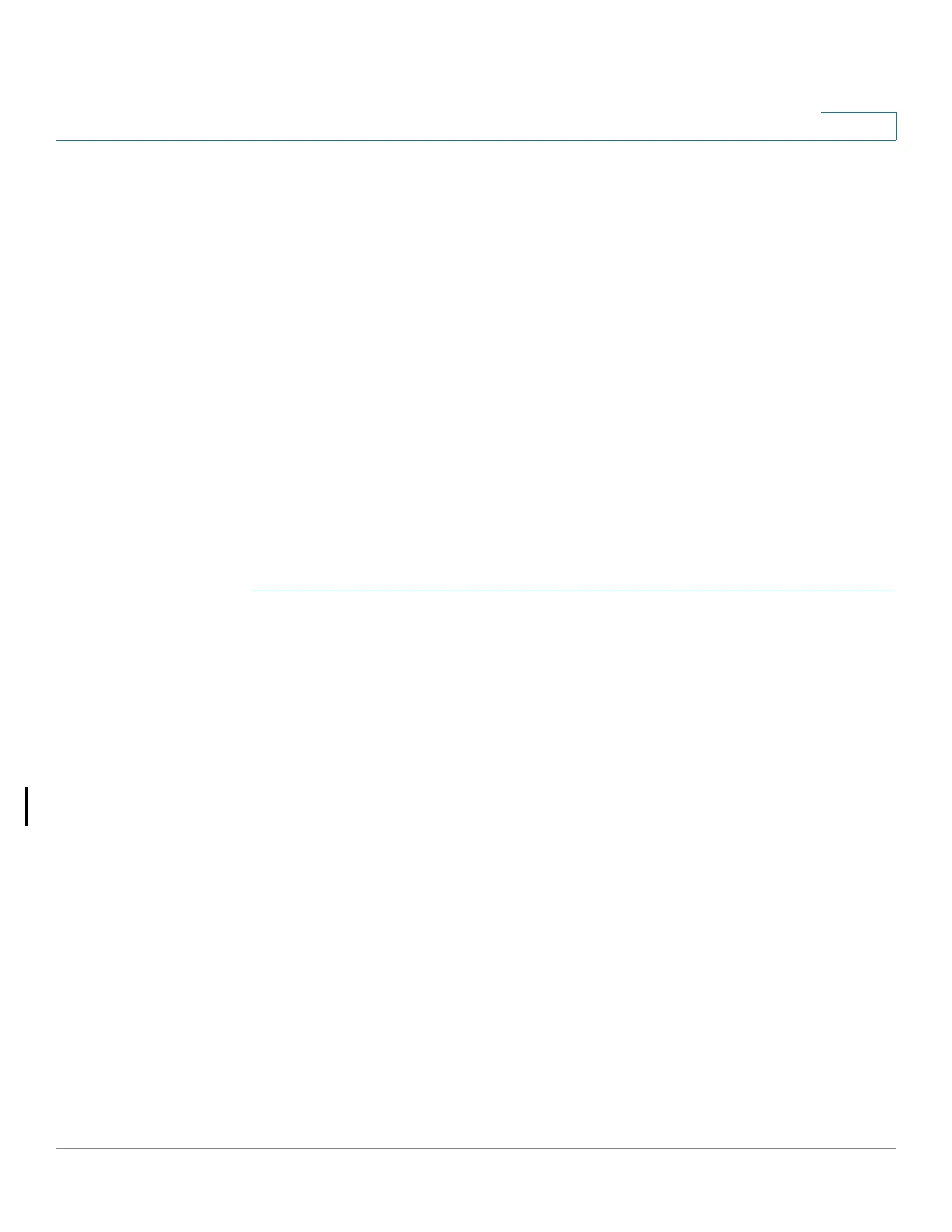IP Configuration
DHCP Server
Cisco Small Business 200, 300 and 500 Series Managed Switch Administration Guide (Internal Version) 293
17
Dependencies Between Features
• It is impossible to configure DHCP server and DHCP client on the system at
the same time, meaning: if one interface is DHCP client enabled, it is
impossible to enable DHCP server globally.
• If DHCPv4 Relay is enabled, the device cannot be configured as a DHCP
server.
Default Settings and Configurations
• The device is not configured as a DHCPv4 server by default.
• If the device is enabled to be a DHCPv4 server, there are no network pools
of addresses defined by default.
Workflow for Enabling the DHCP Server Feature
To configure the device as a DHCPv4 server:
STEP 1 Enable the device as a DHCP server using the DHCP Server > Properties page.
STEP 2 If there are any IP addresses that you do not want to be assigned, configure them
using the Excluded Addresses page.
STEP 3 Define up to 8 network pools of IP addresses using the Network Pools page.
STEP 4 Configure clients that will be assigned a permanent IP address, using the Static
Hosts page.
STEP 5 Configure the required DHCP options in the DHCP Options page. This configures
the values to be returned for every relevant DHCP option.
STEP 6 Add an IP interface in the range of one of the configured DHCP pools in the
Network Pools page. The device answers DHCP queries from this IP interface. For
example: if the pool's range is 1.1.1.1 -1.1.1.254, add an IP address in this range, if you
want directly-connected clients to receive IP address from the configured pool.
Do this in the IP Configuration > IPv4 Interface page.
STEP 7 View the allocated IP addresses using the Address Binding page. IP addresses
can be deleted in this page.
