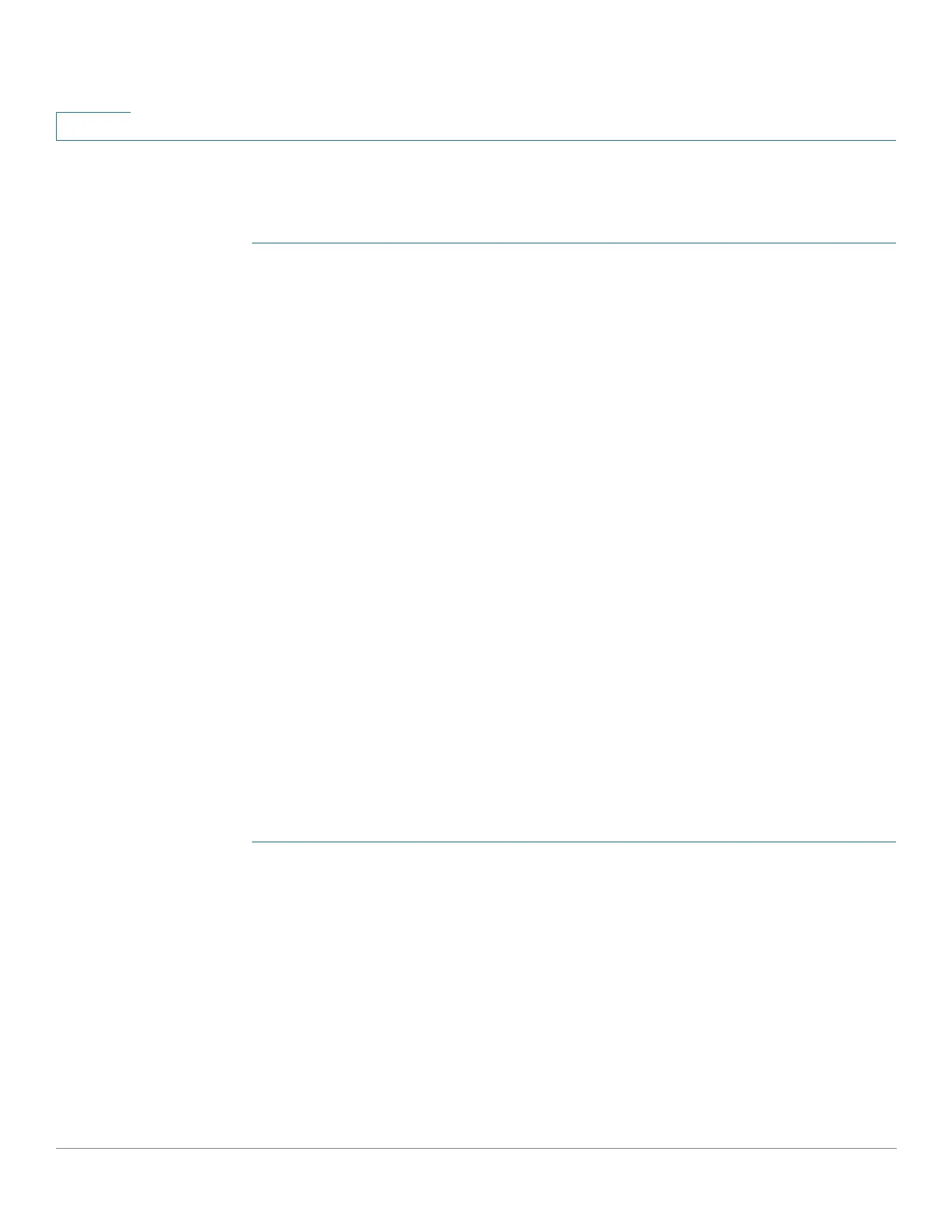IP Configuration
DHCP Server
294 Cisco Small Business 200, 300 and 500 Series Managed Switch Administration Guide (Internal Version)
17
DHCPv4 Server
To configure the device as a DHCPv4 server:
STEP 1 Click IP Configuration > IPv4 Management and Interfaces > DHCP Server >
Properties to display the Properties page.
STEP 2 Select Enable to configure the device as a DHCP server.
STEP 3 Click Apply. The device immediately begins functioning as a DHCP server.
However, it does not assign IP addresses to clients until a pool is created.
Network Pool
When the device is serving as a DHCP server, one or more pools of IP addresses
must be defined, from which the device will allocate IP addresses to clients. Each
network pool contains a range of addresses that belong to a specific subnetwork.
These addresses are allocated to various clients within that subnet.
When a client requests an IP address, the device as DHCP server allocates an IP
address according to the following:
• Directly-attached Client—The device allocates an address from the
network pool whose subnet matches the subnet configured on the device’s
IP interface from which the DHCP request was received.
• Remote Client—The devices takes an IP address from the network pool
whose first relay subnet, which is connected directly to the client, matches
the subnet configured on one of switches IP interfaces.
Up to eight network pools can be defined.
To create a pool of IP addresses, and define their lease durations:
STEP 1 Click IP Configuration > IPv4 Management and Interfaces > DHCP Server >
Network Pool to display the Network Pool page.
The previously-defined network pools are displayed.
STEP 2 Click Add to define a new network pool. Note that you either enter the Subnet IP
Address and the Mask, or enter the Mask, the Address Pool Start and Address
Pool End.
STEP 3 Enter the fields:
• Pool Name—Enter the pool name.
• Subnet IP Address—Enter the subnet in which the network pool resides.
