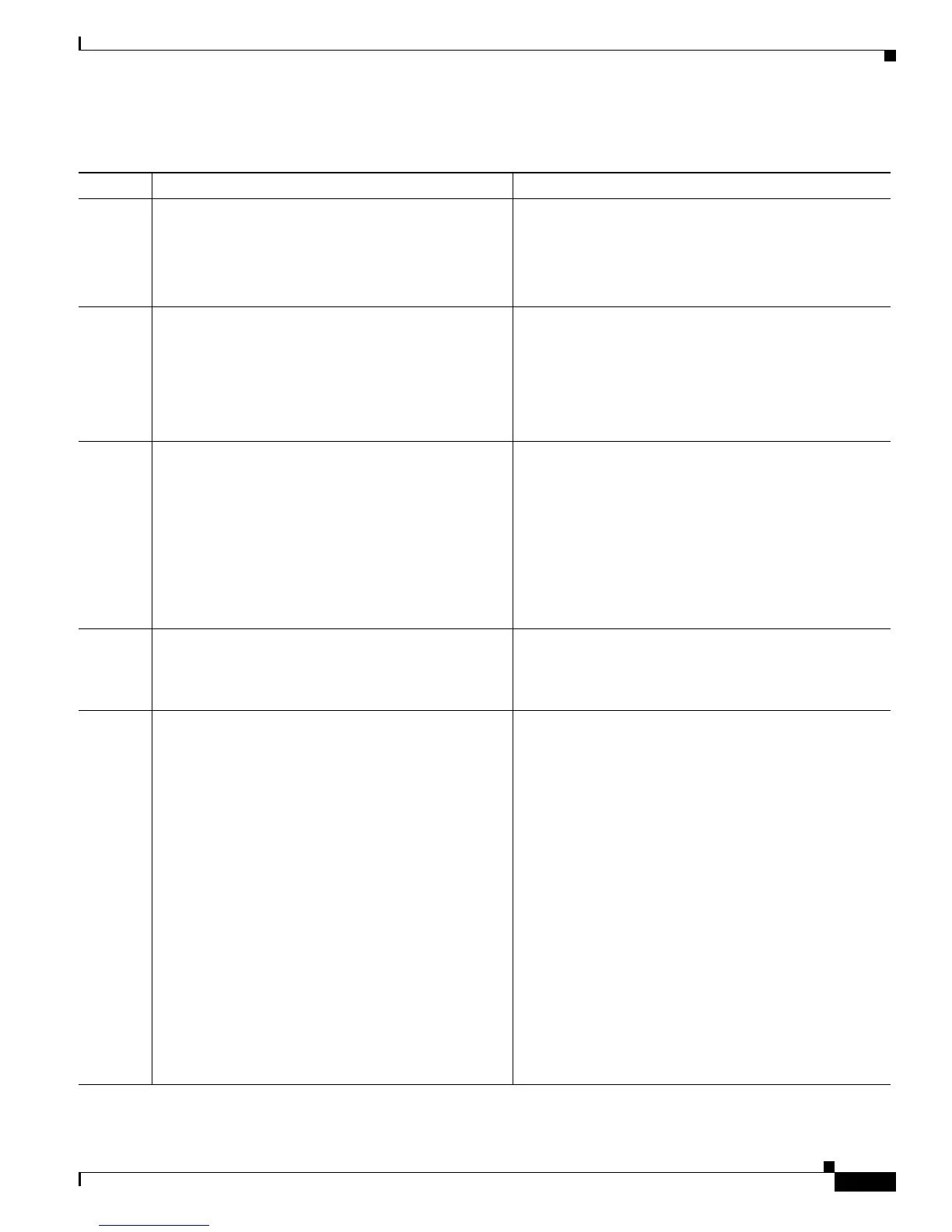1-23
Cisco Unified IP Phone Administration Guide for Cisco Unified Communications Manager 7.1
OL-18913-01
Chapter 1 An Overview of the Cisco Unified IP Phone
Overview of Configuring and Installing Cisco Unified IP Phones
5. Customize softkey templates.
Adds, deletes, or changes order of softkey features
that display on the user’s phone to meet feature usage
needs.
Refer to Cisco Unified Communications Manager
Administration Guide, “Softkey Template
Configuration” chapter.
See the “Configuring Softkey Templates” section on
page 5-20.
6. Configure speed-dial buttons and assign speed-dial
numbers (optional).
Adds speed-dial buttons and numbers.
Note Users can change speed-dial settings on their
phones by using Cisco Unified CM User
Options.
Refer to Cisco Unified Communications Manager
Administration Guide, “Cisco Unified IP Phone
Configuration” chapter, “Configuring Speed-Dial
Buttons” section.
7. Configure Cisco Unified IP Phone services and assign
services (optional).
Provides IP Phone services.
Note Users can add or change services on their
phones by using the Cisco Unified CM User
Options.
Note You must specify a service URL with an IPv4
address.
Refer to Cisco Communications Manager
Administration Guide, “Cisco Unified IP Phone Services
Configuration” chapter.
See the “Setting Up Services” section on page 5-20.
8. Assign services to phone buttons (optional).
Provides single button access to an IP phone service or
URL.
Refer to Cisco Unified Communications Manager
Administration Guide, “Cisco Unified IP Phone
Configuration” chapter, “Adding a Cisco
Unified IP Phone Service to a Phone Button” section.
9. Add user information by configuring required fields.
Required fields are indicated by an asterisk (*); for
example, User ID and last name.
Note Assign a password (for User Options web
pages) and PIN (for Extension Mobility and
Personal Directory)
Adds user information to the global directory for
Cisco Unified Communications Manager.
Refer to Cisco Unified Communications Manager
Administration Guide, “End User Configuration”
chapter.
See the “Adding Users to Cisco Unified Communications
Manager” section on page 5-21
Note If your company uses a a Lightweight Directory
Access Protocol (LDAP) directory to store
information on users, you can install and
configure Cisco Unified Communications to use
your existing LDAP directory, refer to the
“Configuring Corporate Directories” section on
page 5-17.
Note If you want to add both the phone and user to the
Cisco Unified Communications Manager
database at the same time, go to the “User/Phone
Add Configuration” chapter in the Cisco Unified
Communications Manager Administration
Guide.
Table 1-7 Checklist for Configuring the Cisco Unified IP Phones 7962G, 7942G, 7961G, 7961G-GE, 7941G, and
7941G-GE in Cisco Unified Communications Manager (continued)
Task Purpose For More Information
