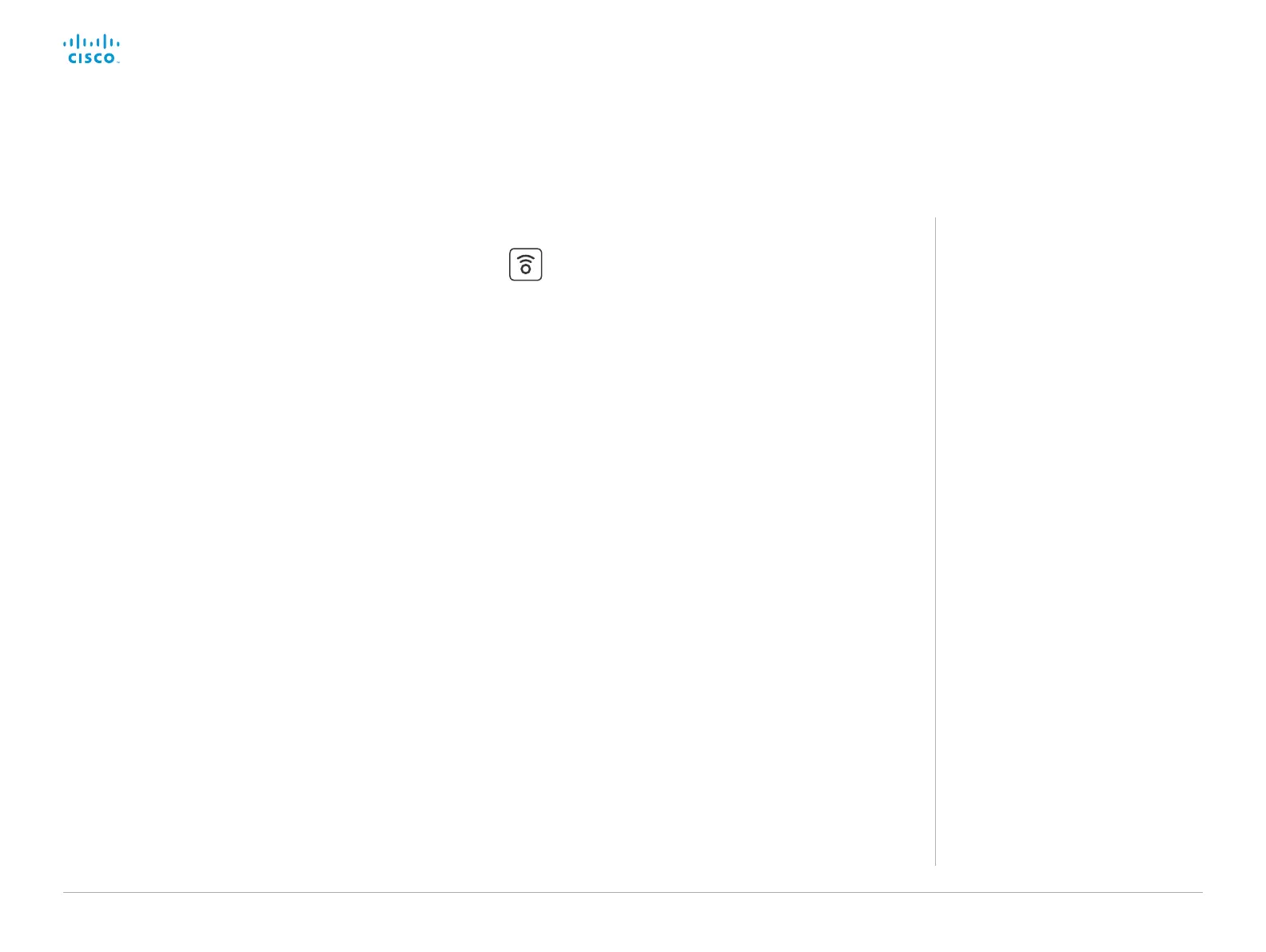D15362.06 DX70 and DX80 Administrator Guide CE9.2, NOVEMBER 2017. www.cisco.com — Copyright © 2017 Cisco Systems, Inc. All rights reserved.
37
Cisco DX70 and DX80 Administrator Guide
Set up Intelligent Proximity for content sharing (page 4 of 5)
About Proximity
The Proximity feature is switched Off
by default, because the DX products
are often deployed in open offices with
several systems close to each other.
In such environments, pairing could be
unstable. In general, Proximity should
be switched On only on one system per
room.
When Proximity is switched On, the
video system transmits ultrasound pairing
messages.
The ultrasound pairing messages are
received by nearby devices with Proximity
clients, and triggers the authentication
and authorization of the device.
Provided that you have verified that
Proximity is suitable in your environment,
Cisco recommends - for the best user
experience - that Proximity always is
switched On.
In order to get full access to Proximity,
the Proximity services (Proximity >
Services > ...) must be Enabled as well.
The Proximity indicator
You can see the Proximity indicator on the screen as long
as at least one Proximity client is paired with the system.
The indicator doesn't disappear immediately when the last
client unpairs. It may take a few minutes.
Enable Proximity services
1. Sign in to the web interface, and navigate to Setup >
Configuration.
2. Go to Proximity > Mode, and switch Proximity On.
The video system starts sending ultrasound pairing
messages.
3. Enable the services you want to allow. Only Wireless share
from a desktop client is enabled by default.
In order to fully utilise the Proximity functionality, we
recommend that you enable all services.
Place calls and control the video system:
• Go to Proximity > Services > CallControl and choose
Enabled.
View shared content on a mobile device:
• Go to Proximity > Services > ContentShare > ToClients
and choose Enabled.
Wireless share from a desktop client:
• Go to Proximity > Services > ContentShare > FromClients
and choose Enabled.