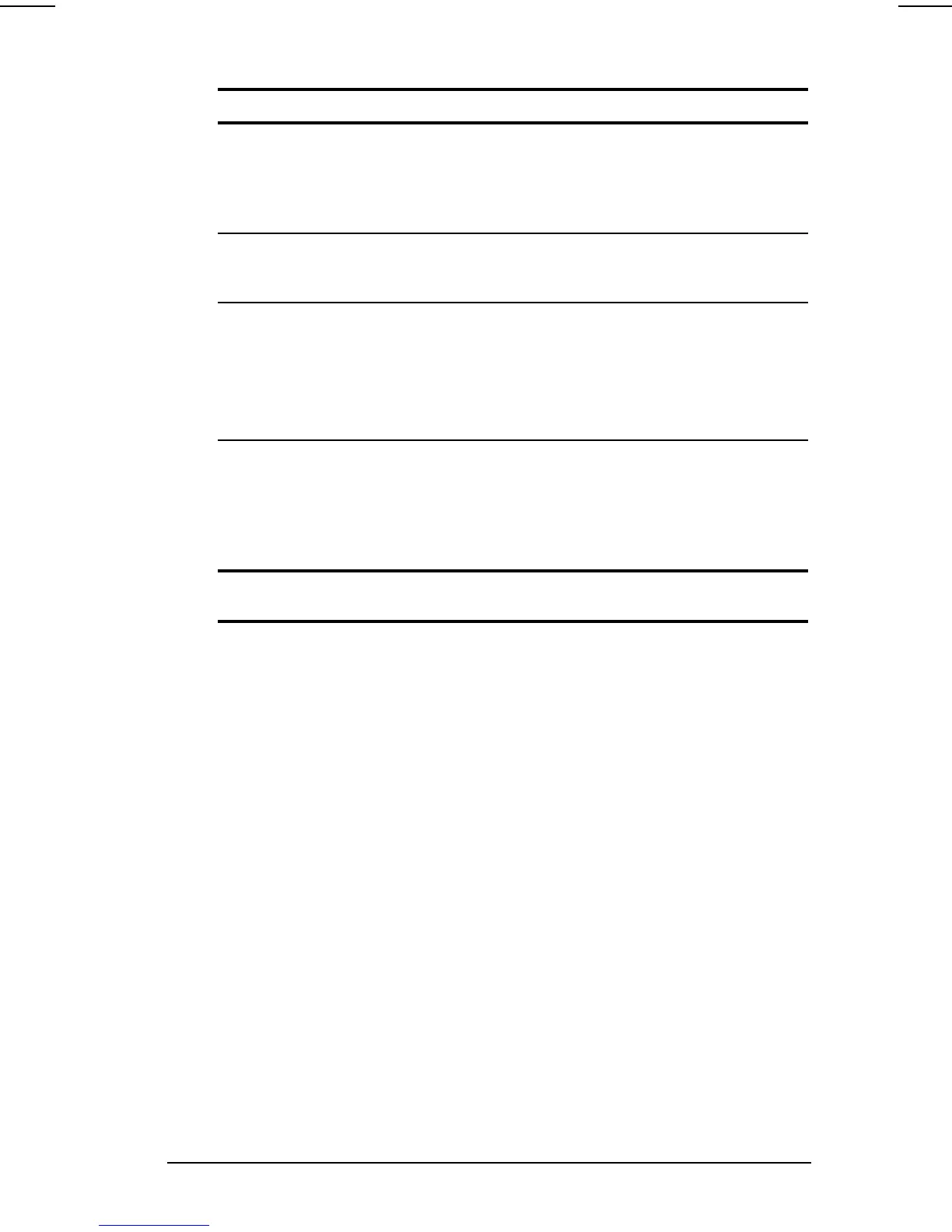Using the Keyboard 2-3
COMPAQ CONFIDENTIAL - NEED TO KNOW REQUIRED
Writer: Karen Williams Saved by: Integrity Group Saved date: 05/31/00 4:40 PM
Part Number: 168893-001 File name: CH02.doc
Pointing-Device Procedures
Continued
Task Procedure
Highlight an item.* Position the pointer at the item to be
highlighted. Quickly tap the pointing stick
or TouchPad once, then hold down on the
pointing stick or TouchPad as you move
the pointer over the item.
Select text or an object.* Position the pointer over the highlighted
text or object, then quickly tap the pointing
stick or TouchPad once.
Activate a selection.* Position the pointer over the selection,
then quickly tap the pointing stick or
TouchPad twice.
NOTE:
To select and activate a preference,
first tap the preference once to select it,
then tap the preference twice to activate it.
Select, then drag and drop
an item.*
Position the pointer over the highlighted
text or object. Quickly tap the pointing stick
or TouchPad once, then hold down on the
pointing stick or TouchPad while dragging
the item to the new location. To drop the
item, release the pressure.
*To perform this task exactly as you would with an external mouse, use
the left pointing-device button like an external mouse left button.
Setting Pointing-Device Preferences
■
Pointing-stick models
—
❏
To access settings common to any Microsoft-compatible
mouse, such as mouse trails, pointer speed, double-click
pace, and the single-click mode available in Windows 98
or Windows 2000 Professional, select Start
!
Settings
!
Control Panel
!
Mouse.
❏
To access settings and instructions for using additional
pointing-stick features, such as scrolling, magnifying, and
selecting, select Start
!
Settings
!
Control Panel
!
EasyPoint IV.
■
TouchPad models
—To access all TouchPad features and
settings, including mouse trails, pointer speed, double-click
pace, and the single-click mode available in Windows 98 or
Windows 2000 Professional, select Start
!
Settings
!
Control
Panel
!
Mouse.
