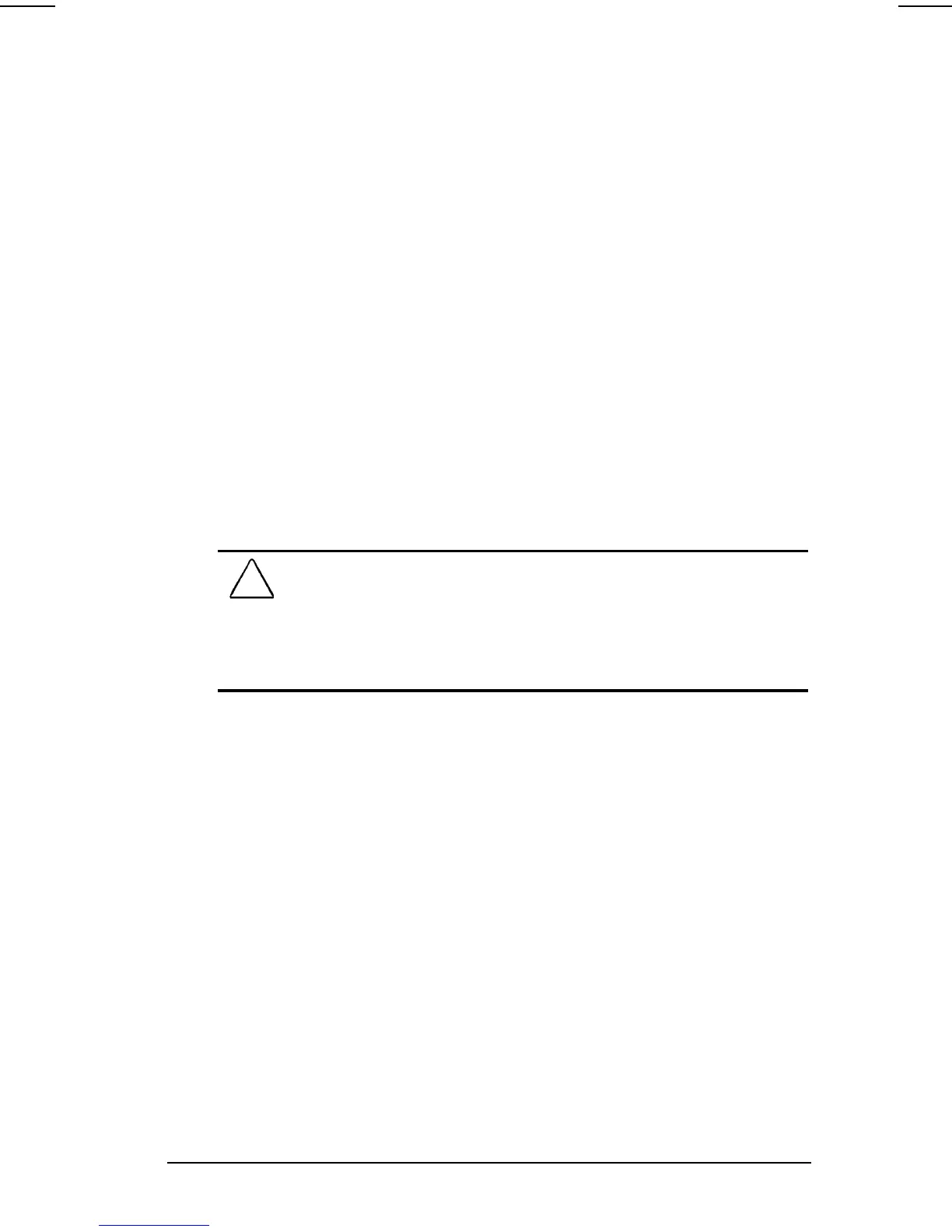Securing the Computer 6-13
COMPAQ CONFIDENTIAL - NEED TO KNOW REQUIRED
Writer: Karen Williams Saved by: Integrity Group Saved date: 06/01/00 10:45 AM
Part Number: 168893-001 File name: CH06.doc
9. To confirm DriveLock protection on the drive you have
selected, type DriveLock in the confirmation field, then
press
F10
.
10. To save your DriveLock settings, then close Computer Setup
and restart the computer, select File
!
Save Changes and Exit,
then press
Enter
.
11. When prompted to confirm your action, press
F10
.
Accessing a Protected Hard Drive
1. Ensure that the drive is inserted into the computer (not an
optional docking base).
2. When prompted for a DriveLock password, type the user or
master password, using the same keys you used to set the
password, then press
Enter
. After 2 attempts to enter the
password correctly, you
must
restart the
computer
to
try
again.
Changing a DriveLock Password or
Removing DriveLock Protection from a Drive
CAUTION:
To prevent damage to the computer and the hard drive
and loss of work, shut down the computer before inserting or
removing a hard drive. Do not insert or remove a hard drive while the
computer is on, in Suspend (Standby), or in Hibernation. To ensure
that the computer is not in Hibernation, turn the computer on, then
shut it down.
1. Ensure that the protected hard drive is inserted into the
computer (not an optional docking base).
2. Turn on the computer, then press
F10
when the blinking cursor
appears upper-right on the screen.
■
■ ■
■
To change the language, press
F2
.
■
For navigation instructions, press
F1.
3. Select Security
!
DriveLock passwords, then press
Enter
.
